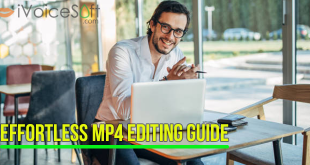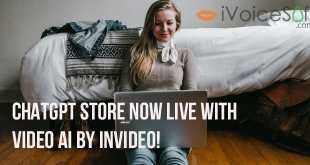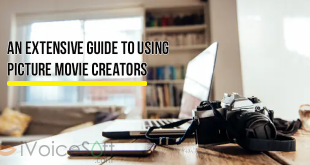Want to customize your videos freely? Today’s tutorial will show you some brief guides on how to trim, cut, rotate and join the video clip easily.
Wondershare Filmora Video Editor is an all-rounded video processing tool that can cut, edit, merge, split, and trims your video clips. The program also provides a fabulous effect library that turn your videos to gorgeous masterpieces in minutes. This is not a free software ($69.99, Filmora discount codes below or download Filmora free here), but the functions it has in store are worth its price, actually it’s far cheaper than many similar video editing tools in the market.
$69.99 for a lifetime license. But you can buy Filmora with coupon discount (Only $56.69) from Wondershare discount page or download free trial above (The trial version is functionally the same as the paid version except there is a watermark in the new output files.).
Other edition, Filmora 1-year license: $39.99 discount to only $37 (Discount link)
Let’s step-by-step learn how to trim, cut, rotate and join the video clips using this versatile program.
~> Read more: How to Put Multiple Clips In One Video Screen, Step-By-Step
How to trim a clip
Run Wondershare Video Editor >> Select Full Feature Mode.
Import your video file. Then drag it to the video timeline.
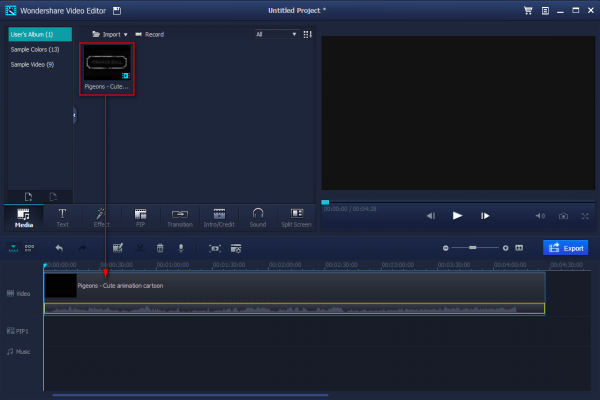
Move your mouse at the beginning or the end is the clip in the timeline until you see the pointer becoming an icon as below screenshot.
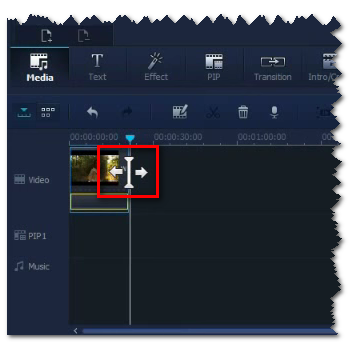
You now can start trimming the video. Once you trim it to a new position, the unwanted parts will be removed automatically. Please refer to the below image (red highlighted part will be removed once you move the mouse from the red line to the new position).
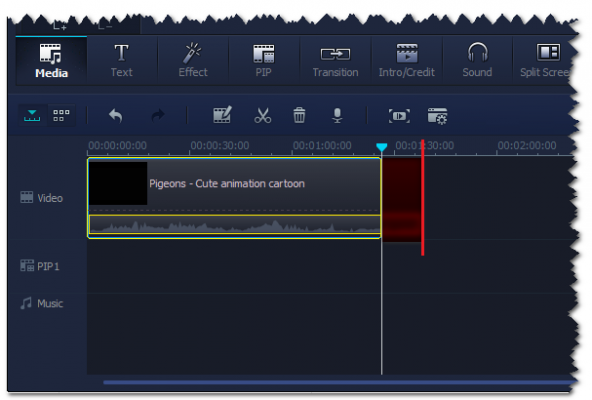
How to split a clip
Wondershare Video Editor allows you to split a clip in 2 different ways:
- Split directly on timeline
- Use detection feature to break various scenes into separate clips
# SPLIT ON TIMELINE
Run Wondershare Video Editor >> Select Full Feature Mode.
Drag your clip into Timeline.
Move the Split Maker to the position you want to split the video. Then, click on the scissors icon (Split button) from the context menu.
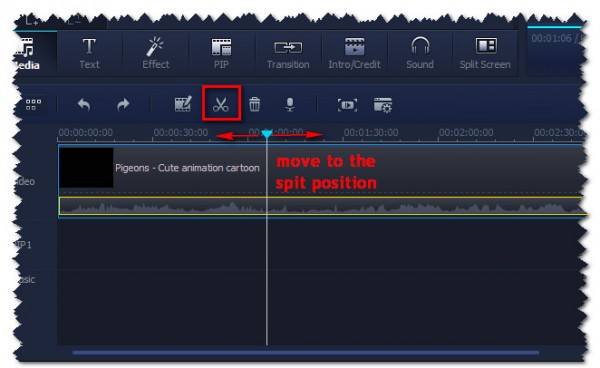
Tip: Alternatively, right-click on that video part >> select Split.
If you want to delete the unwanted segment, right-click >> Delete.
# SPLIT USING SCREEN DETECTION
After importing the video >> right-click on it >> select Screen Detection.
In pop-up window, click on Detect button.
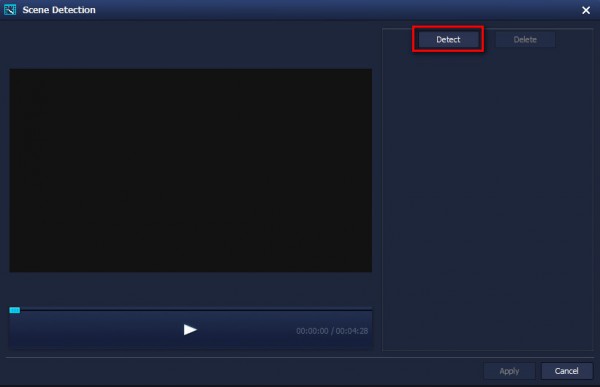
Wait for the detection process complete. However, if you only wish to detect a short part of the video, you can stop the process by choosing Stop button.
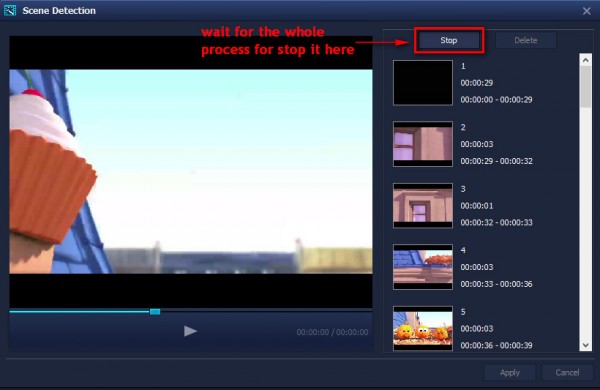
Click Apply below, it will move all files to timeline directly.
Now you can start to pick up those unwanted parts, right click to delete or drag to delete box to remove them.
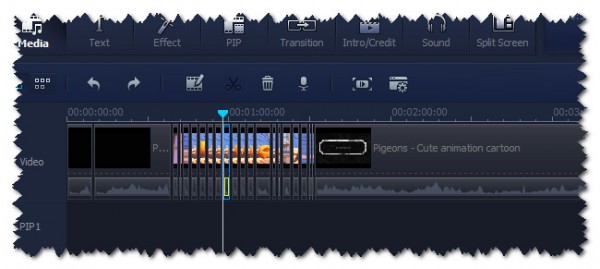
How to rotate a clip
If you record a video by phone or camera in a wrong way, this flip function can help you with that.
Run Wondershare Video Editor >> Select Full Feature Mode.
Doubleclick the video clip in Timeline >> Editing panel appears >> Choose the four buttons on the top (1) to rotate or flip your clip and check the result in the Preview window (2).
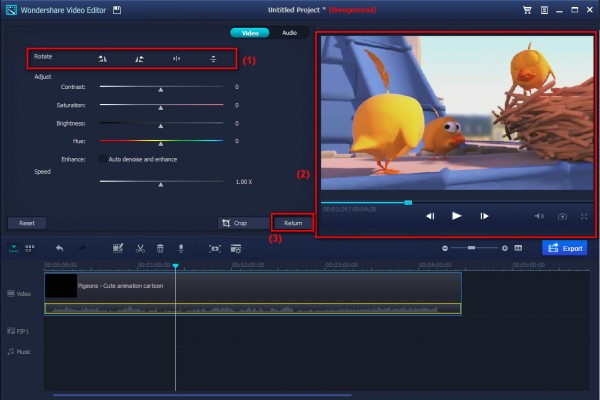
Then click Return button (3), the video will be viewed in the chosen way.
How to join a clip
Import all video files you want to join >> Drag each video next to each other in Timeline (3) >> Click Export button (4).
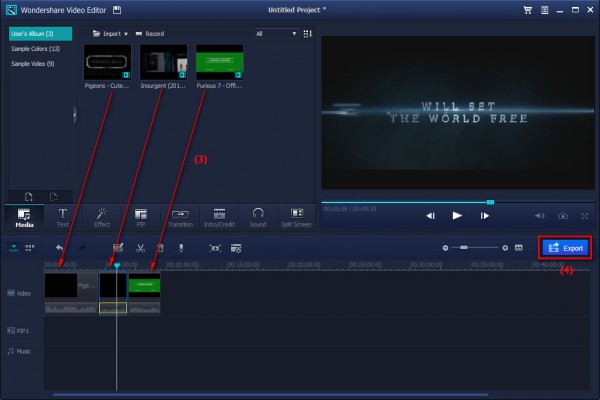
Check out this video tutorial for quick instructions:
$69.99 for a lifetime license. But you can buy Filmora with coupon discount (Only $56.69) from Wondershare discount page or download free trial above (The trial version is functionally the same as the paid version except there is a watermark in the new output files.).
Other edition, Filmora 1-year license: $39.99 discount to only $37 (Discount link)
More tutorials with Filmora Video editor:
- Easy Trim, Split, Rotate and Join Video Clips
- Add Text and Introductions to Video Clip
- Add Text to DIY movie clips
- Display multiple clips in one video screen step-by-step
- How to add effects to video
- Add Transition Effect Between Scenes/Clips
 iVoicesoft.com Software Review, Software Giveaway & Deals
iVoicesoft.com Software Review, Software Giveaway & Deals