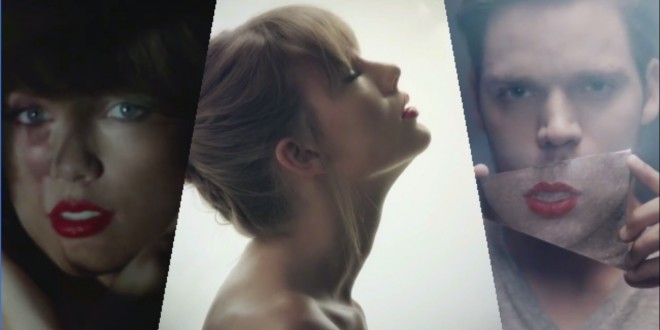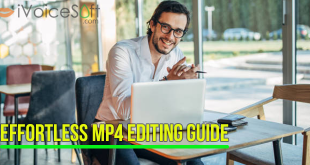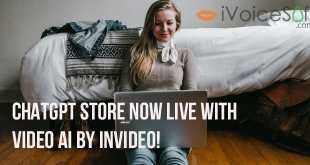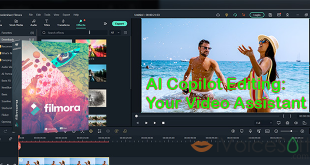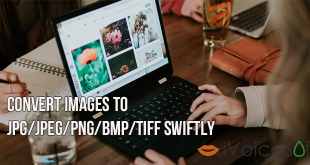Split-screen (or multi-screen) is very popular in many TV shows nowadays, and can be used as a way to display action simultaneously. For example, you could show both sides of a phone call; a race from different camera angles; etc.
This simple tutorial will guide you on how to make this impression on your own video clips using Wondershare Filmora Video Editor.
$69.99 for a lifetime license. But you can buy Filmora with coupon discount (Only $56.69) from Wondershare discount page or download free trial above (The trial version is functionally the same as the paid version except there is a watermark in the new output files.).
Other edition, Filmora 1-year license: $39.99 discount to only $37 (Discount link)
Read more: How to add amazing effects to video with Wondershare Video Editor
In this article:
Step 1: Choose screen frame
Run Wondershare Video Editor.
Click Split Screen (1), then select the frame you like from the provided list by dragging and dropping it into the video track timeline below (2).
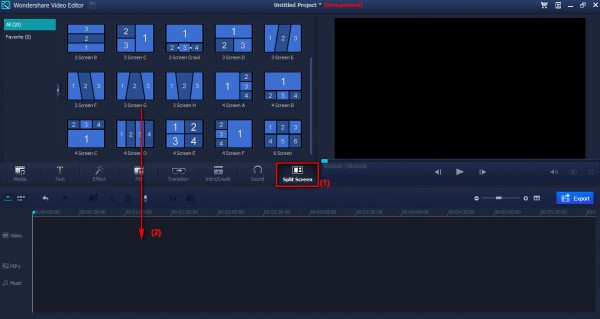
Don’t pay it with full $69.99. Buy Wondershare Filmora with 40% Discount by the Wondershare coupon link at the end of this tutorial.
Step 2: Choose media for each split zone
Click Import button (3) to browse for the videos you want to display. You can import as many videos as you want.
When your video files appear in the Media Library, drag them one by one to the Drop Zone (4). Now click on the speaker symbol to mute or play the video you like.
Play it in the preview screen to see your current product (5).
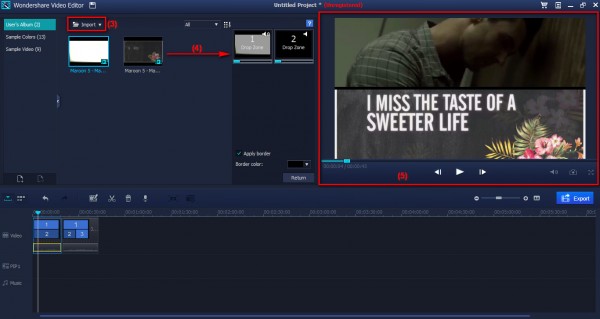
In Drop Zone, you can tick to select border for the split screen and customize its color (6).
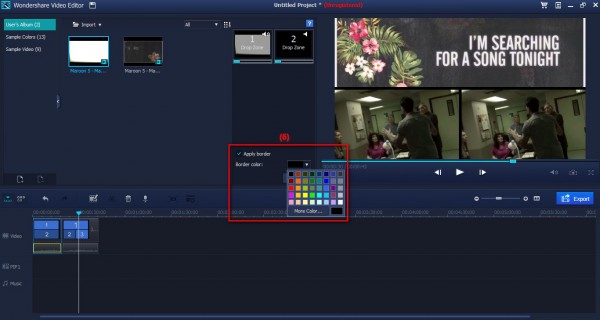
Step 3: Export your final product
Click on Export button (7).
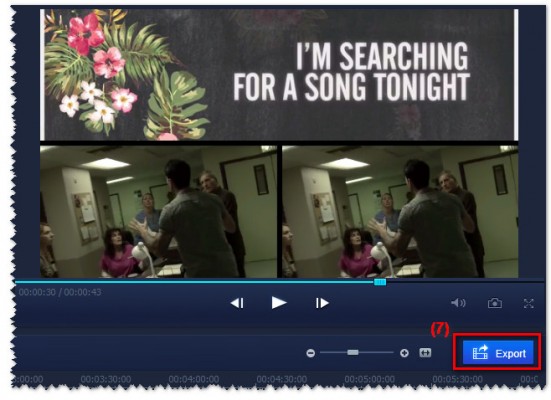
You now can select one of Wondershare Video Editor’s output video options as below image > Click Export.
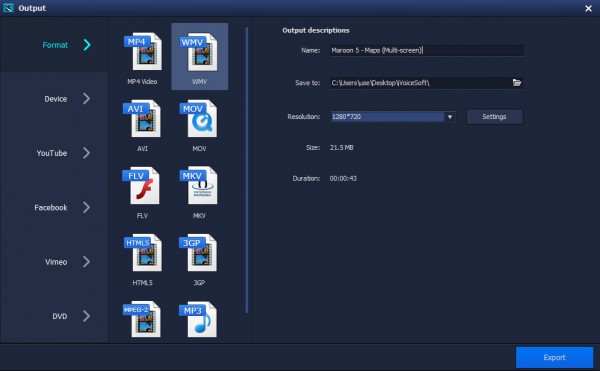
Watch the quick video tutorial on how to use Wondershare Video Editor to split a video screen below:
This program is available in both Windows version and Mac version. No need to purchase it at full price – $69.99, buy it with an exclusive discount of Wondershare Filmora.
$69.99 for a lifetime license. But you can buy Filmora with coupon discount (Only $56.69) from Wondershare discount page or download free trial above (The trial version is functionally the same as the paid version except there is a watermark in the new output files.).
Other edition, Filmora 1-year license: $39.99 discount to only $37 (Discount link)
Note: This promotion program may be changed in the future. But don’t worry. We daily update discount with the best price. So please visit Wondershare Video Editor discount page (For Windows or For MAC) to get new linked-coupon if you cannot use above link.
 iVoicesoft.com Media Software Review
iVoicesoft.com Media Software Review