Is your Android device slowing down due to excess apps or encountering accessibility issues like forgotten passwords or unlock patterns? Perhaps you’re planning to sell or give away your device and want to restore it to its original state. In any case, performing a factory reset is the ideal solution. Learn how to factory reset your Samsung, HUAWEI, Sony, HTC, LG, or Google Android phone/tablet effortlessly through either the device settings or recovery mode.
In this article:
Method 1: Factory Reset via Device Settings
The simplest method to factory reset your Android device is through the settings menu:
- Tap on the Settings icon and scroll down to the bottom of the page.
- Select “General management” > “Reset” > “Factory data reset“.
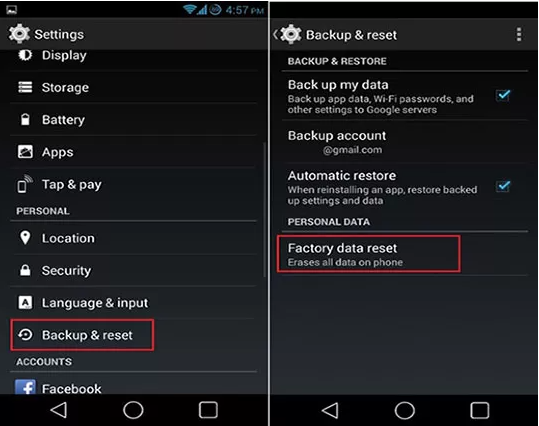
- Scroll down and tap on the “Reset device” button.
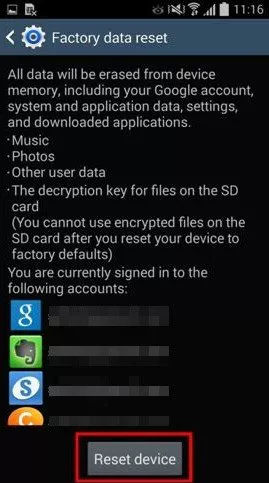
- Enter your device PIN and tap “Next“, then select “Delete all“.
Your device will reboot, prompting you to complete the setup process before restoring your data.
Method 1: Reset Android Device to Factory Settings via Recovery Mode
If your device encounters issues with updates or fails to boot, you can perform a factory reset through recovery mode:
1. Manual Entry into Recovery Mode
- Power off your device by holding down the Power button.
- Press and hold the Power, Volume Up, and Home buttons simultaneously until the device enters Recovery Mode.
- Use the Volume buttons to navigate and the Power button to select “Wipe Data/Factory Reset”.
- Confirm the reset by selecting “Yes” and proceed.
- Finally, select “Reboot System now” to restart your device.

Following all of these, your Android smartphone will turn on and be restored to the factory defaults.
2. One-Click Method to Enter Recovery Mode
Alternatively, you can use Tenorshare ReiBoot for Android for a quicker option to enter recovery mode and resolve various Android issues:
Step 1: Download and install ReiBoot for Android on your computer and connect your device.
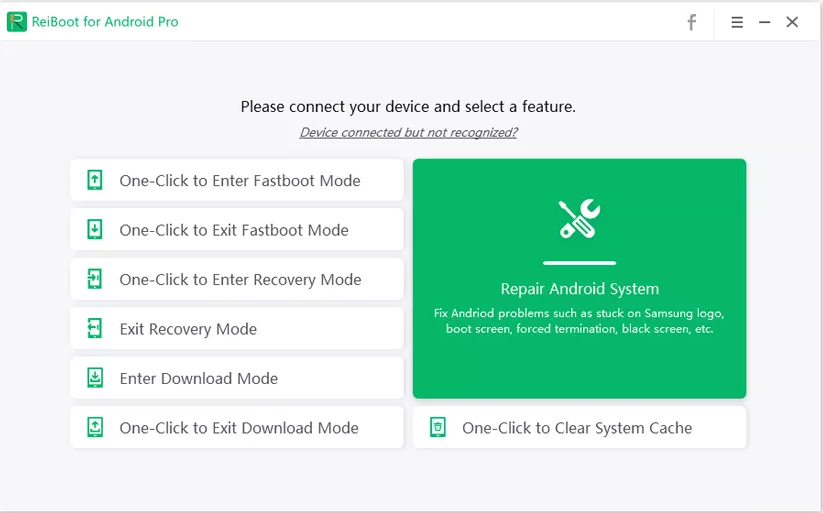
Step 2: Enable USB debugging on your device.
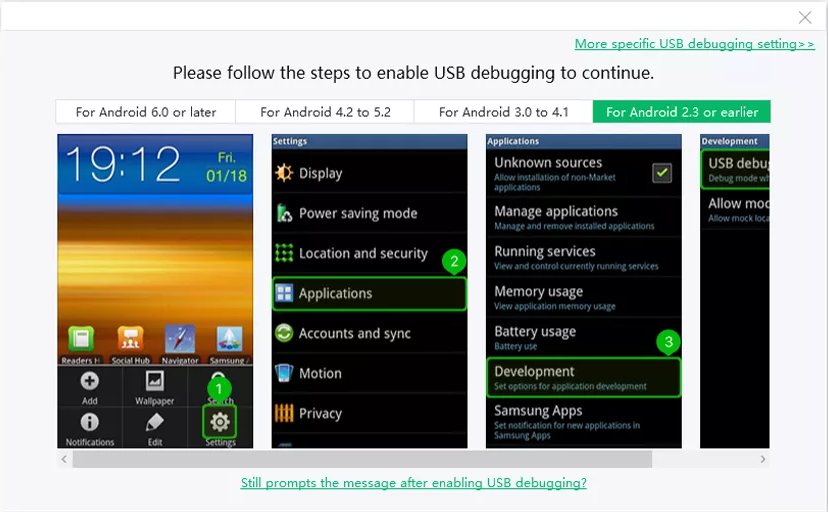
Step 3: Click “Enter Recovery Mode,” and ReiBoot will boot your device into recovery mode automatically.
Step 4: Select Wipe Data/Factory Reset, and your device will reset to factory settings.
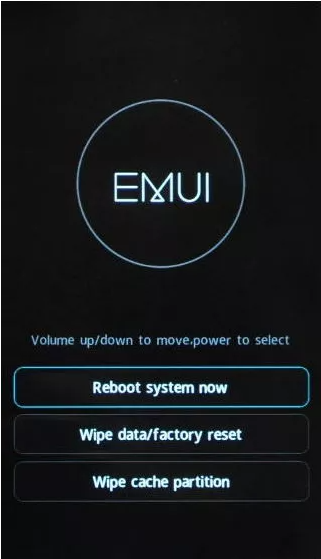
This comprehensive guide covers how to reset your Android device to factory settings. If you encounter data loss after the factory reset, learn how to recover lost data from your Android phone/tablet after formatting.
Remember, performing a factory reset will erase all data on your device, so ensure you have backed up any important information before proceeding.
Unlock huge savings on Tenorshare ReiBoot with our exclusive coupon code!
Get a whopping 76% off the regular price . Don’t miss out on this limited-time offer. Grab your discount now!
FAQs
❓ Do I have to pay to use ReiBoot?
ReiBoot has a free version that lets you click once to get into recovery mode and back out. You may, however, buy a ReiBoot license if you want to access all of the features. For just $24.95, you can buy this tool with a discounted monthly subscription.
❓ Can ReiBoot downgrade iOS?
To downgrade iOS using ReiBoot, download and install Tenorshare ReiBoot on your computer. Connect your iPhone, click on “iOS Upgrade/Downgrade,” choose “Downgrade,” download the firmware, and ReiBoot will initiate the automatic downgrade from iOS 17 to iOS 16.
❓ Does ReiBoot delete everything?
Regardless of which function you utilize to repair your system using ReiBoot for Android, no data will be deleted.
 iVoicesoft.com Software Review, Software Giveaway & Deals
iVoicesoft.com Software Review, Software Giveaway & Deals





