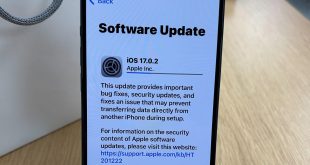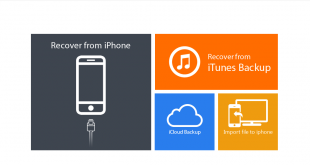Tenorshare ReiBoot is the world-leading iOS repairing software that helps the users to overcome many issues in Apple devices. It is a professional iOS system recovery tool with two repair modes – Standard Repair and Deep Repair that help repair iPhone system in few minutes, and fix almost all iOS stuck issues completely.
Standard Repair can fix the most common iOS system issues and it won’t cause data loss. Run ReiBoot on your computer and connect iPhone to computer. Once the device is recognized, click ‘Start’ button to use iOS System Recovery tool.
The deep repair mode and factory reset iPhone function will erase all data and contents.
In this article:
Step 1: Download and Install ReiBoot on PC or Mac
Download and Install ReiBoot on Your PC or Mac. You can save yourself Money in the process by using my Tenorshare ReiBoot discount code at HERE. Think of it as a little thank you for stopping by!
Run ReiBoot on your computer and connect iPhone to computer. Once the device is recognized, click ‘Start’ button to use iOS System Recovery tool.
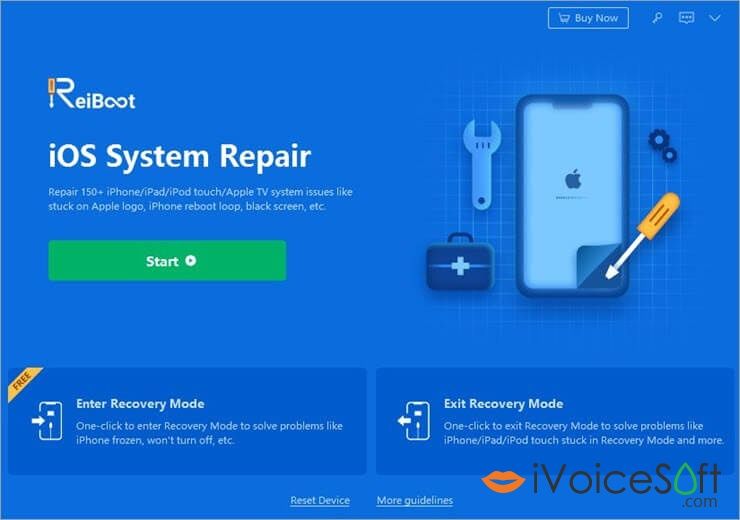
Step 2: Click ‘Standard Repair’ to Proceed
In the below interface, select ‘Standard Repair’ and read the note below to avoid repairing process failure. If you’re ready, click ‘Standard Repair’.
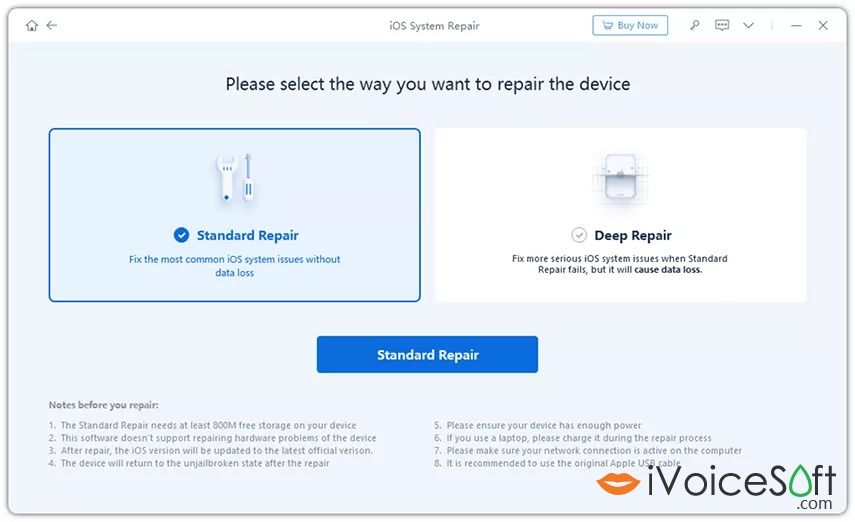
Step 3: Download Firmware Package
If you’re ready, click ‘Download’ to download the latest firmware package. It will take some time due to about 5GB firmware package.
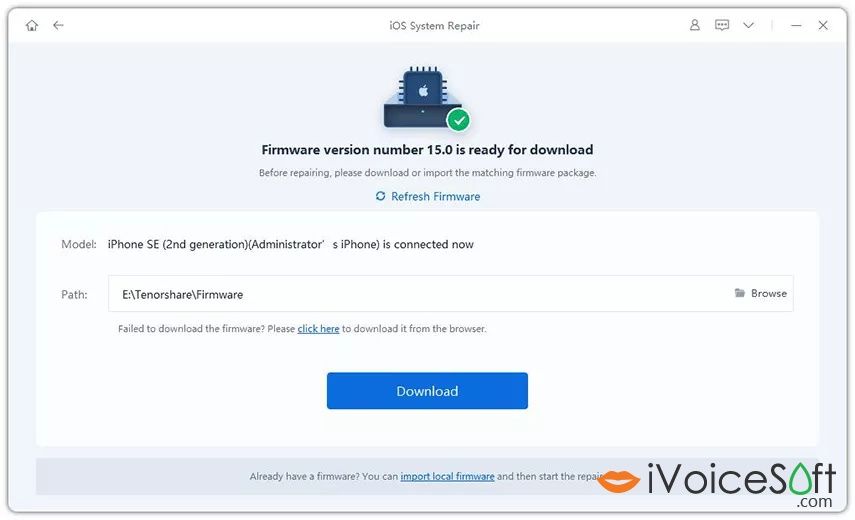
If you failed to download the firmware package, you can download it through browser by hit ‘click here’.
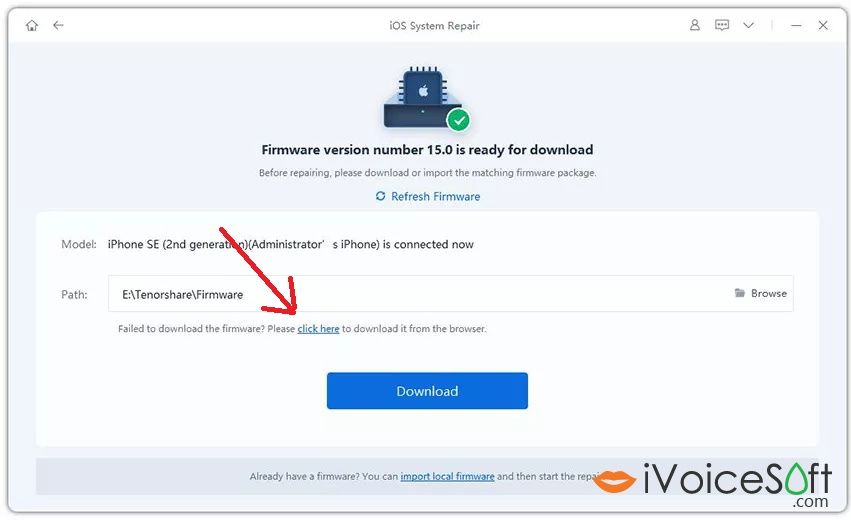
If you’ve already downloaded the firmware package on computer, just click “import local file” to import the firmware manually.

Step 4: Start Standard Repair
Once the firmware package is downloaded on your computer, you can click ‘Start Standard Repair’ to start system recovery.

The whole repair process will take a few minutes, please wait patiently.

After the repair is done, your iOS device will automatically reboot and all your data will not be erased.

Better news, you can save yourself Money in the process by using my ReiBoot discount code at HERE. Think of it as a little thank you for stopping by!
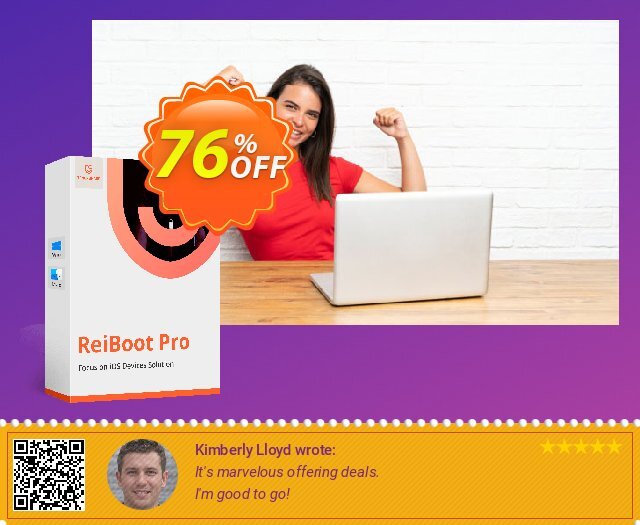
 iVoicesoft.com Software Review, Software Giveaway & Deals
iVoicesoft.com Software Review, Software Giveaway & Deals