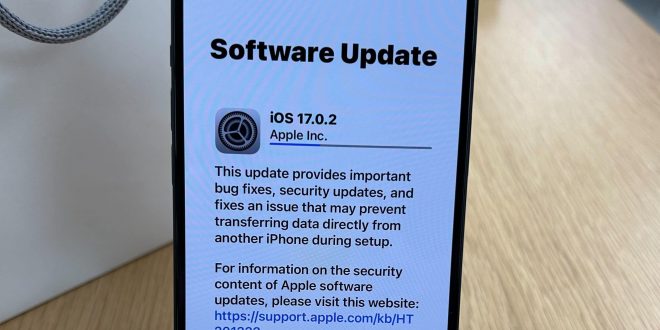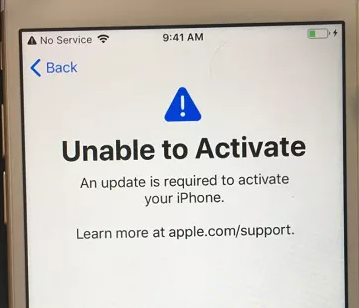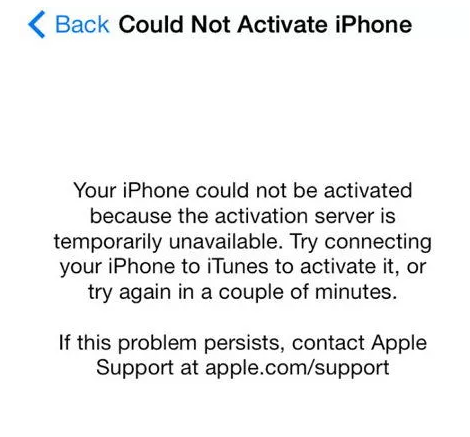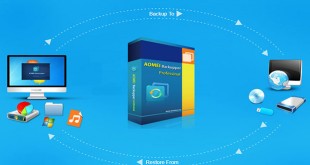The experience of owning Apple’s flagship device, which is known for its strong security measures and exceptional features, is a favorite among all iPhone users. However, encountering activation errors after an iOS update can be frustrating. Don’t worry, as there are effective ways to deal with the problem quickly.
Read on for step-by-step guidance and expert tips.
In this article:
Part 1: Identifying Common Activation Errors
Many users face difficulties in activating their iPhones post-update without understanding the root cause. Recognizing common error messages such as “SIM card is unsupported” or “Activation couldn’t be completed” is crucial.
Let’s delve into the potential reasons behind these activation hurdles:
- Unavailability of the activation server.
- Failure to acquire activation information.
- Server congestion during peak activation periods.
- Carrier restrictions on unlocking services.
- Network or Wi-Fi connectivity issues.
- Recognition problems with the device or iTunes.
Part 2: 7 Fixes for “Cannot Activate iPhone after iOS 17 Update
Upon updating to iOS 17, encountering activation errors is not uncommon. However, several remedies can effectively resolve this issue:
1 Wait and Retry
Patience is key when encountering the “cannot activate because the activation server is temporarily unavailable” message. The heavy traffic on Apple’s server might be causing the delay. Wait for a while and then retry.
2 Restart iPhone
A simple restart can often rectify software glitches causing activation failures. Follow the appropriate restart procedure based on your iPhone model to ensure a successful reboot.
A Few Tricks:
- For iPhone 8 and newer models, users should press and release the “Volume Up” and then “Volume Down” buttons, followed by long pressing the side button until the Apple logo appears.
- For iPhone 8/8 Plus/X, users should quickly tap the ‘Volume Up’ button followed by the ‘Volume Down’ button. Then, hold down the ‘Sleep/Wake’ button until the Apple logo appears. Allow the iPhone to restart after that.
- For iPhone 7/7 Plus, users should press and hold the “Power” and “Volume Down” buttons simultaneously until the Apple logo appears.
- For iPhone 6 and older models, users need to press and hold both the “Home” and “Power” buttons for at least 10 seconds until the Apple logo appears
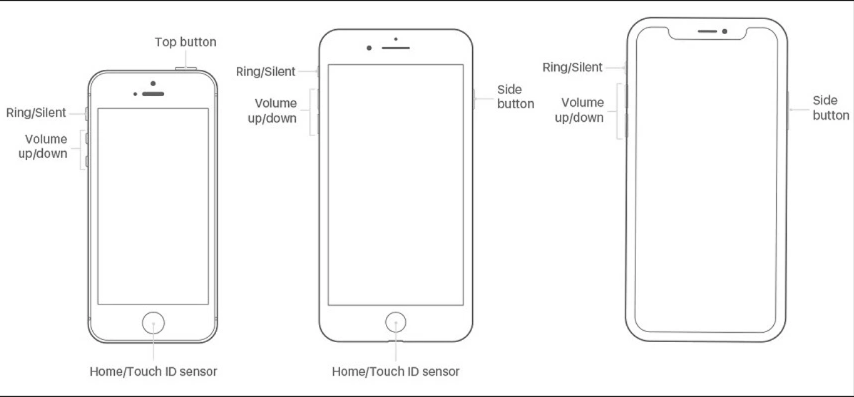
3 Check Wi-Fi Network Connection
If the above doesn’t work, try this substitute. Verify the stability and functionality of your Wi-Fi network, as connectivity issues may hinder the activation process. Switching to an alternate Wi-Fi network can sometimes resolve this issue.
4 Reactivate with iTunes
If none of the previous methods have resolved the “my iPhone could not be activated” issue, you may need to reactivate your iPhone using iTunes. Follow these steps:
- Begin by updating iTunes to its most recent version. Then, open iTunes and connect your iPhone. Wait for iTunes to recognize your device.
- Select your device within iTunes and click on the option labeled “Activate your iPhone.” Enter your Apple ID and password, then click “continue” to address the activation error problem.
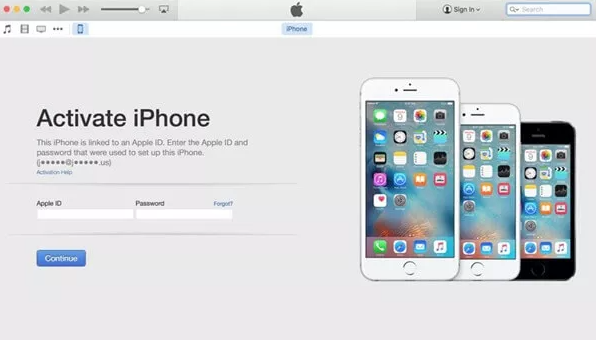
5 Check SIM Card
Is the notice “SIM card is unsupported” appearing on your screen? It seems like there may have been an error in the SIM card’s insertion. It’s also possible that your iPhone is locked. In that scenario, you have to get in touch with your carrier to unlock the SIM card and the iPhone.
6 Remove iPhone from iCloud Account
Make sure you turn off the activation lock function on your iPhone before activating it. You will need to uninstall the iPhone from your iCloud account if you are already experiencing problems with activation following activation. Follow these steps: Sign in to your iCloud account, then navigate to “Find my iPhone” > “All Devices” > “Select your device” > “Erase” > “Next” > “Remove from Account.”
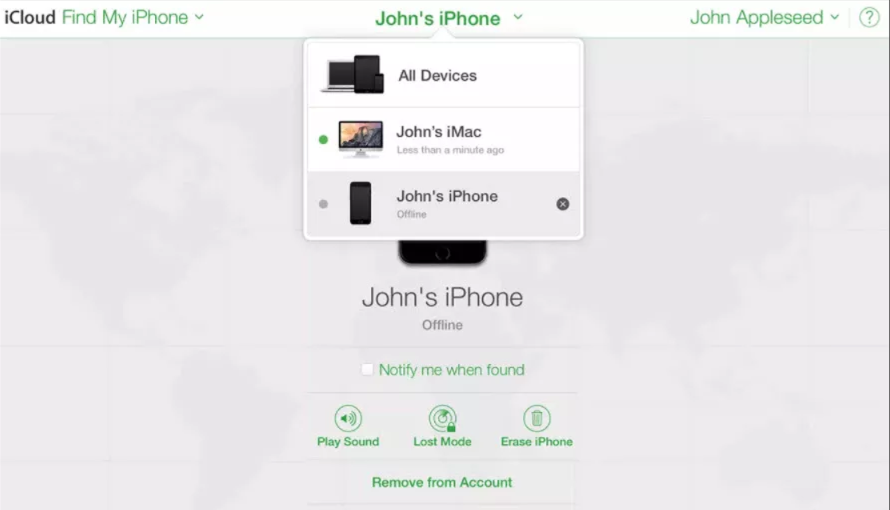
7 Utilize UltFone iOS System Repair Tool
For persistent activation issues, consider employing a professional iOS system repair tool like UltFone iOS System Repair. This professional tool efficiently tackles over 150 iOS problems, including black screens, stuck Apple logos, iTunes errors, frozen screens, and more. With its comprehensive features and user-friendly interface, it offers a reliable solution to various iOS system problems, including activation errors.
UltFone iOS System Repair’s salient features include:
- Resolves activation errors within minutes using standard mode.
- Easily fixes iOS system issues without requiring technical expertise.
- Ensures privacy and security throughout the repair process.
- Compatible with iPhone 6 to iPhone X, as well as iPads and iPod Touch devices.
Steps to use UltFone iOS System Repair to fix activation errors
1. Download and launch UltFone iOS System Repair on your computer.
2. Connect your iPhone using a lightning USB cable and select “Repair Operating System (Fix All iOS Problems).”
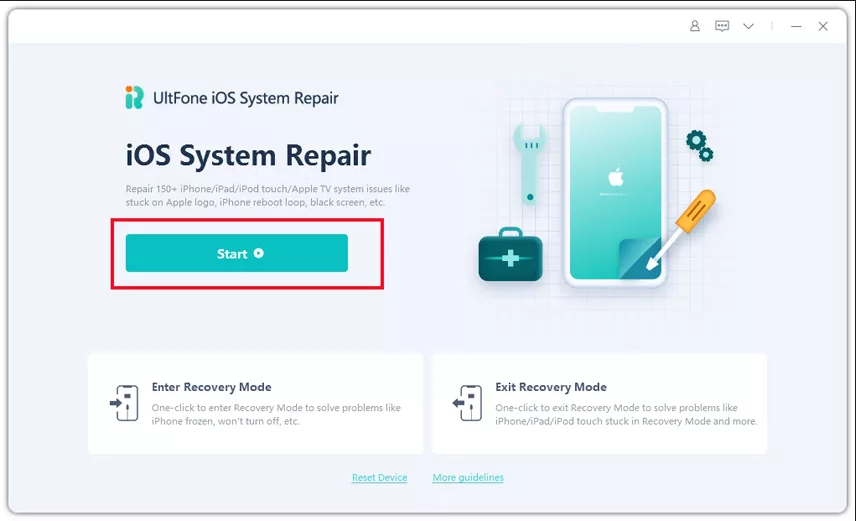
3. Proceed by clicking “Fix now” on the system repair screen. Ensure your device is properly connected to your computer. If not detected, put your device in recovery or DFU mode. The repair process offers two modes: standard and deep repair. Note that opting for the latter will result in data loss, so it’s essential to keep this in mind. For our purposes here, selecting the standard mode suffices.
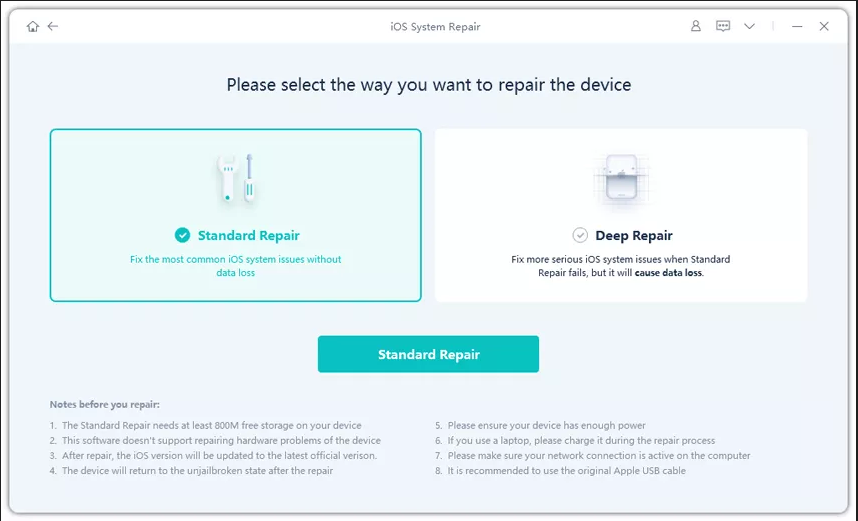
4. Make sure to download the iPhone firmware package before starting the system repair. To start the download process, just click the “Download Now” button. After the firmware package has been downloaded successfully, click “Repair now” to fix problems like activation errors for your iPhone, iPod, or Find My iPhone, among other problems.
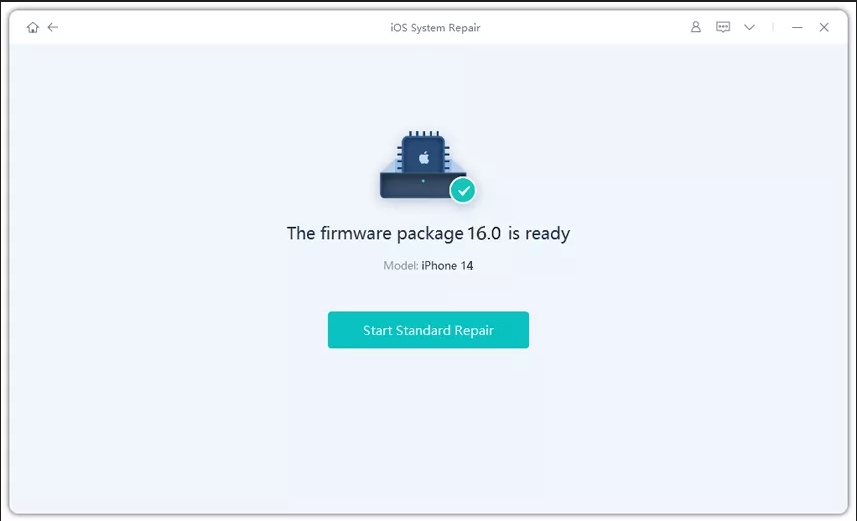
5. Wait for the repair process to complete. Your device will reboot automatically, resolving the activation error.
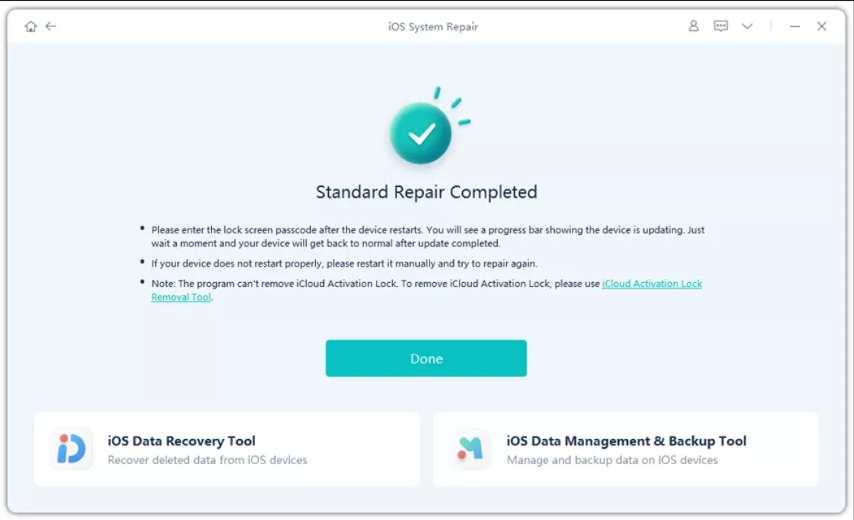
🎁 Get UltFone iOS System Repair now and save 30%! Fix iOS issues effortlessly. Limited time offer, act now for exclusive savings.
Part 3: Overcome Passcode and Email Requirements to Activate iPhone Directly
If you encounter activation issues due to forgetting your iCloud account credentials or purchasing a second-hand device with activation lock, UltFone Activation Unlocker provides a solution. This tool bypasses activation locks without requiring previous owner information and supports iOS 12 to iOS 14 devices.
Key features of UltFone Activation Unlocker include:
- Bypass activation lock without iCloud account password.
- Compatibility with iOS 12 to iOS 14 devices, including iPhone X and iPad models.
- Available for both Windows and Mac computers.
How to fix activation issues using UltFone Activation Unlocker:
Step 1: Launch UltFone Activation Unlocker on your PC/Mac and click “Start.” Then, click on “Next” to verify that you have reviewed and accepted the agreement.
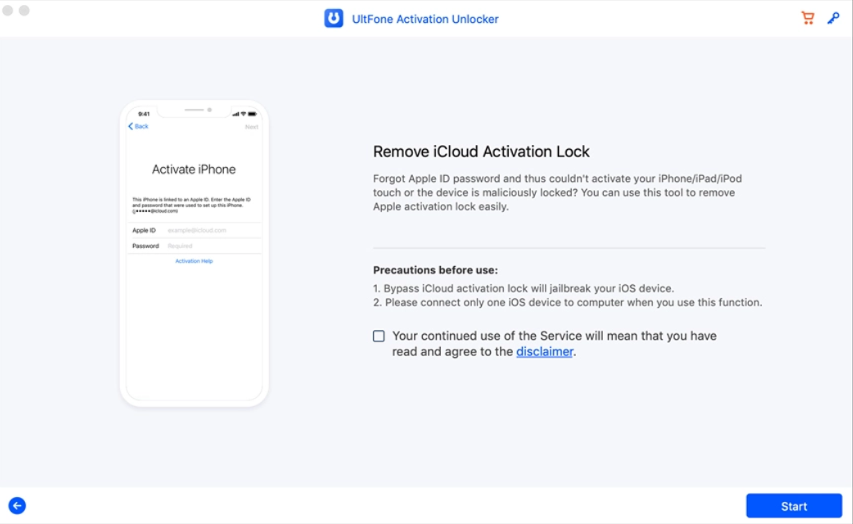
Step 2: Connect your iPhone to your computer using the original lightning cable.
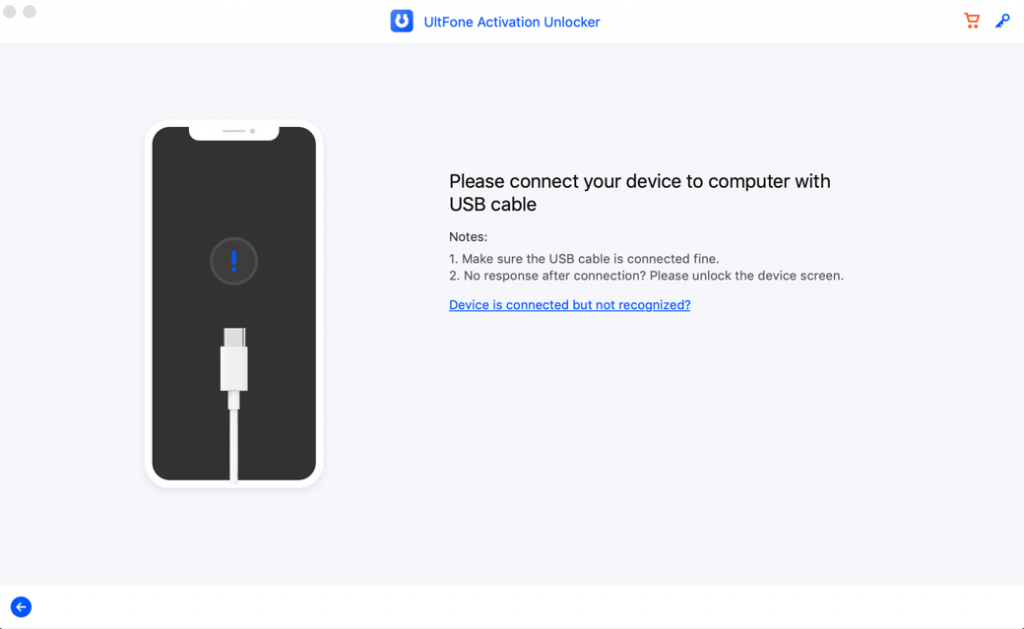
Step 3: Once your device is detected, the software will proceed to download a jailbreak tool. Throughout this procedure, make sure your network connection is steady. Then, click the “Start Jailbreak” button to begin jailbreaking. Follow the on-screen instructions carefully and be sure to review the precautions before proceeding to assess if you are willing to take the associated risks.
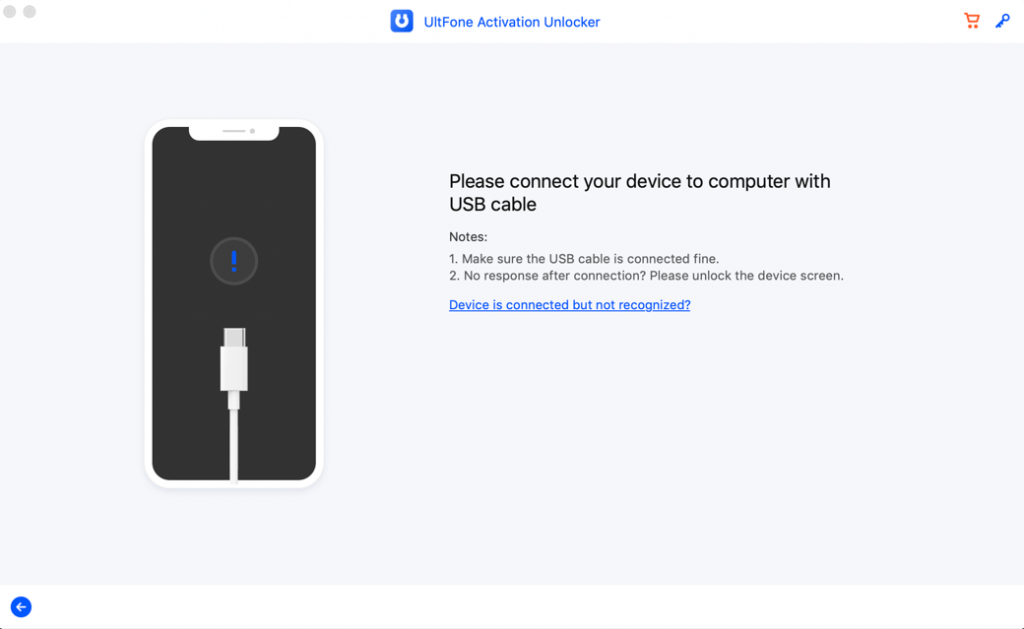
Step 4: After the jailbreaking process is completed, click on the “Next” button. The software will display the details of your device. Verify the information and then proceed by clicking on the “Start Remove” button. This action will bypass the activation error within a few minutes.
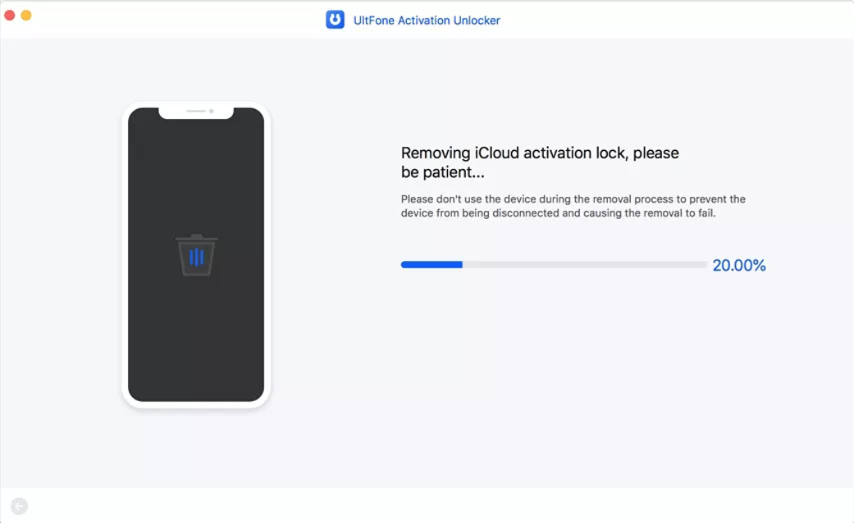
Step 5: Wait until the removal process’s over. You’ll see a success screen when this is completed. You can create a new iCloud account at this point and set up your iPhone as a new device, with the password.
Conclusion
While iOS updates aim to enhance user experience, occasional activation errors may arise. Stay prepared to tackle such challenges with the right tools and guidance. With UltFone iOS System Repair and UltFone Activation Unlocker at your disposal, you can swiftly resolve activation issues and enjoy uninterrupted iPhone functionality.
🚀 Last chance! Don’t miss out on 30% off UltFone iOS System Repair. Revive your iPhone now with this limited-time offer. Buy now and unlock the power of seamless device repair.
FAQs
1. What causes iPhone not to activate?
The iPhone activation server is experiencing high demand, rendering it inaccessible. This surge in users attempting to activate their iPhones simultaneously has overwhelmed the server. Your carrier may prohibit unlocking your iPhone. Additionally, issues with network or Wi-Fi connectivity are impeding activation.
2. Does activation lock expire?
Activation Lock does not have an expiration date. It remains in place until it is removed either by the owner of the Apple ID linked to the device or by the original purchaser, provided they can furnish proof of purchase from an authorized Apple retailer. Activation Lock persists indefinitely and does not expire.
3. Will a hard reset remove iCloud lock?
Performing a hard reset on an iPhone will not remove the iCloud activation lock. The activation lock is tied to the device’s unique identifier and requires the associated Apple ID and password to be unlocked.
 iVoicesoft.com Software Review, Software Giveaway & Deals
iVoicesoft.com Software Review, Software Giveaway & Deals