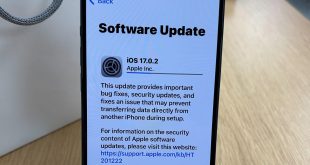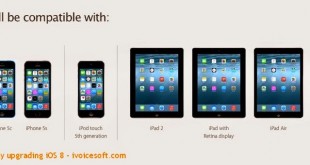❓ I recently began using an iPhone 13, which initially worked without any issues. However, it has now started to repeatedly restart itself, and I’m unsure about the next steps to resolve it.
From Apple Support Forums
Here are eight ways to stop an iPhone from restarting itself often. Even while iPhones are generally regarded for their reliable performance, users occasionally report problems like “my phone keeps restarting itself after the latest update” or “iPhone keeps restarting when trying to restore.” These circumstances may be troublesome and even harmful to the equipment. The techniques listed below can assist you in solving such problems, especially if they started after updating to iOS 16.4.
In this article:
- Part 1: Understanding the Reason Behind iPhone’s Continuous Restarting
- Part 2: 8 Solutions to Resolve the Issue of iPhone Keeps Restarting
- Solution 1: Perform a Hard Reset on Your iPhone
- Solution 2: Remove Faulty Apps
- Solution 3: Update to the Latest iOS Version
- Solution 4: Reset All Settings
- Solution 5: Remove Your SIM Card
- Solution 6: Restore iPhone with iTunes (Data Loss)
- Solution 7: Fix iPhone Keeps Restarting with ReiBoot (No Data Loss)
- Solution 8: Check for Hardware Issues
- Conclusion
Part 1: Understanding the Reason Behind iPhone’s Continuous Restarting
One common issue that users face is the iPhone 11 continuously restarting. There can be various reasons behind this problem. Before attempting to fix your iPhone or iPad that exhibits abnormal behavior and random restarts, it is important to consider the following factors to understand why your iPhone keeps restarting:
- Recent update to the latest iOS version
- Hardware failure
- Software bugs, such as those found in iOS 15
- Installed third-party apps or suspicious/fake apps on your iPhone
- Cold weather conditions
Part 2: 8 Solutions to Resolve the Issue of iPhone Keeps Restarting
Before attempting the following tips to resolve the issue of an iPhone restarting itself, it is highly recommended to back up your iPhone since some of these methods may lead to data loss. Some of the solutions may involve erasing all data on your iOS device. However, if you wish to avoid data loss entirely, we strongly recommend using Solution 7.
Solution 1: Perform a Hard Reset on Your iPhone
Solution 2: Remove Faulty Apps
Solution 3: Update to the Latest iOS Version
Solution 4: Reset All Settings
Solution 5: Remove Your SIM Card
Solution 6: Restore iPhone with iTunes (Data Loss)
Solution 7: Fix iPhone Keeps Restarting with ReiBoot (No Data Loss)
Solution 8: Check for Hardware Issues
Solution 1: Perform a Hard Reset on Your iPhone
One possible solution to address the issue of an iPhone 12 constantly restarting is to perform a hard reset. This can sometimes resolve software bugs or glitches causing the problem. Follow the steps below to perform a hard reset and resolve the iPhone’s continuous restarting:F
- For iPhone 13 to 8: Quickly press the volume up button, then the volume down button. After then, hold down the side button until the Apple logo shows on the screen.
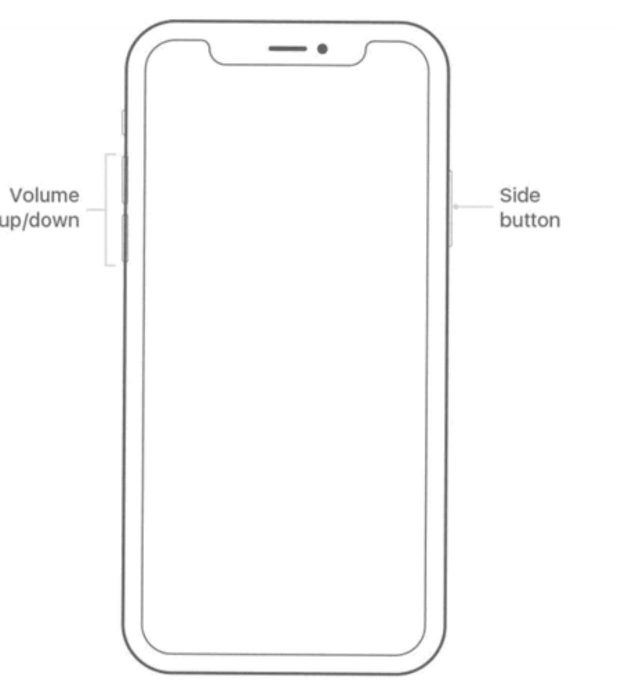
- For an iPhone 7 or 7 Plus: Hold down the volume down button while pressing and holding the Sleep/Wake button. Release the buttons when the Apple logo appears.
- For earlier iPhone models: Hold down the Home button and the Power button simultaneously. Release the buttons when the Apple logo is displayed.
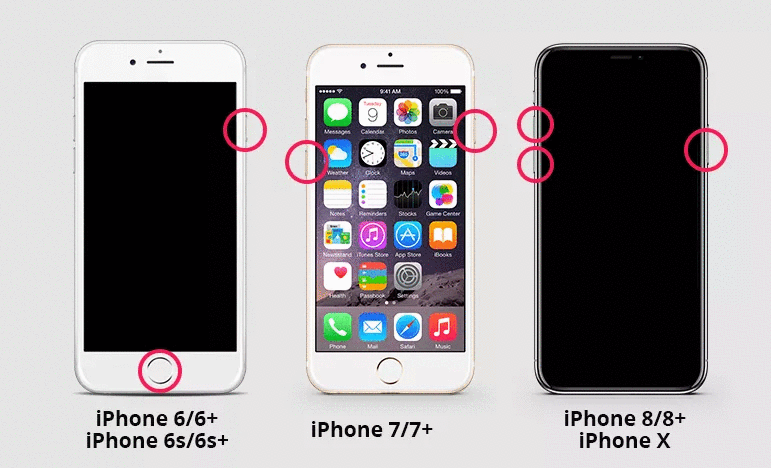
Solution 2: Remove Faulty Apps
One possible reason for your iPhone repeatedly restarting could be related to problematic apps installed on your device. Some apps may contain bugs or glitches that cause the constant restarting. To address this issue, you can identify and remove these faulty apps from your phone.
You can attempt the following techniques to solve the problem of your iPhone restarting itself constantly:
- Navigate to Settings, then select Privacy, followed by Analytics. Scroll through the list of apps to identify the desired app.
- After identifying the faulty app, go back to the Home screen and press and hold the app icon. A menu will appear, where you should choose the option to Remove APP. Confirm the action by selecting Delete.
- If, after performing the long press, the app icon begins to jiggle, tap on the Remove icon (x) located at the top left corner of the app icon. From there, select Delete App and confirm the action. Finally, choose Done to complete the process.
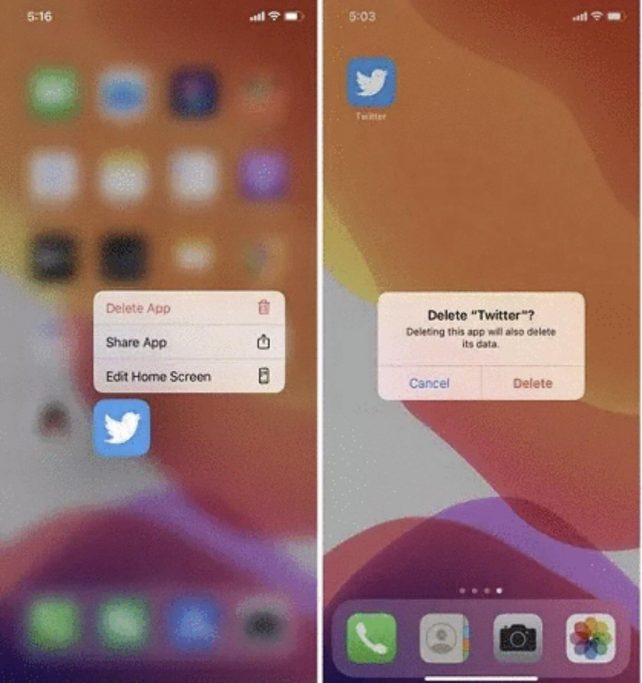
Solution 3: Update to the Latest iOS Version
If your iPhone continues to restart and gets stuck in a reboot loop, software glitches or issues with the operating system could be the cause. Updating your iPhone to the latest iOS version can often resolve such problems.
Follow these steps to update your device:
- On your iPhone, go to Settings.
- Scroll down and tap on General.
- Select Software Update.
- Install the most recent iOS version if it is available.
- The installation process will begin automatically.
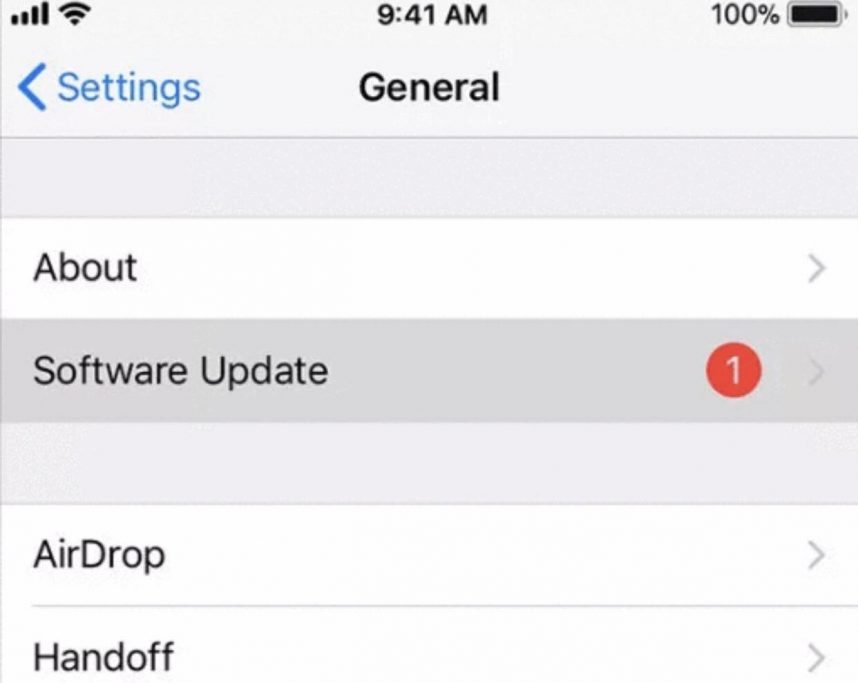
Solution 4: Reset All Settings
If your iPhone keeps restarting due to software issues, executing a reset of all settings may be an effective solution. This technique returns your iPhone’s settings to their factory defaults without affecting your data.
- Open the “Settings” app on your iPhone.
- Scroll down and tap on “General.”
- Select “Transfer or Reset iPhone.”
- Choose “Reset” and then tap on “Reset All Settings.”
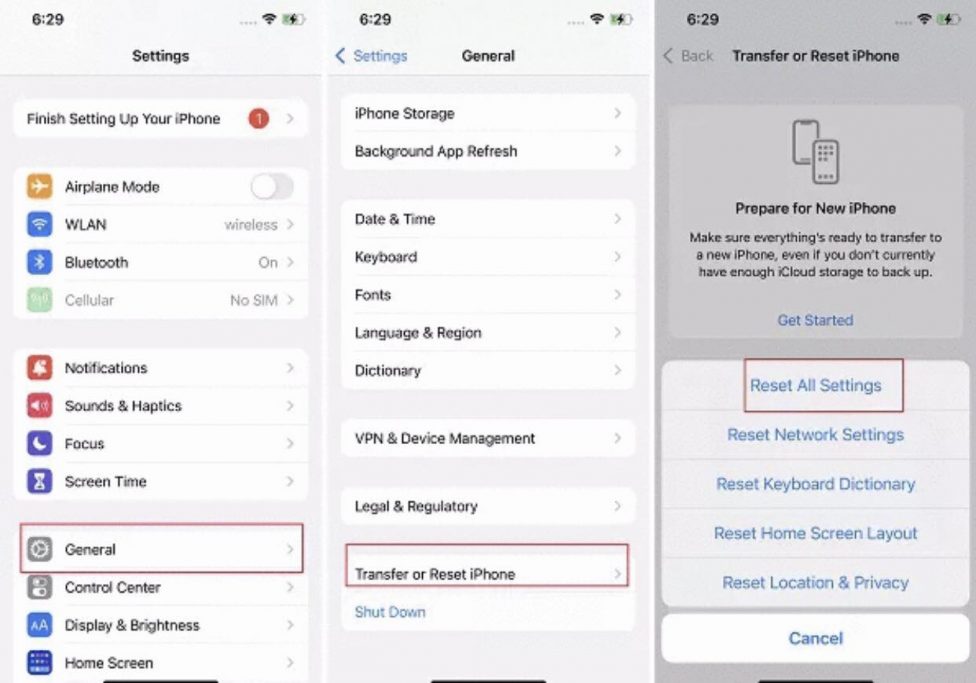
This can be helpful in resolving software-related issues and may address the problem of your iPhone continuously restarting.
Solution 5: Remove Your SIM Card
In some cases, if your iPhone is experiencing difficulties connecting to your wireless carrier, it can result in a continuous restarting loop. A simple troubleshooting step is to remove the SIM card from your iPhone and observe if the issue persists.
Follow these procedures to remove the SIM card from your iPhone:
- Find the SIM card tray on your iPhone. The position may differ based on the model of your iPhone.
- Use a SIM card removal tool or a small paperclip to gently eject the SIM card tray.
- Remove the SIM card from the tray by carefully sliding it out.
After removing the SIM card, monitor your iPhone to see if it continues to restart. If the problem is resolved and your iPhone functions normally, it suggests that the SIM card may be causing the issue.
Solution 6: Restore iPhone with iTunes (Data Loss)
Restoring your iPhone using iTunes is a commonly recommended method by Apple to address the issue of an iPhone continuously restarting. It involves erasing all data on your device and reinstalling the software, which can help resolve underlying software issues causing the problem. Before proceeding, ensure that you have a recent backup of your iPhone.
- Launch iTunes on your computer.
- Connect your iPhone to the computer via a USB cord.
- In iTunes, find and click on the icon representing your iPhone.
- Look for the “Summary” or “General” section.
- Take a moment to back up your device.
- Locate and select the “Restore iPhone” button.
- When prompted, confirm your action by tapping on the “Restore” option.
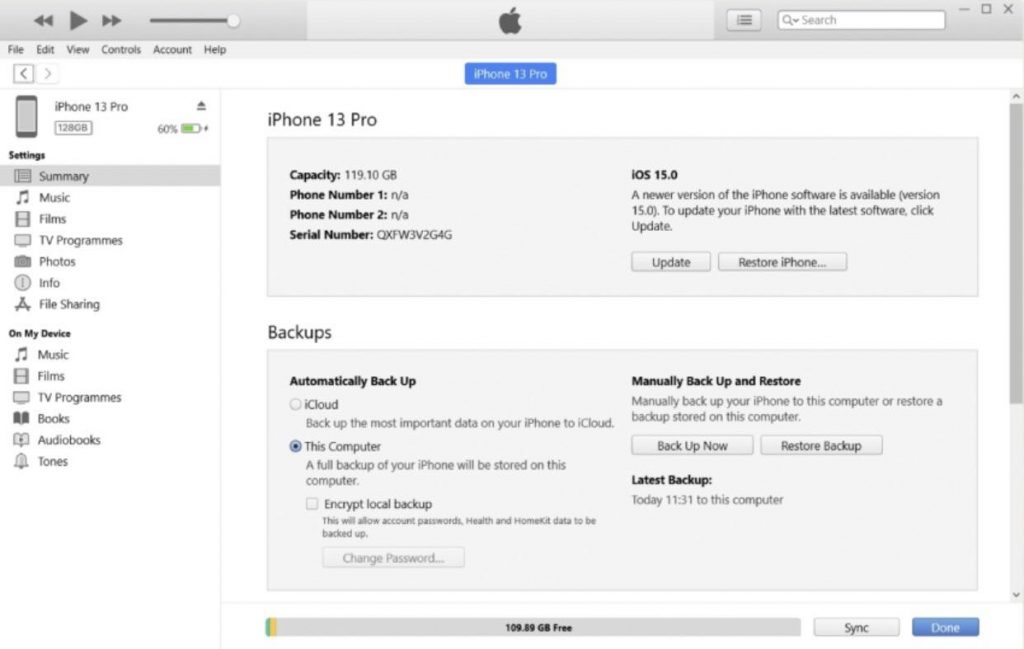
Additionally, you have the option to put your iPhone into recovery mode and perform a restore using iTunes.
Solution 7: Fix iPhone Keeps Restarting with ReiBoot (No Data Loss)
If your iPhone is repeatedly restarting after a software update, one recommended solution is to use Tenorshare ReiBoot, a professional iOS repair software. This tool is capable of effectively resolving more than 150 different iPhone issues, including the problem of random restarts. Notably, what sets it apart is that your device data will remain intact even after performing a standard system repair.
Here is a step-by-step guide to solve the issue of random restarts on your iPhone 13/13 Pro/13 mini/12/11/XS/X/8/7/6/5S using Tenorshare ReiBoot:
1️⃣ To get started, download and open the Tenorshare ReiBoot software on your PC or Mac. Connect you’re the device the device to the computer with a USB cord next.
🏆 Click here to get the fantastic discount coupon for Tenorshare ReiBoot.
⏰This is a limited-time deal, so act soon to avoid missing out on this discount.
2️⃣ To initiate the process, click on “Start” and select “Standard Repair” to begin recovering the iOS system. This will involve downloading the latest firmware package.
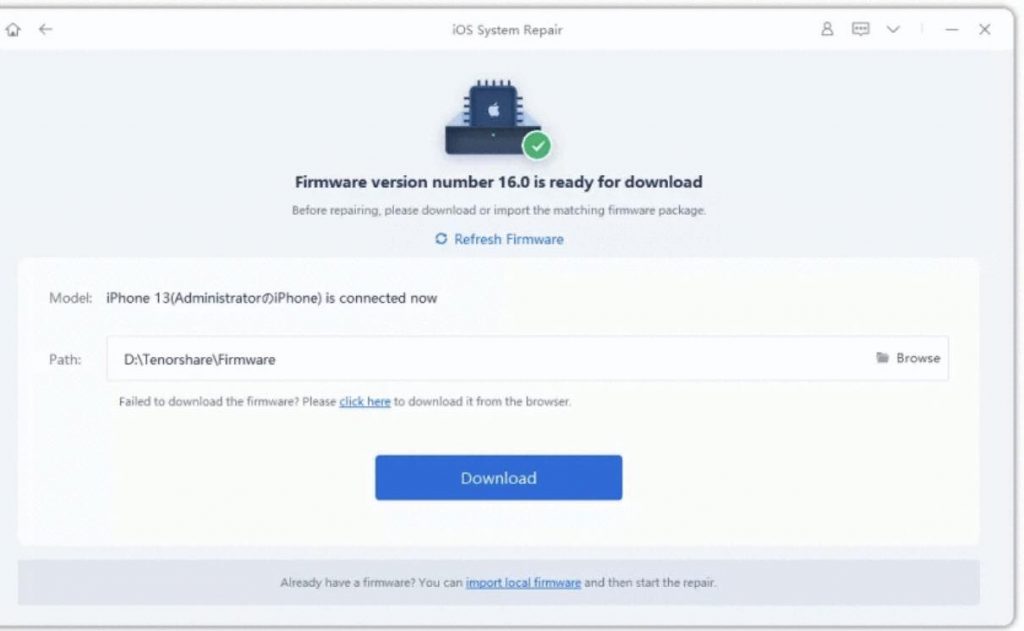
3️⃣ After successfully downloading the package, tap on the “Start Standard Repair” option to commence the system recovery process.
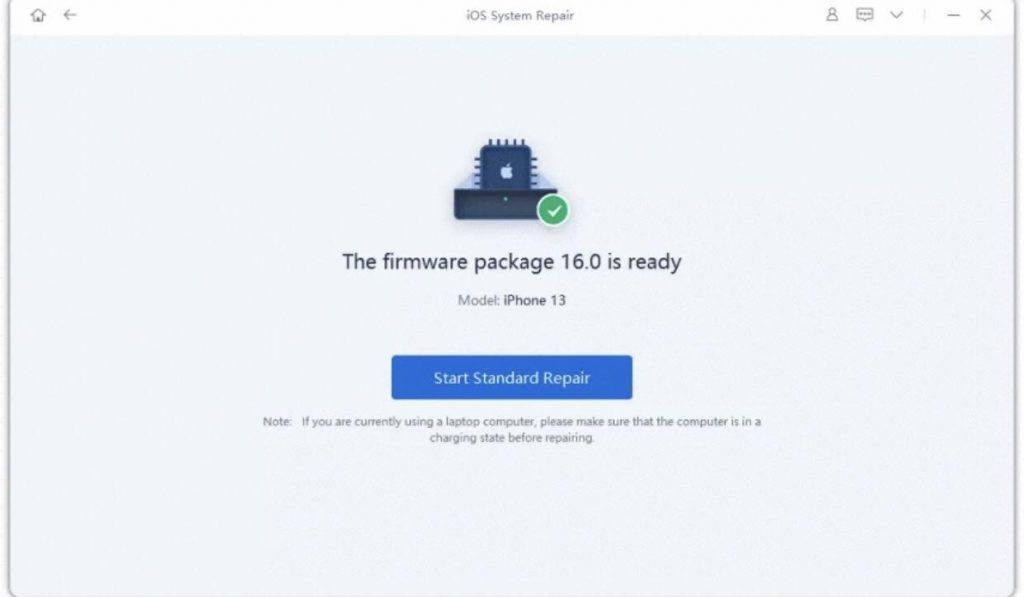
4️⃣ Please be patient until the process is completed. Once finished, click on “Done,” and your iPhone will restart after the system recovery. You should now be able to use your iPhone without experiencing any sudden restarts.
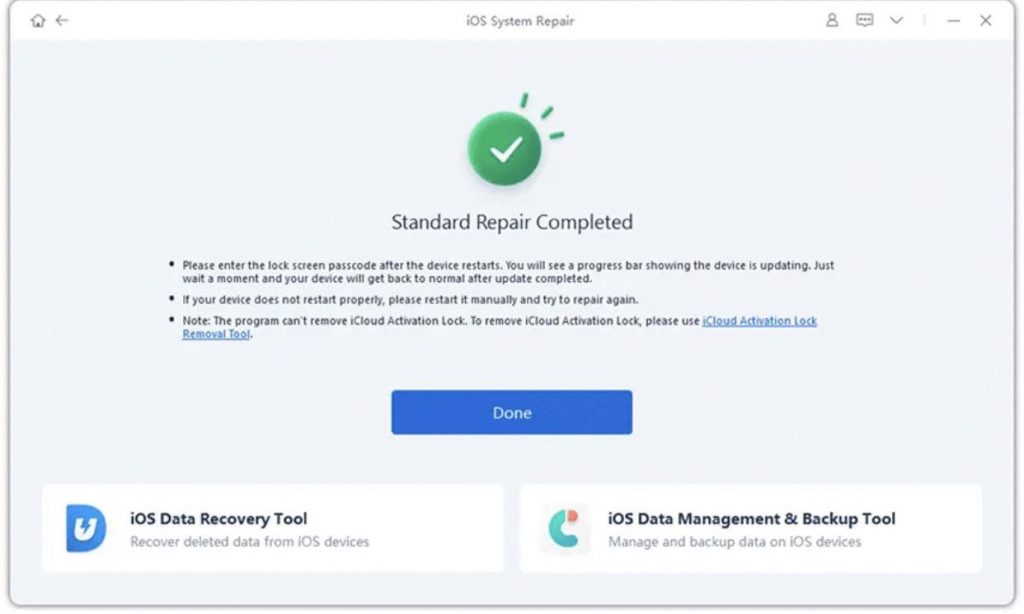
Solution 8: Check for Hardware Issues
If your iPhone keeps restarting, it’s important to consider hardware issues such as water damage. It is recommended to assess whether there is a hardware issue with your iPhone. If feasible, consider scheduling an appointment at the Genius Bar in your local Apple Store, where Apple staff can provide assistance and repair your iPhone.
Conclusion
In summary, we have explored various solutions to address the issue of an iPhone constantly restarting. We hope that these suggestions have successfully resolved your problem. In addition to the general tips provided, you can utilize the system repair tool Tenorshare ReiBoot, which offers a convenient fix with just a few clicks. If you have any further comments or encounter other issues, please feel free to leave them below.
🏆 Click here to download and get the fantastic discount coupon for Tenorshare ReiBoot.
⏰This is a limited-time deal, so act soon to avoid missing out on this discount.
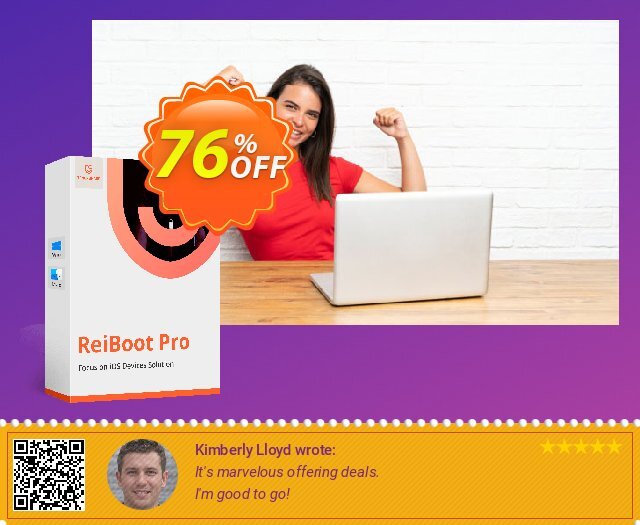
 iVoicesoft.com Software Review, Software Giveaway & Deals
iVoicesoft.com Software Review, Software Giveaway & Deals