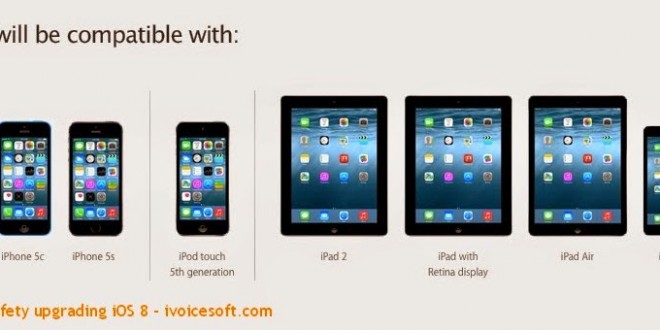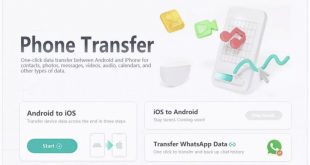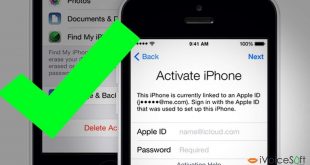The biggest event of Apple released new iOS – iOS 8.
The iOS 8 comes with big updates to apps you use every day, like Messages and Photos. A whole new way to share content with your family. And exciting new connections between apps and between devices. See what’s new in iOS 8
I’m bet thousands of people had already upgraded or are upgrading their iPhone, iPad or iPod touch to iOS 8.
Upgrading to iOS 8 is pretty simple. You just need to click Update on iTunes or Install Now on an iOS device then grab a coffee cup and have it done.
However, I suggest 5 tips to read before upgrading to iOS 8. Otherwise you might fail of the upgrading.
In this article:
1. Is your iOS device compatible?
Not all of Apple device is capable to update to iOS 8. Below are the list of devices that will be able to run iOS 8. You need make sure if your iOS device is in accepted list.
 |
| iOS 8 will be compatible with: iPhone 4S, iPhone 5, iPhone 5c and iPhone 5s; iPad mini, iPad mini with Retina display, iPad 2, The New iPad, iPad with Retina display The 5th generation of iPod touch |
2. Update installed apps
If you wanna to keep using some current apps on your iOS devices. You should update them first (If publisher have update version)
To to that, launch the App Store app on your iOS device. Tap ‘Updates’ tab at the bottom. In the new screen, tap ‘UPDATE’ button beside each app to update the app to the latest version.
 |
| Update apps on iPhone |
3. Making sure at least 2 GB free space is available.
Your iOS device may be full of useless data, junk files and unused apps.
To clean up your iOS device for upgrading to iOS 8, there are 5 things you can do:
a) Delete unused apps: Tap on any of the app icon on your iOS device until all app icons wiggle. Click the X symbol on the top-left of unused apps which you want to remove to delete these apps one-by-one.
Please be careful with your fingers to avoid confusion.
b) Remove junk files from your iOS device: There are many junk files type, log files, photo and video cache, crass report files, syncing cache, web temp file, app cache, app cookies and app temp files.
They are stored around your iOS device and very hard to find and remove one-by-one.
To remove them from your iOS device, you can use one of the powerful tool, Wondershare SafeEraser, to scan and delete these junk files. (Use SafeEraser Coupon code to get 30% discount)
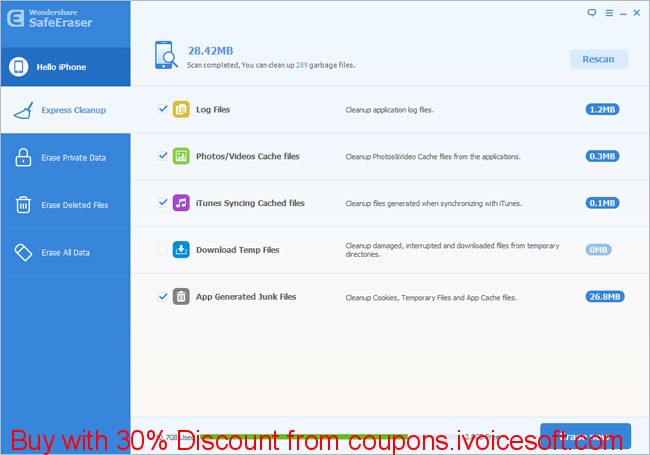 |
| Buy Wondershare SafeEraser with 30% Discount |
Tip: Beside SafeEraser, you can using FoneEraser from Aiseesoft to Remove junk files. GET 40% OFF FoneEraser coupon HERE.
c) Delete text messages and iMessages, especially these conversations that contains large message attachments or spam messages.
d) Backup photos and video from your iOS device to computer, then delete them on your iOS device. You know, this action will release a considerable space.
e) Permanently erase deleted files from your iOS device: Files you’ve deleted are not gone right away. They exist in your device but you can’t see.
To free up the space these files have occupied, you can try the feature ‘Erase Deleted Files’ on Wondershare SafeEraser to remove them from your iOS device permanently.
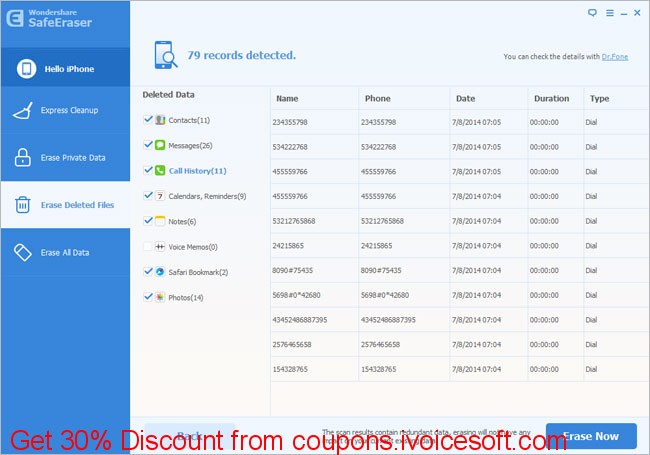 |
| Buy Wondershare SafeEraser with 30% Discount |
4. Backup data on iOS device to avoid data loss.
There are 2 simple ways to backup iOS data: via iTunes and iCloud.
a) Using iTunes: plug in your iOS device with your computer then launch iTunes. Click your device’s name on iTunes and click ‘Back Up Now’.
 |
| Backup iOS device via iTune |
b) Using iCloud: on your iOS device, tap Settings -> iCloud -> sign in with your Apple ID.
If you’ve signed in or have kept signed in, tap Storage & Backup. In the new window, tap ‘Back Up Now’.
 |
| Backup iOS device before upgrading via iCloud |
5. Install the latest iTunes.
If you’re going to upgrade to iOS 8 through iTunes, you need to launch iTunes and check for update, installing the latest version is needed.
Launch iTunes find the option ‘Check for Updates’ (on Mac, it’s in the iTunes menu. On Windows PC, it’s in the Help menu). When a new version is available, a prompt will ask you whether to download the new version or not. Click ‘Download iTunes’ to install the latest iTunes.
 |
| Update iTune before using to update your iOS device to iOS 8. |
Please note that you must upgrade through iTunes ff:
- WiFi is unstable
- Upgrading from iOS 6 and former
- Upgrading jailbroken device
And upgrading to iOS 8 on iPhone 4s Caution:
- Device may become slow
- Hardware not designed for iOS 8
- Cannot revert back to iOS 7
The above mentioned are the 5 things you should do before upgrading to iOS 8.
I wish all the best to you and hope that.
Read more:
- How to convert multiple FLV to MP4 for iPhone/iPad by Wondershare Video Converter Pro
- Recover iOS data with Wondershare Dr.Fone for iOS (30% Discount) (Hope you don’t have use it 🙂 )
- Recover lost iTunes backup password for iOS devices with Tenorshare iPhone Backup Unlocker (30% Discount)
Did you know?
Texting on the toilet or taking a photo of your fish?
Your phone may have water damage, but Phone Data Recovery Software makes sure your data doesn’t drown.
We have make reviews and comparisons of Phone Data Recovery Softwares, learn more here http://www.phonedatarecoverysoftware.com/
 iVoicesoft.com Software Review, Software Giveaway & Deals
iVoicesoft.com Software Review, Software Giveaway & Deals