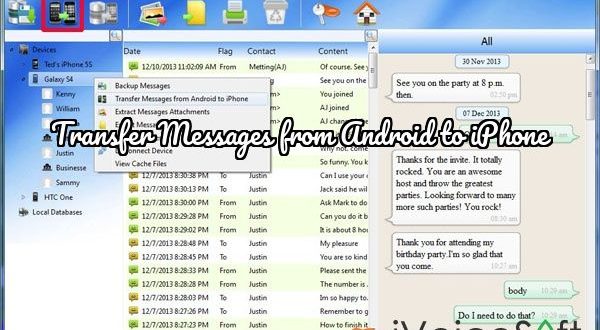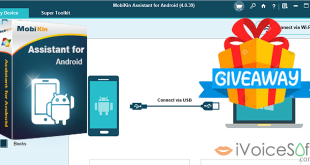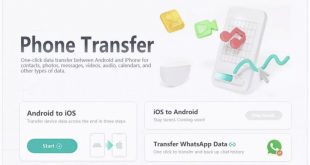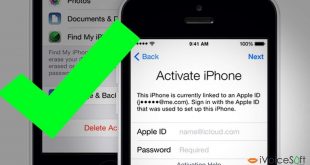Written by: Rinitas
It is often a cumbersome task to switch phones, especially if the switch is from an Android to an iPhone as they differ a lot in terms of functionalities. WhatsApp, being a prime mode of communication these days, holds a lot of important information that must be carried over to the new phone when making a switch. However, the direct transfer of WhatsApp messages is challenging. Using software such as Backuptrans eases the process considerably.
In this article:
Backuptrans Android to iPhone Transfer Software – What it Is
The Backuptrans software forwards all WhatsApp messages from an Android to an iPhone with the help of a computer. The computer just acts as a sort of middleman that holds the data from the sender phone while the software works toward transmitting the WhatsApp messages to the new phone.
It is not just the messages that are backed up, either. Backuptrans ensures that WhatsApp images, videos, and other files are also safely forwarded from the Android to the iPhone.
Further, the software allows exporting of WhatsApp messages to various file types such as txt, csv, doc, html, and pdf, making them easier to distribute and even print, if needed. The entire process takes only about a few seconds once both the phones are connected to the computer.
You can download it for trial or Get Backuptrans Android WhatsApp to iPhone Transfer at discount here.
How to Transfer Chat History from WhatsApp Android to iPhone
Here are the quick and easy steps to transfer WhatsApp chats from an Android phone to an iPhone.
- Install the Backuptrans software on a computer and connect both phones to the same computer.
- Hit “Backup my data” on the Android phone and hit “OK” on the computer.
- In a few seconds (could be longer if there is a large history of WhatsApp chats), the WhatsApp messages will show up on the computer.
- From “Devices”, select the right Android phone and then hit “Transfer Messages from Android to iPhone” from the toolbar. If needed, choose a specific contact from whom to transfer the messages instead of all the messages.
- From the devices list, choose the correct iPhone that is connected to the computer and hit “Confirm”.
- The WhatsApp chat history will now be transferred to the iPhone in a few seconds.
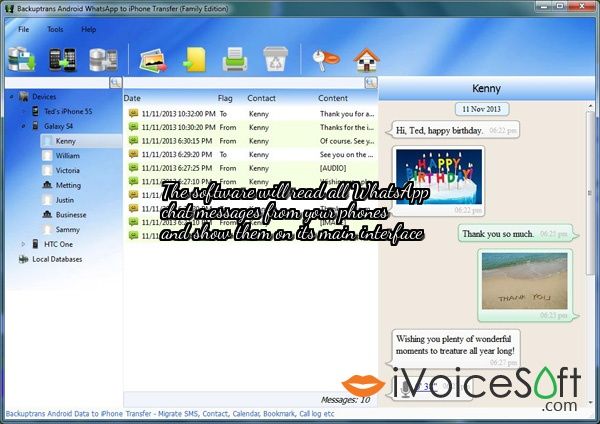
The software will read all WhatsApp chat messages from your phones and show them on its main interface
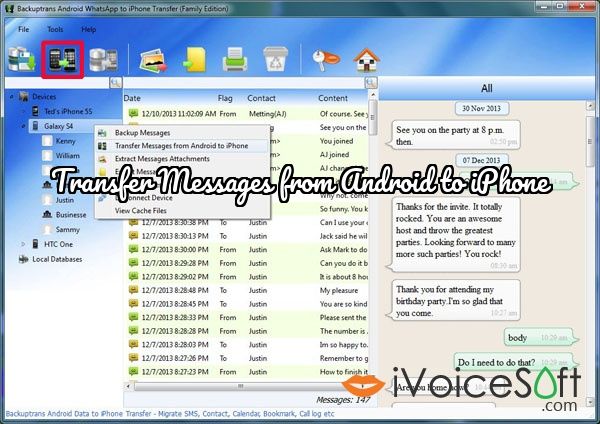
There is also another way to transfer the WhatsApp messages to an iPhone, which requires the use of the iTunes App. To achieve this, follow the below-mentioned steps.
- Connect only the Android device to the computer and hit “Backup messages” from the Backuptrans interface to save the chat history on the computer. Close WhatsApp after the backup is done.
- Login to WhatsApp on the iPhone and then connect it to the computer.
- Open iTunes on the iPhone and hit “Backup Now”.
- Remove the iPhone from the computer and then export the previously downloaded WhatsApp chat history to the iTunes backup that is already present on the computer.
- Reconnect the iPhone to the computer and open iTunes.
- Tap “Restore Backup” to get all the WhatsApp messages transferred on to the iPhone.
WhatsApp Backups Get Easier
With the Backuptrans software, transferring the entire chat history from an Android to an iPhone becomes a lot simpler. Given that this task cannot be achieved directly through Google Drive or iCloud, this software comes especially handy for those who switch phones often. Yes, there is a downside of possessing a computer to facilitate the transfer, but the process hardly takes a few minutes, so this drawback is easily overcome.
To save your money,Get Backuptrans Android WhatsApp to iPhone Transfer at discount here.
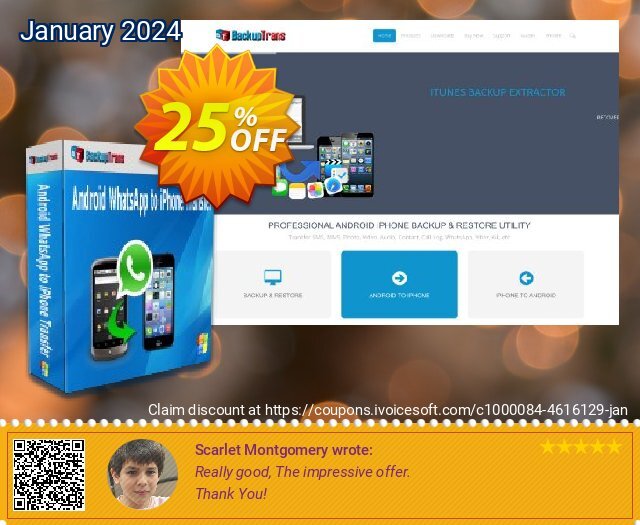
 iVoicesoft.com Media Software Review
iVoicesoft.com Media Software Review