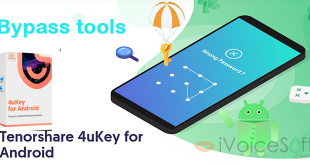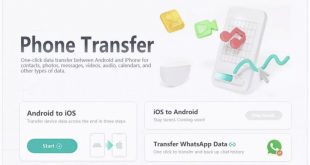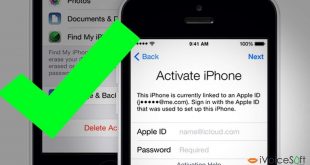📝 Unlocking your iPad when the passcode fails can be frustrating. This article identifies causes such as incorrect passcodes, software glitches, and iOS updates. It offers four solutions: erasing iPad directly (iPadOS 15.2+), using Tenorshare 4uKey, restoring with iTunes, and erasing through iCloud. The article recommends 4uKey for a seamless resolution, providing steps and a limited-time discount.
When your passcode stops working, unlocking your iPad can be quite frustrating. Regardless of how long the code has been inactive, this post will walk you through the causes of iPad passcode problems and offer workarounds that will help you get back in.
In this article:
Part 1: The Cause of the iPad Passcode Not Working
If you’re puzzled by your iPad rejecting your passcode, forgot iPad passcode several common issues may be at play. From entering an incorrect passcode to software glitches and iOS updates, we’ve outlined the key culprits:
- Incorrect Passcode: Ensure precision in entering your passcode. Double-check the digits to avoid accidental errors.
- Software Glitches: Combat iPadOS issues by initiating a force restart, addressing potential software glitches causing passcode malfunctions.
- iOS Update Glitches: Post-update hiccups might be the culprit. If your iPad passcode isn’t cooperating after an update, we’ve got you covered.
- Disabled iPad: Multiple incorrect attempts can lead to a disabled iPad. Discover how to overcome this obstacle and regain control.
- Passcode Changes: Unaware of passcode alterations by someone else? Learn how to navigate this situation.
- Unknown Bugs: Mysterious bugs causing chaos? We’ll guide you through resolving these unforeseen issues.
Part 2: Addressing iPad Passcode Issues in 4 Different Ways
1. Directly Erase iPad Passcode If Not Working (iPadOS 15.2 and later)
For iPadOS 15.2 and later, erase your device directly on the lock screen using your Apple ID and password.
- Simply enter the wrong passcode a few times until you see the Erase iPad option.
- Confirm your choice and enter your Apple ID password to erase all data, including the problematic passcode.
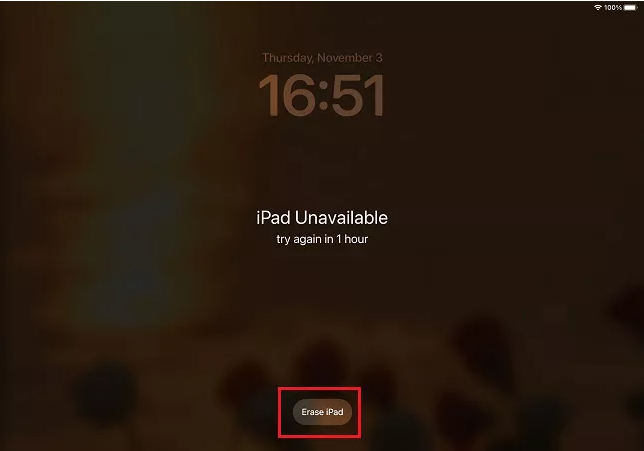
2. Use 4uKey to Unlock iPad Passcode
If you find that your iPad passcode is unresponsive and the “Erase iPad” method is ineffective in unlocking your device, we suggest utilizing Tenorshare 4uKey. This tool can eliminate various screen locks, including passcodes, Face ID, and Touch ID, from iPhones and iPads.
Follow the steps below to eliminate the non-functional passcode:
✅. Download and installed Tenorshare 4uKey on your computer, launch the program and initiate the process by selecting “Start.”

✅. Connect your iPad securely to your computer and proceed to download the necessary firmware package.
✅. Once the download is complete, click on “Start Remove.” This step may take a few minutes, so ensure your devices remain connected throughout the process.
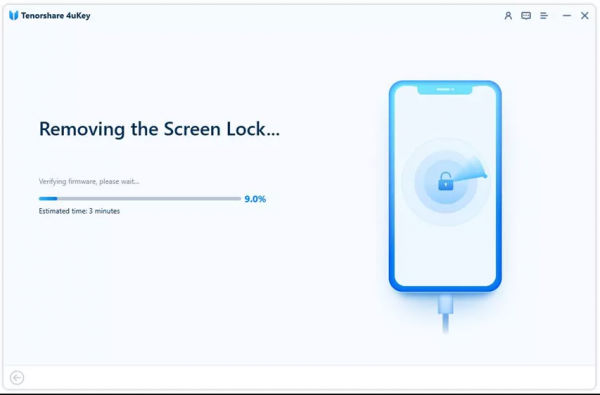
✅. Following this, your iPad’s passcode will be successfully removed, and it will undergo a restart, emerging as a fresh, brand-new device.
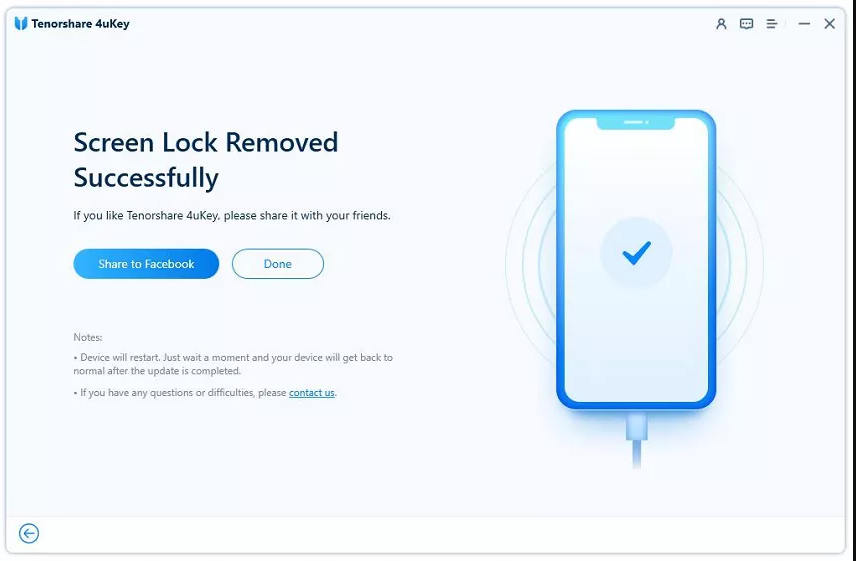
🔥 Unlock limitless possibilities with Tenorshare 4uKey! Now at an exclusive 75% off, effortlessly regain control of your iPhone or iPad.
Don’t miss this limited-time offer—secure your discount today and experience seamless device access with the power of 4uKey.
3. Use iTunes to restore iPad without a passcode.
iTunes unlock iPad serves not only as a data backup tool but also as a means to restore your iPad when the passcode is forgotten or inaccessible. There are two potential scenarios you might encounter:
- If your iPad has designated your computer as trusted, simply connect your iPad to the computer and open iTunes. Find your iPad and select “Restore iPad.” This action will erase all data, including the passcode.
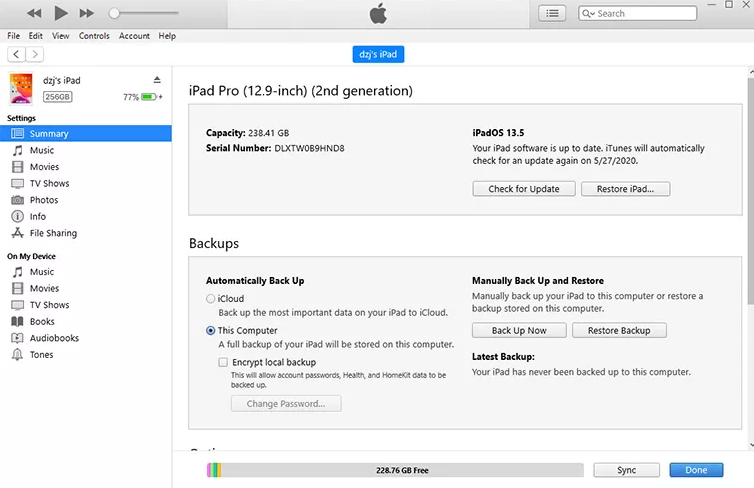
- If iTunes on your computer fails to recognize your iPad, initiate recovery mode by connecting your iPad to iTunes. When a pop-up in iTunes indicates that the iPad is in recovery mode, click on “OK” and proceed to restore it.
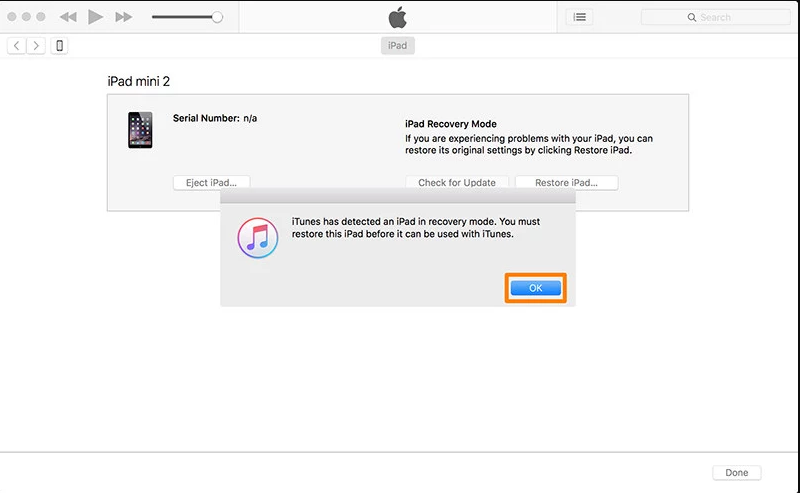
4. Erase iPad Passcode in iCloud Website
Our final recourse involves utilizing the Find iPhone feature on the iCloud website, allowing for remote wiping of the iPad and passcode removal. You’ll also need your Apple ID and password for this method.
- On your computer or another device, access Find iPhone on the iCloud website.
- Navigate to the “All Devices” tab, where you’ll find a list of connected devices. Locate your iPad and click on it.
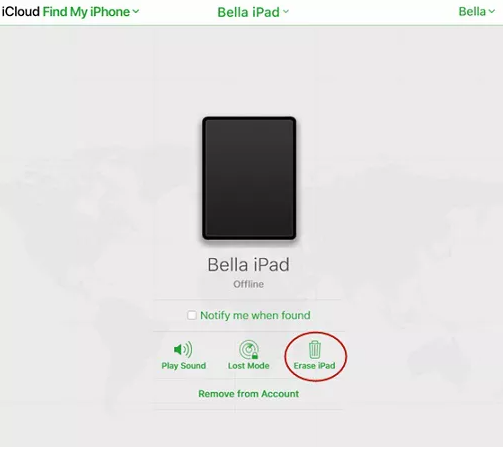
- Upon selecting your iPad, a set of options will appear. Click on “Erase iPad” to initiate the process. Confirm your action by entering your Apple ID when prompted. This step ensures the security of the operation.
Conclusion
It’s a common occurrence to forget your passcode, but the real issue arises when your iPad passcode inexplicably refuses to work, leaving you locked out. Fortunately, there are effective solutions to tackle this problem. You can opt for erasing your iPad directly from the lock screen, employing iTunes, utilizing Tenorshare 4uKey, or resorting to Find My in iCloud. Among these, the highly recommended choice is the 4uKey iPad unlocker for a hassle-free resolution to your iPad passcode woes.
FAQs
1. How many attempts before iPad is permanently disabled?
After entering an incorrect passcode on your iPad for 10 consecutive attempts, your device will become disabled and display the message “iPad disabled Connect to iTunes.” In some instances, it may also indicate “iPad Unavailable,” locking you out for a duration of one hour. If you forgot your passcode, use the methods above to erase your iPad, regain access, and establish a new passcode.
2. How do I unlock my iPad without factory reset?
Regrettably, there is currently no sanctioned approach to unlock an iPad passcode without resorting to a factory reset. Therefore, restoring the iPad remains the sole method to gain access to a locked device. However, a viable solution exists with the use of Tenorshare 4uKey software. Though a factory reset is unavoidable, employing 4uKey enables you to back up your iPad data before initiating the restoration process, ensuring that no valuable information is lost in the unlocking procedure.
3. Is iPad passcode same as Apple ID password?
The Apple ID password and the iPad passcode are not the same. Setting a passcode encrypts the data on your iPhone or iPad and turns on data protection. This encryption makes sure that the data is only accessible to those who know the passcode. The device passcode, which is required to access services like the iTunes Store, App Store, Apple Books, iCloud, and other Apple-related services, should not be confused with the Apple ID password.
 iVoicesoft.com Software Review, Software Giveaway & Deals
iVoicesoft.com Software Review, Software Giveaway & Deals