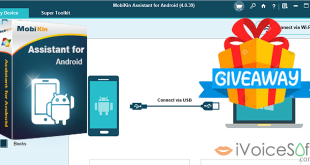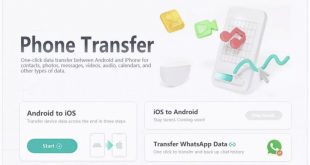📝Say goodbye to the green line blues on your Android phone screen with our Comprehensive Guide! 📱🟢 Dive into our Comprehensive Guide on How to Fix the Green Line on Android Phone Screens. From simple restarts to advanced solutions like ReiBoot for Android, we’ve got you covered. Restore your device’s optimal performance with our step-by-step tips!
In this article:
- Section 1: What Causes the Green Line on Android Phone Screen?
- Section 2: Method for Correcting Green Line on Android Phone Screen
- Method 1: Restart Your Phone
- Method 2: Uninstall Recently Used Apps
- Method 3: Reboot the Phone in Safe Mode
- Method 4: Update Android Device
- Method 5: Use ReiBoot for Android to Fix the Android System
- Method 6: Factory Reset Your Phone
- Method 7: Contact the Manufacturer
- Conclusion
- FAQs
Section 1: What Causes the Green Line on Android Phone Screen?
Understanding the Root Causes:
There are various reasons for a vertical green line on your phone screen. If accompanied by different colors, a cracked screen is likely the culprit. Other potential causes include:
- Loose display connection.
- Damaged wires or display connection.
- Physical damage due to drops or exposure to moisture.
- Incorrect screen configurations.
- Errors in applications.

Section 2: Method for Correcting Green Line on Android Phone Screen
Given the myriad reasons you could encounter that pesky green line on your Android phone screen. Let’s explore various solutions to bid farewell to the green screen blues on your Android device.
Method 1: Restart Your Phone
Simple Reboot for Quick Solutions:
Restarting an Android smartphone is frequently a quick fix for a variety of problems. Restarting your phone is the first step towards solving the problem of the green line on your Android phone screen. Shut it down completely, take a short breather for a few minutes, and then power it back on to check if the green line has disappeared.
Method 2: Uninstall Recently Used Apps
Addressing App Incompatibility:
A green line may display on your screen if your smartphone is incompatible with an app or has a problem. So, if you’ve recently installed an app and observe a vertical green line, consider deleting it right away to see whether there’s a fix.
Similarly, if you’ve made significant changes to your phone settings, reverting those modifications may assist in removing the green line from your Android phone screen.
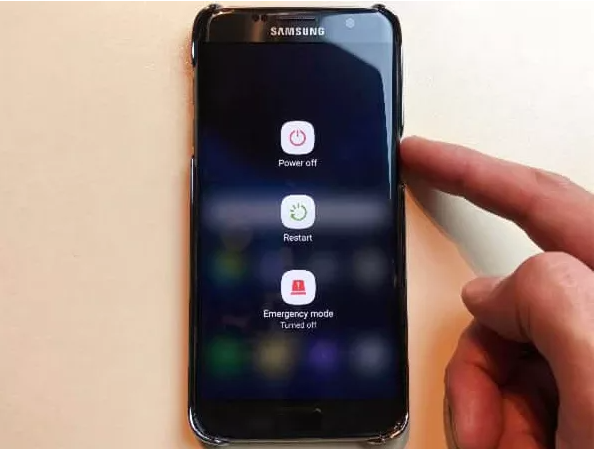
Method 3: Reboot the Phone in Safe Mode
Isolating Third-Party Issues:
Android smartphones feature a safe mode option, where only essential apps operate. Rebooting your phone in safe mode helps identify whether the green line issue stems from a third-party app or specific settings.
If the green line vanishes in safe mode, it indicates a problem with a particular app, setting, or firmware. To enter safe mode, follow these steps:
- Press and hold the Power button on your Android device.
- Keep holding the Power button until a prompt window appears, asking if you want to enter safe mode.
- Click OK to enter safe mode.

Method 4: Update Android Device
Ensure System Compatibility:
When smartphones are not kept up to date, malfunctions frequently occur. An obsolete operating system may be the cause of a green line appearing on the screen of your Android phone. You can resolve this by going to the Settings menu, choosing the update option, and installing the most recent version of your Android operating system. You’ll get an update confirmation message if your device has already been updated.
Method 5: Use ReiBoot for Android to Fix the Android System
Advanced Solution for Software Glitches:
If you’re experiencing green lines on your Android screen due to an unknown software glitch, standard methods may not be effective Under such circumstances, it becomes necessary to use a third-party tool such as Tenorshare ReiBoot for Android.
More than 50 Android system problems, such as green lines, black screens, and more, can be resolved with this user-friendly and effective tool. A multitude of Android phone models and brands are supported by ReiBoot for Android, which makes it a flexible solution for fixing a variety of Android problems. To properly fix your Android system and get rid of green lines and other problems.
🚀 Get a whopping 76% off on Tenorshare ReiBoot. Don’t miss this limited-time offer to save big on restoring your device’s functionality.
Follow the instructions.
1. Begin by downloading and installing ReiBoot for Android on your computer system. Connect your Android device to your computer using a USB cable.
2. Launch ReiBoot and choose the “Repair Android System” option to address the specific issue you’re encountering, such as a keyboard pop-up.
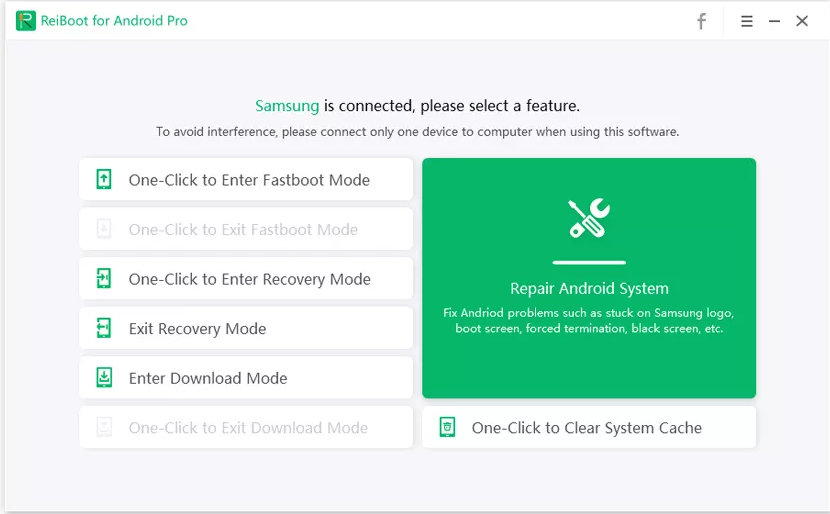
3. On the next screen, select “Repair Now” to initiate the repair process.
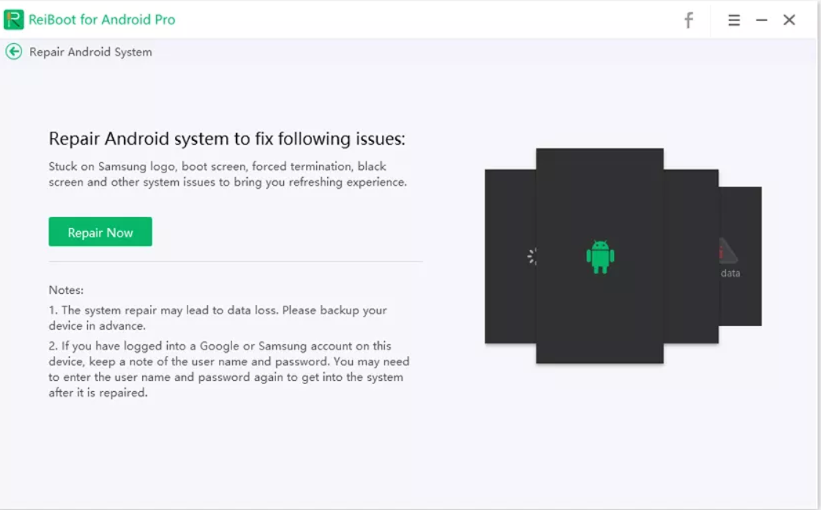
4. Provide the necessary information about your Android device.
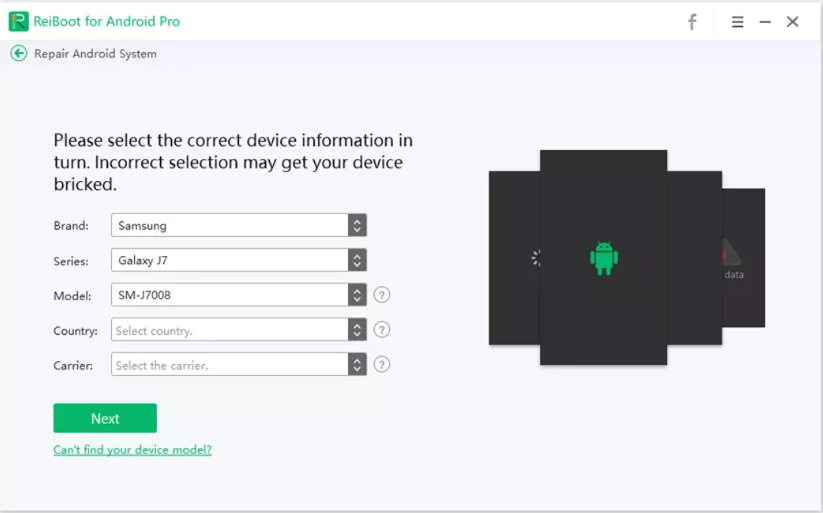
5. Wait for the software to download the up-to-date firmware package.
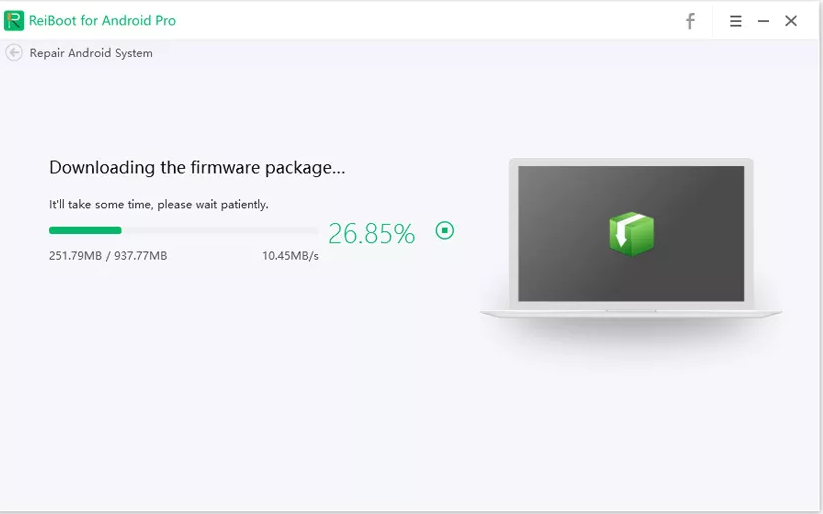
6. Click on the “Repair Now” button to commence the Android system repair process.
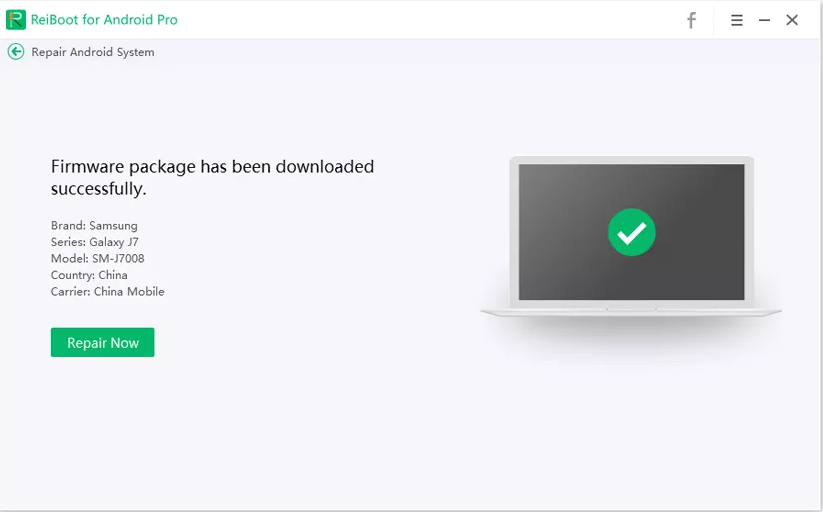
7. Follow the on-screen instructions to enter Android recovery mode.
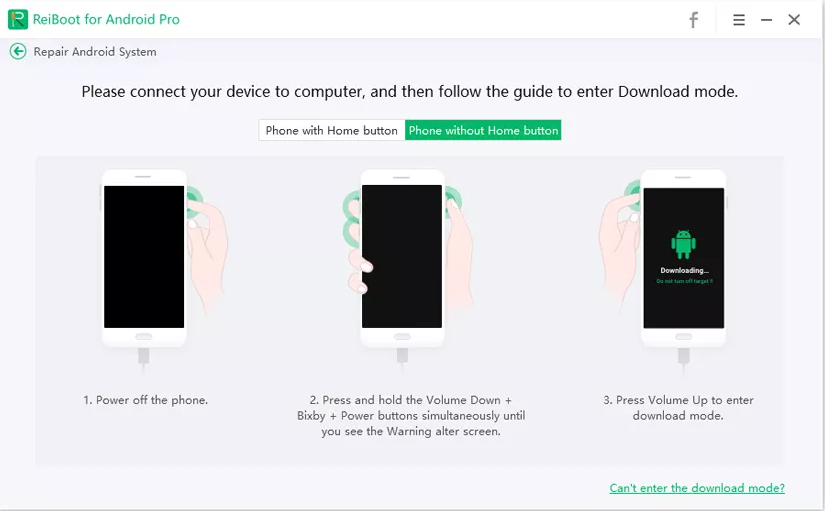
8. Allow the software to complete the repair process. Your phone should be restored to normal once the process is finished.
9. Confirm the completion of the repairing process.
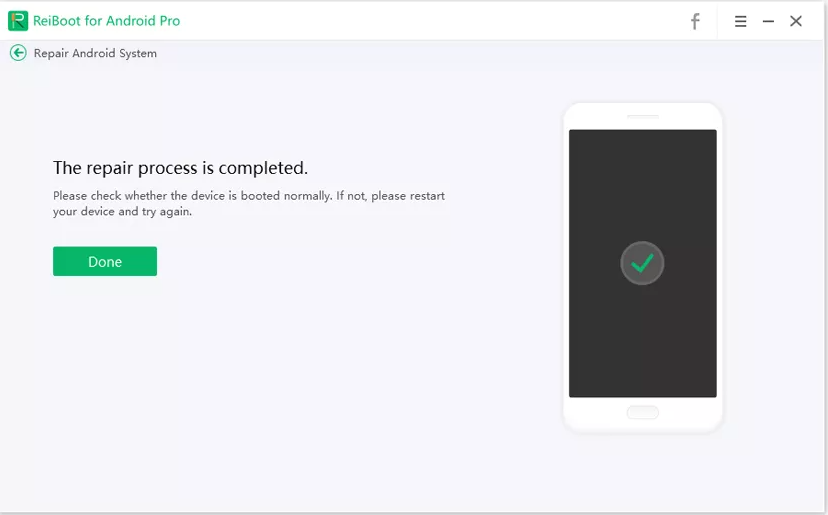
Method 6: Factory Reset Your Phone
Last Resort for Persistent Issues:
If you’ve tried a number of troubleshooting techniques and the green lines on your phone screen still appear, you might want to consider doing a factory reset on your Android phone. Remember that since you will be wiping out all of your data, settings, and apps, this should only be used as a last resort. You should make a backup of your important data before doing a factory reset.
Method 7: Contact the Manufacturer
Seek Professional Assistance:
Not all mobile issues can be resolved independently, and green lines on phone screens can be particularly challenging. If standard troubleshooting methods prove ineffective, reaching out to the phone manufacturer’s customer support is recommended. Contact them directly to discuss the issue and seek guidance on resolving the problem.
Conclusion
In conclusion, a vertical green line on the screen of your Android phone may be the consequence of a number of bugs and malfunctions. Utilize this comprehensive guide, incorporating powerful tools like ReiBoot for Android, to restore optimal performance and display quality on your Android phone screen.
✨ Unlock the power of Tenorshare ReiBoot! Get 76% off today! Say goodbye to glitches and hello to seamless performance.
Don’t miss out on this unbeatable deal – upgrade your experience now!
FAQs
❓ Which Samsung phones have green line issue?
Samsung phones with Super AMOLED screens, including Galaxy Note 20 and Galaxy S20 series, are prone to the green line issue. Samsung has initiated a free repair policy for affected out-of-warranty devices, but other models may also face similar screen problems.
❓ Does xiaomi have green line?
Many smartphone brands, such as Samsung, Apple, Google, OnePlus, and Xiaomi, have reported experiencing the green line problem with their OLED and AMOLED devices. Xiaomi’s flagship models have also reported experiencing this issue on occasion.
❓ What are Android bugs?
A glitch, flaw, or defect in mobile application software that causes unexpected, erroneous, or unintended behavior is known as an Android bug. These defects can range from small typos or visual errors to serious problems that prevent the app from operating as intended.
 iVoicesoft.com Software Review, Software Giveaway & Deals
iVoicesoft.com Software Review, Software Giveaway & Deals