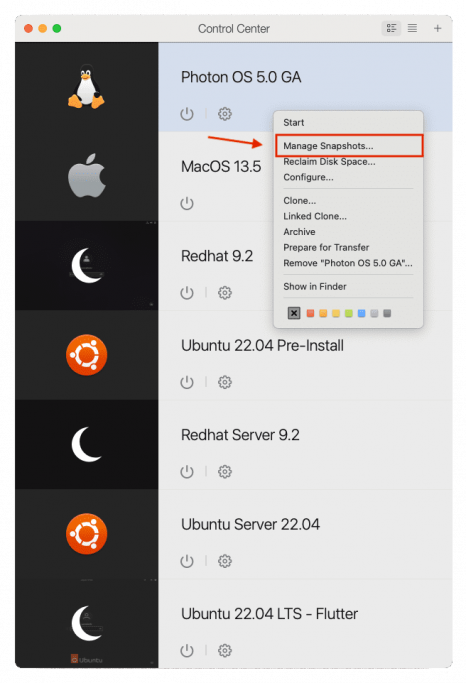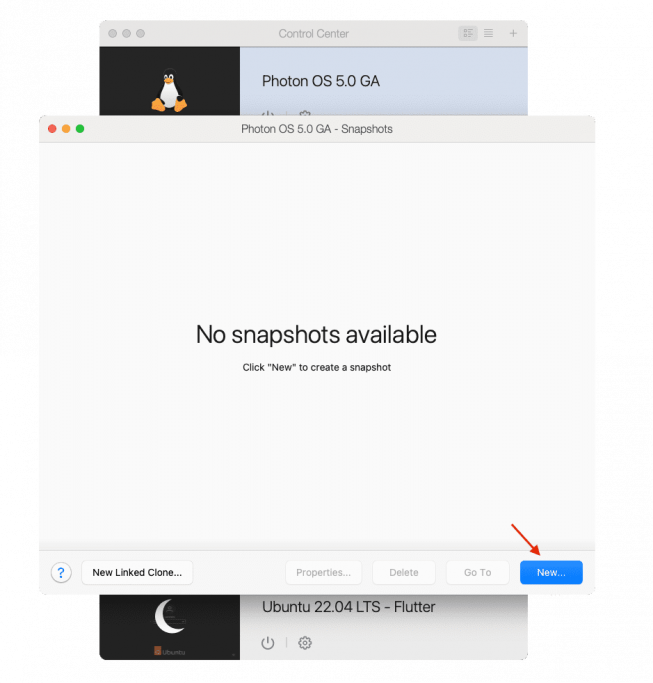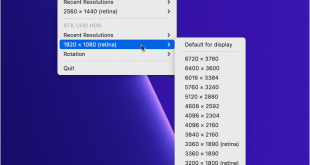You’re tired of interruptions in your work due to unexpected system updates? Developers often find themselves stuck in a predicament when an update disrupts their development environment. But fear not, for there’s a solution that can save you from these unexpected crises: Parallels Desktop and its powerful Snapshot feature.
Picture this: you’re developing a cross-platform Flutter application on your Mac, using Parallels Desktop to run Linux and Windows 11 virtual machines for testing. Regular updates are essential, but they can sometimes lead to unexpected problems Imagine the frustration when a Visual Studio update on Windows 11 introduces a bug, bringing your application build to a halt.
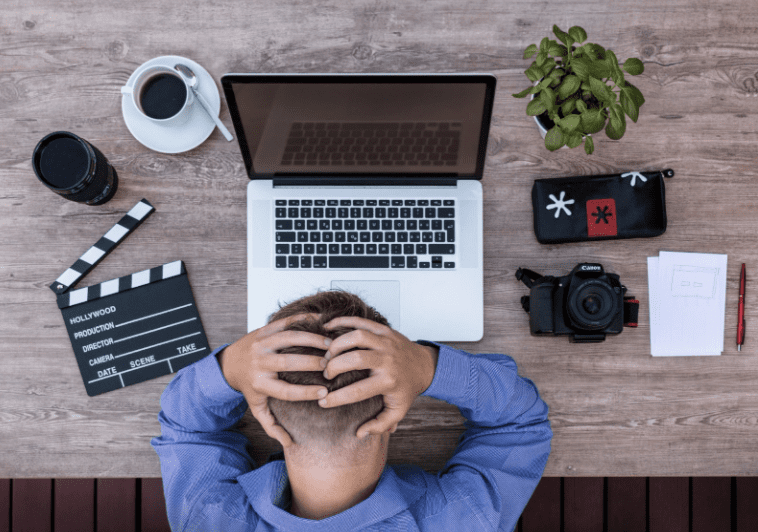
Developers often find themselves stuck in a predicament when an update disrupts their development environment
So, how do you handle such a situation?
Enter Parallels Desktop’s Snapshot feature, your superhero in this story. Just like a photograph captures a moment in time, a snapshot preserves your virtual machine’s state at a specific instant. By creating a snapshot before any updates, you create a safety net. If an update causes havoc, simply revert to the last known good state.
Post-update, you can thoroughly test the system. If everything works smoothly, you can delete the snapshot. If not, you can diagnose and test possible solutions with a change to the snapshot in order to ensure smooth transitions from one state to another.
It’s important to be aware of snapshot limitations: they work linearly, capturing changes from previous snapshots, and occupy storage space. Despite these drawbacks, snapshots offer immense flexibility. They can serve as the initial state for a new machine, making sharing easy without transferring large images.
Parallels Desktop currently allows users to create snapshots for Windows and Linux virtual machines. However, this feature is only supported on Intel-based Macs in the macOS operating system.
In this article:
Here’s how you can utilize snapshots in Parallels Desktop Control Center
To create a snapshot for your Virtual Machine, start by right-clicking on the desired Virtual Machine.
If you don’t have any existing snapshots, the screen will be empty. To make a new snapshot, click on the “New…” button, and provide a name and an optional description for the snapshot.
Now, with the snapshot created, you can freely make the necessary changes. If something goes wrong, you’re protected. Simply return to the snapshot screen, select the snapshot taken before the update, and your machine will revert to a safe state, as if you’ve traveled back in time.
Reverting to a snapshot is a straightforward process. Simply select the desired snapshot and click the “Go To” button. The Virtual Machine will revert to that state while preserving the other snapshots.
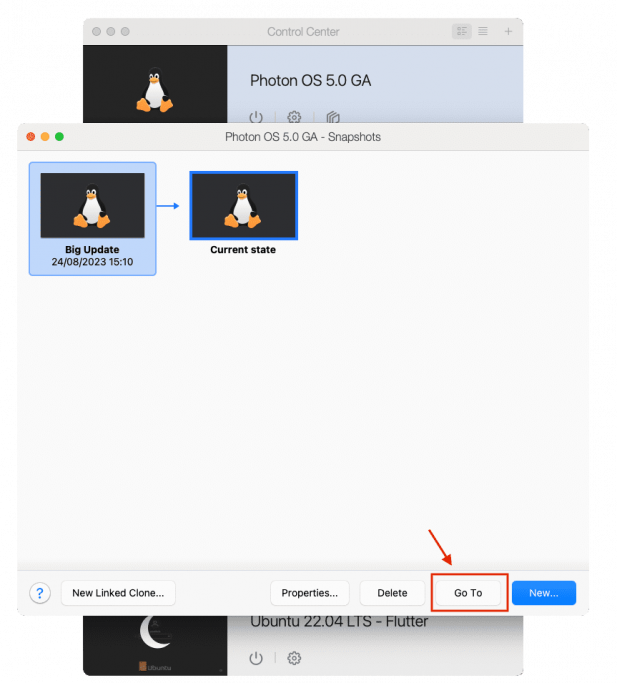
Feel free to create multiple snapshots and even create branches of snapshots, including snapshots of existing snapshots. The only limitation is the disk space. You also have the flexibility to delete any unnecessary snapshots whenever you need to.
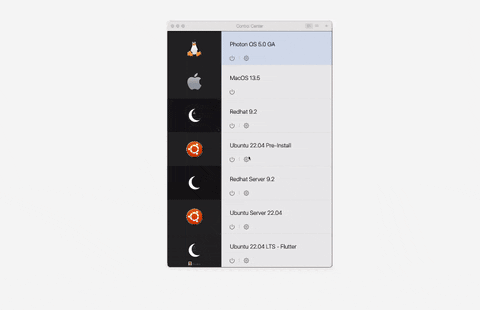
Conclusion
In summary, the Snapshot feature seamlessly integrated into Parallels Desktop serves as a robust tool, offering protection against the uncertainties that come with system upgrades, software updates, or package changes during the development process. Because of its many advantages over its few disadvantages, it’s a very useful and manageable tool that every developer should have in their toolbox.
Don’t let unexpected updates disrupt your workflow; experience “snapshot salvation” yourself by getting started with Parallels Desktop 19 today!
Get the best deal on Parallels Desktop 19 today with a 25% discount!
Limited time offer, don’t miss out!
FAQs
1. What is snapshot in Parallels Desktop?
In Parallels Desktop, a snapshot refers to a preserved state of the guest operating system. Creating snapshots is beneficial in situations such as before running potentially harmful programs, configuring software in the guest OS that involves extensive settings, or marking significant milestones in the development process. Snapshots serve as a way to save a specific state of your virtual machine for future reference or to revert to in case of any issues.
2. What is snapshot feature?
The snapshot feature is a volume-centric approach that streamlines the management of point-in-time copies within a system. It allows administrators to create a mutually consistent image of volumes in a volume group or a snapshot of a specific volume. The primary purpose of snapshots is to protect against data corruption.
3. Where is Parallels stored Mac storage?
Parallels stores virtual machine data on your Mac’s storage within the virtual machine’s *.pvm bundle. By default, these virtual machines are located in the ~/USER_NAME/Parallels/ folder. The disk space used by the Parallels virtual machine corresponds to the amount of data stored within it.
 iVoicesoft.com Software Review, Software Giveaway & Deals
iVoicesoft.com Software Review, Software Giveaway & Deals