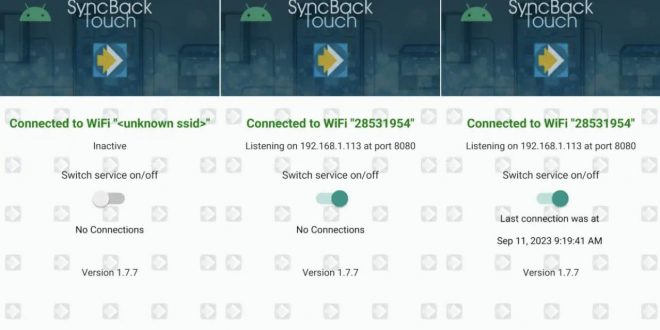This tutorial shows how to enable SyncBack to produce a debug information file, which can be useful when seeking technical assistance for any difficulties you find.
We offer a straightforward tutorial that covers the basics of creating a debug file.
SyncBack has the capability to produce comprehensive debug information stored in a file. This debug data is crucial for technical support teams to pinpoint and resolve any problems efficiently:
- Launch SyncBack.
- If your user interface is not set to English, change the language to English by navigating to the burger main menu > Language. This ensures that logs and error messages are in English, which is the language in which we provide technical support.
- Go to Preferences > Output debug information. When the “Output Debug Information” option is checked, debug information will be generated. You will notice changes in the title bar, along with RAM and CPU statistics being displayed.
- Execute your profile or carry out the task as instructed by the technical support team. Remember that you need to rerun the profile (or task) after enabling “Output Debug Information.” The information is generated during the new profile run, and it is not retrospective.
- Once the profile run or task is complete, promptly select Support > Technical Support Wizard from the main window. Do not edit the profile or perform any other tasks, as this may remove or render the debug information invalid.
- Choose the profile from the dropdown list and click the “Create” button.
- Open a support ticket and attach the Zip file that was created. Please refrain from extracting or sending only the debug logs; the Support Zip contains vital background information, including your settings.
- When contacting Support, remember to click the “attach file” option.
After submitting the debug file, it is recommended to disable debug output as it can impact performance. To do this, simply run SyncBack and uncheck Preferences > Output debug information.
🌟 Supercharge Your Data Management with SyncBack!
Get a jaw-dropping 25% OFF today!
Don’t miss out on this EXCLUSIVE offer. Transform your backup and synchronization experience NOW!
 iVoicesoft.com Software Review, Software Giveaway & Deals
iVoicesoft.com Software Review, Software Giveaway & Deals