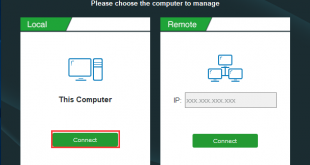In this article:
What is Todo Backup
EaseUS Todo Backup is a reliable software that ensures the security of all of the information on your PC. It can back up your documents, photos, videos, emails, and selected partitions, and even the entire disk drive, including operating system, applications, settings, and all of your data.
Why you need Todo Backup
Backups allow you to recover your computer system should a disaster occur, such as losing data, accidentally deleting critical files or folders, or suffering a complete hard disk crash.
As long as the backps are kept, your data will be protected even if your computer is lost, stolen, destroyed or attacked by malware, and your data can be entirely recovered onto a new device, if needed.

How Does it Work
File Backup: Backs up all your vital files in case of data loss, such as documents, photos, music, videos, audio, folders, or network shared files, etc
Partition/Disk Backup: Backs up partition(s) or disk(s) to make a complete disk image.
System Backup: Backs up Windows operating system and user settings to restore in case of hardware failures.
Email Backup: Back up all contents of your Outlook mailbox, or choose only a select part of the folder.
Cloud Backup: Save all your backups to GoogleDrive, OneDrive, Dropbox
Smart Backup: Intelligently monitor specified files or folders every half an hour, and create a new backup image file if there are any changes made in the past 30 minutes.
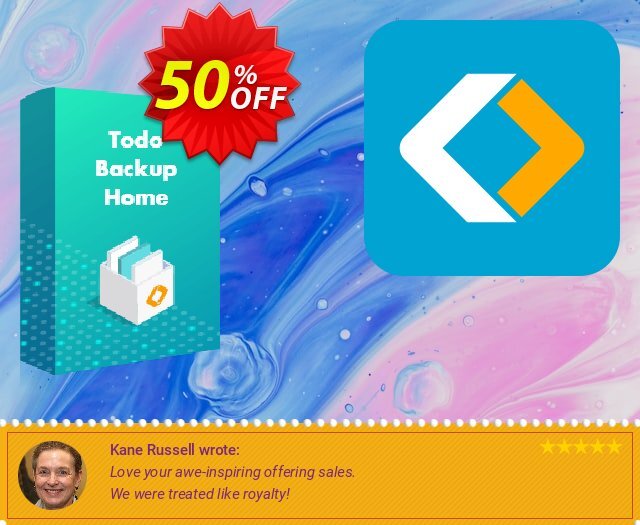
Customize and Automate Your Backup
If you do not have time to process the backup yourself, enable the Schedule setting in your backup plan, create a rule to automate your different backup tasks and let our product do the rest of the work. This function is designed flexible enough to suite all your needs for home computers.
Full backup
A complete backup of everything you want to backup. The backing up process is the slowest as it needs to back up all selected files by copying all disk sectors with data to the backup image file. It always generates the biggest image files.
However, the full backup is the base for all subsequent incremental or differential backups, which means that a full backup must be created at first before generating incremental or differential backup.

Incremental backup
This method will only back up the files that have changed since the last backup, no matter the last one is Full, Incremental or Differential backup image. Incremental backup is the fastest when creating a backup and the least storage space is needed.
The incremental backup also has its drawbacks, such as restoring from incremental backups is the slowest because it require the full backup it based and many sets of the previous incremental backups to fully restore all the data. If one of the incremental images in the chain is damaged, all of the following images based on it will be unavailable.
Differential backup
The differential backup copy those files that have been changed since the last full backup took place. Since a differential backup directly associates with the original full image, if one differential backup is removed or corrupt, the others will not be influenced.
The differential backup is faster to create than full backup but slower than incremental backup. The restoration speed of this kind of backup image is slower than using the full backup image and faster than using the incremental backup file.

Backup encryption
Data Encryption is an indispensable step to ensure data’s security and you can find this feature when creating the backups.
Compression
Sometimes, the backup images are quite large. The Compresesion feature can generate a smaller image file and save the space.
Restoring
Easily restore systems, disks, partitions, files, folders and Outlook emails to an original state to avoid downtime after data loss.
Universal Restore
Restoration to a new hardware can be easily implemented in Todo Backup software by System Transfer feature. You just need to prepare the Bootable Media along with the necessary hardware drivers and restore the backups.
Clone
EaseUS Todo Backup Home simplifies the cloning process and creates an exact replica of the source disk/partition.
It also can smoothly migraete OS to another disk when the OS is still running. Afer the clone completes, you can just switch over the disks and reboot from the target disk.
Bootable Media
Creating Emergency Disk feature helps you prepare a WinPE or Linux based bootable environment on a USB disk or CD/DVD. The recovery media ensures your computer can always start up for maintenance or recovery should the OS fail or malfunction.
Technical Support
We have a professional support team who offers fast and reliable support to EaseUS users. The support methods include Email, Livechat and Remote Assistance. The technicians are all experienced and keen to the technical issues. Please do not hesitate to drop us an email or contact us by other methods.
 iVoicesoft.com Media Software Review
iVoicesoft.com Media Software Review