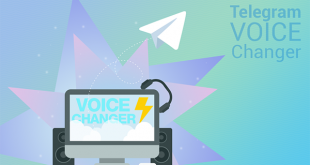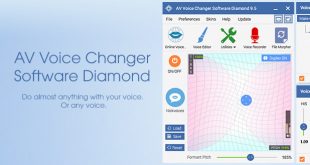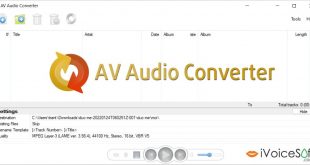Imagine how your friend would react if you suddenly sounded like someone else… Well, how about Optimus Prime, or Yoda, or even Darth Vader?!
In this tutorial, we will show you an interesting way to change your voice and speak like Darth Vader while speaking with your friends in Skype chat application. And our tool-of-choice is AV Voice Changer Software Diamond.
In this article:
Voice Changer Software Diamond 9 (VCSD9)
This multi-functional software captures and manipulates the user’s voice professionally in real time chat sessions. Besides the voice morphing feature which allows you to change voice’s timbre and pitch level, the program’s huge built-in nickvoice menu will be a real help in quick morphing project. In addition to that, it is compatible with many VoIP and Instant Messaging Applications, such as Skype, Yahoo Messenger, AIM, TeamSpeak, etc.
Download Voice Change Software Diamond now!
The trial version with 14-days limited. Full version with $99.95 is discounted to $69.95 HERE
STEPS TO TAKE
Step 1: Turn on VAD mode in VCSD9
Run Voice Changer Software Diamond >> Click Preferences (1) >> Tick to turn on Virtual Driver mode (VAD mode) in VCSD9 (2) >> OK

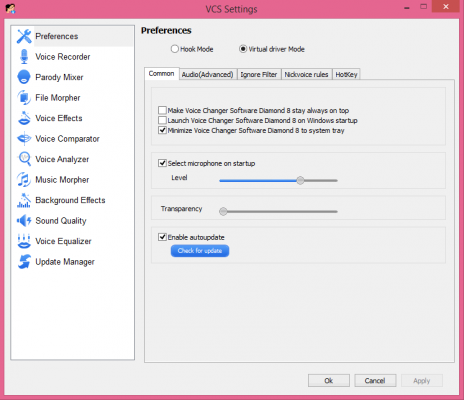
Step 2: Configure audio settings in Skype
Log in to your Skype account
On menu bar, click Tools >> Option
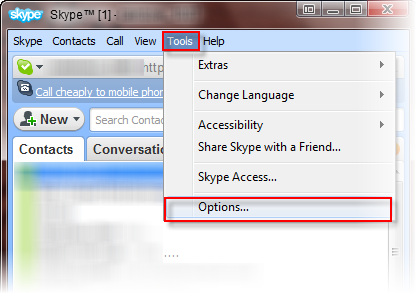
Go to Audio Settings tab (3)
In Microphone section, select: Microphone (Avnex Virtual Audio Device) (4) >> Save.
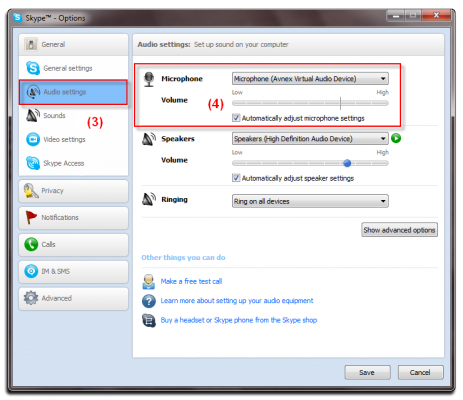
From now on, VAD mode will be your main audio driver in Skype, which means audio system in Skype has been connected to Voice Changer Software Diamond.
Step 3: Prepare Darth Vader’s voice
Return to main panel of VCSD9.
Turn on Voice Morpher (Timbre and Pitch graph) (6), move the pointer of Timbre & Pitch, Formant Pitch to hear the changes in your voice until you find it sound like the target voice.
Recommendation
When the pointer is at 50% Pitch, 158% Timbre & 100% Formant Pitch (7), the voice output sounds like Darth Vader most. However, further adjustments might be required due to the differences in each person’s voice tone.
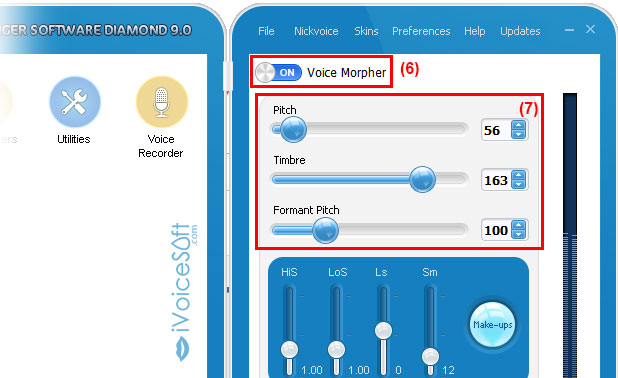
Step 4: Enhance voice output quality with advanced settings
- Click Advanced button (8), choose Vowel Enhancer tab module.
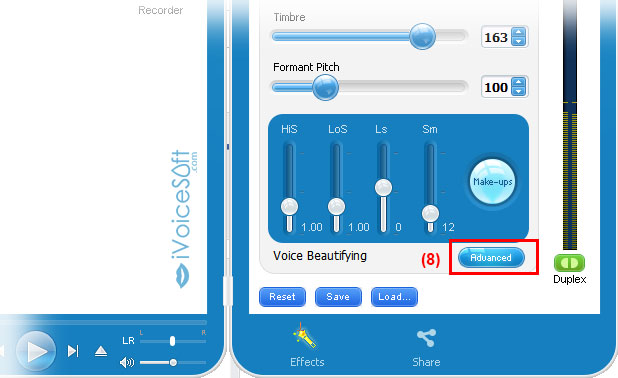
- Make some adjustments on the slides (9) following the below image.
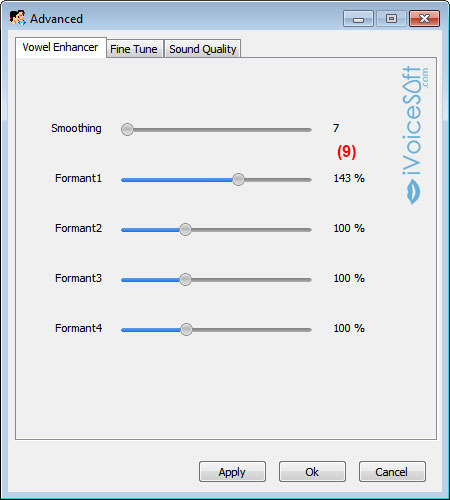
- At the Sound Quality tab, increase the Limiter Release to 251ms then click OK.

- Click Effect button to go to Effect setting.
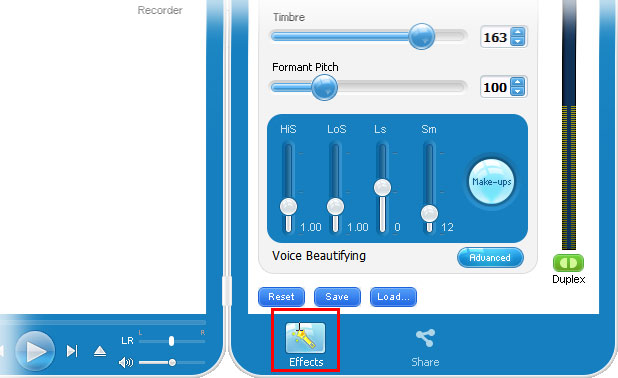
- At Available Effects column, Click Complex Delay >> Big room And Background Effects >> Aircraft >> Airline. Tick Turn On the effects then click OK.
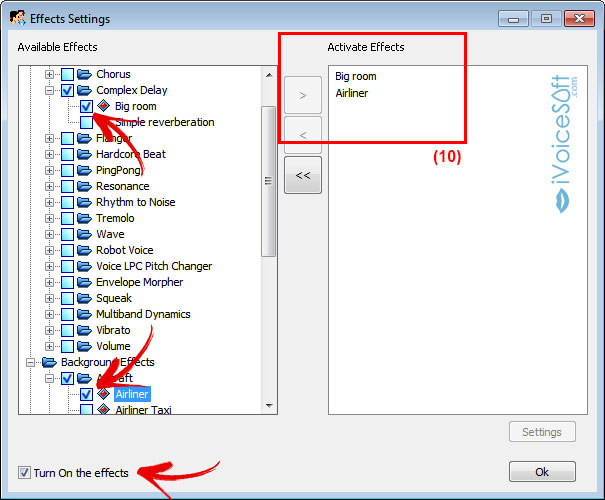
Step 5: Get ready to surprise your chat friends
Alright, you now can start making prank calls to your friends and enjoy teasing their reactions to your new cool voice. Enjoy!
Or get 30% discount coupon for Voice Changer diamond 9.0 HERE
Change voice to Morgan Freeman with Voice Changer Software
 iVoicesoft.com Software Review, Software Giveaway & Deals
iVoicesoft.com Software Review, Software Giveaway & Deals