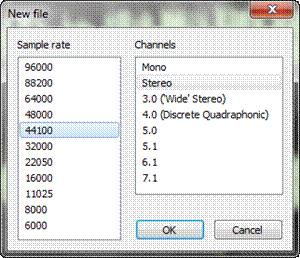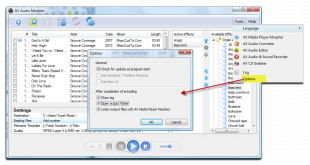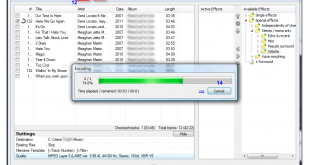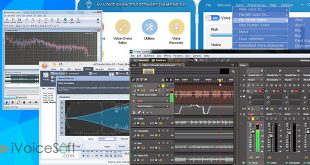AV Audio Editor is a simple but powerful audio editor that will suit both beginners and professionals for editing and morphing audio. It can import recordings from AV Audio & Sound Recorder, which is a free Windows audio recorder for editing, and then save the output in various formats including AAC, MP4, MP3, FLAC, APE, MPC, OGG, SPX, WV, TTA, WMA, etc.

- Quick-edit audio files with common actions, such as copy, cut, paste and merge.
- Advanced audio editing with powerful audio effects and filters.
- Save the edited file in one of over 10 different common file formats.
- Allows editing multiple files at the same time.
- Includes a basic player to review the editing.
In this article:
Getting Started
How To Install
To install AV Audio Editor, follow these steps:
Find and download the AV Audio Editor installer from audio4fun download page or any download sites available.
Run the installer to begin.
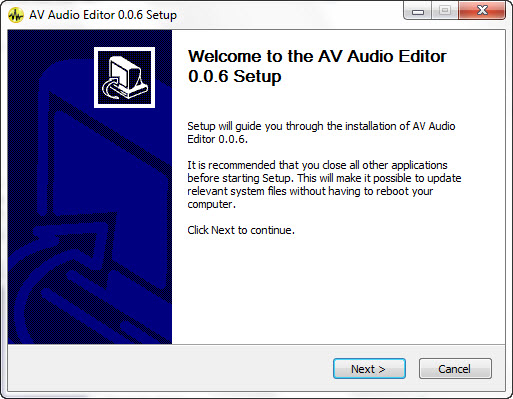
Next, coming Welcome screen , hit Next button to continue.
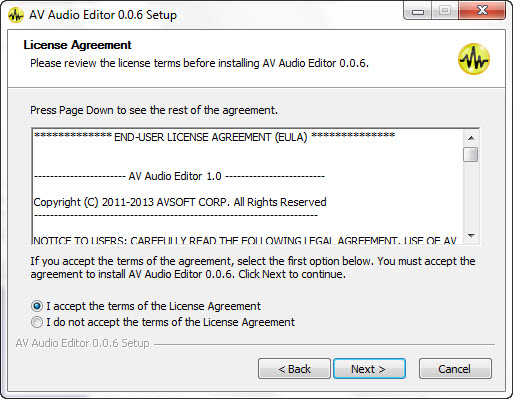
License Agreement – Make sure that you read the entire document before deciding to accept our terms.
Then, hit the Next button to continue.
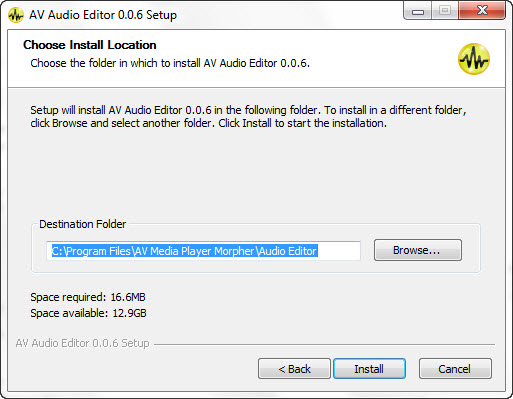
Choose Install Location – to change destination folder of the installed program, hit the Browse buttton. Otherwise, leave it as default and hit Install to move on.
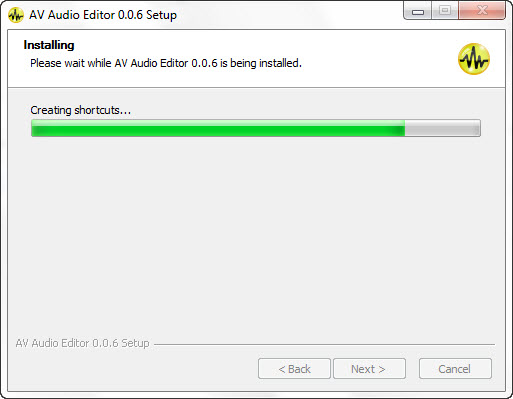
The installation usually takes a few seconds to complete.
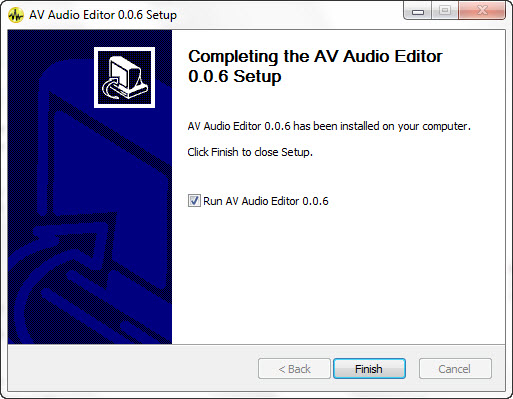
Installation Completed.
How To Uninstall
To uninstall AV Audio Editor, follow these steps:
- In Windows desktop, click Start > Programs (sometimes All Programs) > AV Media Player Morpher.
- Select
 to run Uninstall program.
to run Uninstall program. - Select Audio Editor and hit Uninstall.
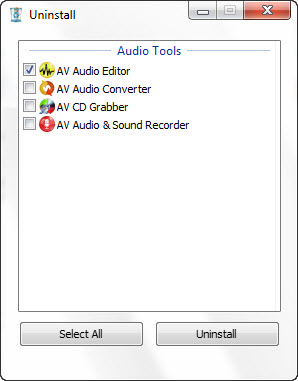
Using Audio Converter
MAIN USER INTERFACE
AV Audio Editor is an easy-to-use audio editing application that allows user to perform various operations on their audio files. The PointerFig 01. Audio Editor main skin
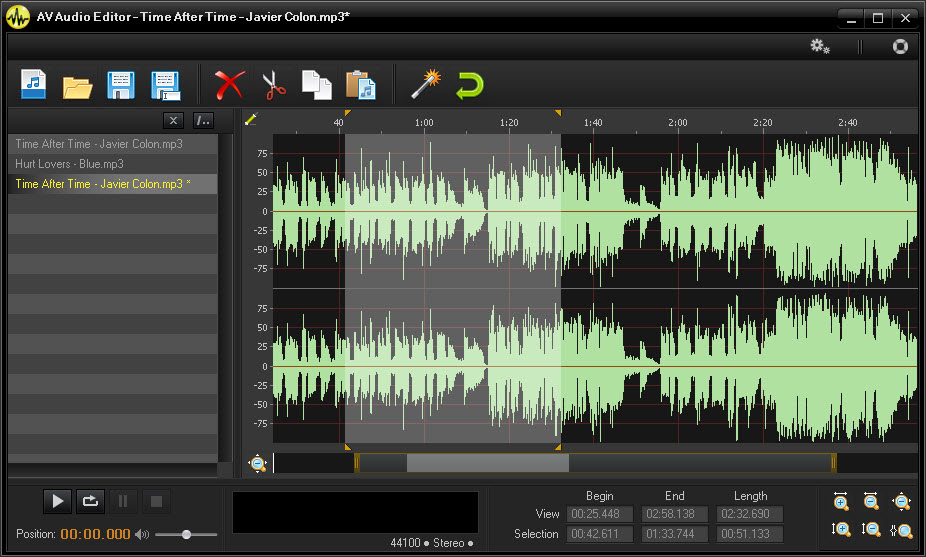
TOOLBAR
AV Audio Editor’s Toolbar is the direct access to the most frequently used commands.

|
New (Ctrl + N): Create a new file with desired output quality.
|
| Open (Ctrl + O): Load an audio file into use. | |
| Save (Ctrl + S): Save and overwrite the currently selected file. | |
| Save as…: Save the current file into a new file with optional format. | |
| Delete: Remove the selected region out of the wave form. This button is greyed out when no selection is made. |
|
| Cut (Ctrl + X): Cut the selected region out of the wave form and copy to clipboard. This button is greyed out when no selection is made. |
|
| Copy (Ctrl + C): Copy the selected region to clipboard. This button is greyed out when no selection is made. |
|
| Paste (Ctrl + V): Insert the copied part to where you point or replace the region you selected. This button is greyed out when no copy is made. |
|
| Effects: Apply effects to your selected region or to the entire current file. | |
| Undo (Ctrl + Z): Restore to the state your file were before the last change. This button is greyed out when change is made. |
MULTIPLE FILE EDITING
Playlist shows how many files have been loaded and created for editing.
There is no limitation to the number of files. However, to avoid interrupting and increase the processing speed, the less audio files loaded into the playlist the better.
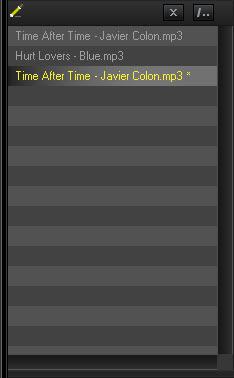
WAVEFORM EDITOR
Waveform Editor provides user with the visual display of their selected audio file. Within the Waveform Editor, user can directly manipulate and perform editing to the audio.- Left-click to indicate new position for playback player and point an accurate time for editing.
- Drag a region to select. For more precise selection, take a look at Timeline section below.
- Right-click for more options.
- Take advantage of Zoom tools to achieve best view of the selection.
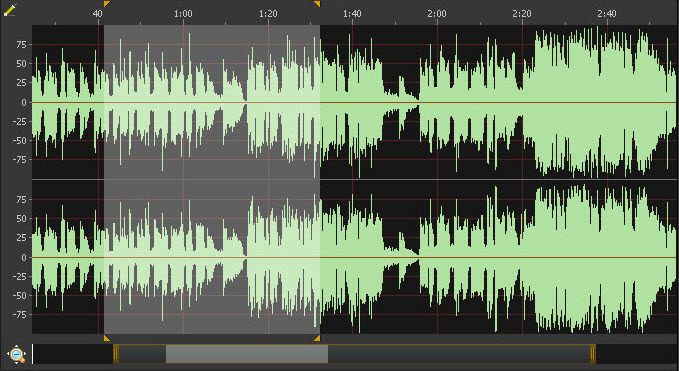
PLAYER
The built-in player with basic control buttons helps user play back the audio partially/entirely or review the newly edited result.
Player also contains the Position Indicators, Volume Control, Media Info and Visualization.

TIMELINE
For the most exact selection, user can use timeline to set start time and start end.

ZOOM PANEL
Zoom tools delivers the best approach to where edit and selection are needed. Zoom in to enlarge the selected region and zoom out for more general view. User can zoom in both horizontal and vertical dimensions.
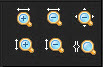
Download full “AV Audio Editor – User Guide” as zip file at https://www.ivoicesoft.com/ug/audio-editor/
 iVoicesoft.com Software Review, Software Giveaway & Deals
iVoicesoft.com Software Review, Software Giveaway & Deals