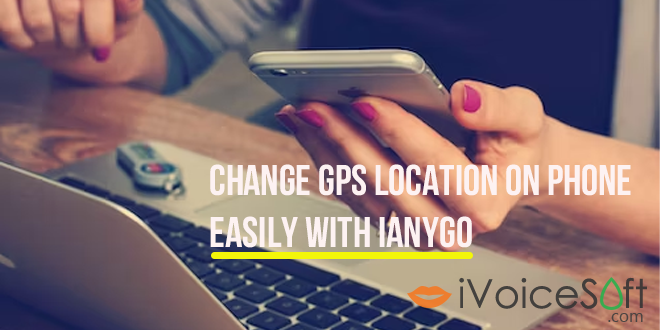Learn how to easily spoof your GPS location on iPhone and Android devices with Tenorshare iAnyGo. Whether it’s for entertainment or security purposes, follow the simple steps below to modify your GPS location and enjoy the benefits of a fake location.
In this article:
First, downloading Tenorshare iAnyGo to your computer, then run it. The default mode is ‘Change Location.’
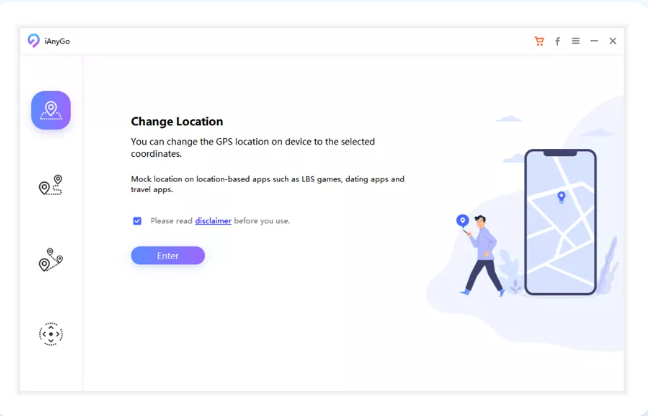
Step 2: Connect Phone to Computer
Method 1: USB Cable
- Connect your iPhone or Android device to the computer using a USB cable.
- Unlock your device and click the “Enter” button to start the process.
- For Android devices, ensure USB Debugging is enabled before using iAnyGo.
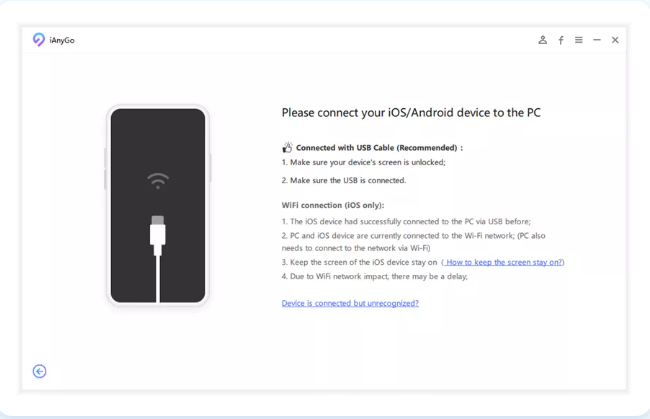
- Choose the device you wish to alter the GPS location for.
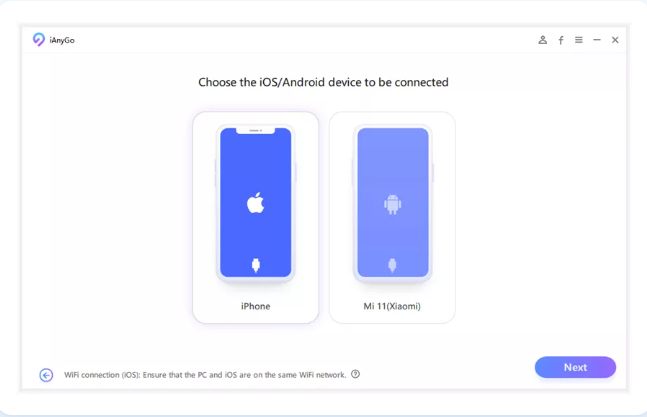
Method 2: Wi-Fi Connection
- Connect your devices to the computer via Wi-Fi.
- Ensure that the device was previously connected to the PC via USB and both are on the same Wi-Fi network.
- Keep the device screen on, and tap “Trust” on iPhone if prompted.
Note: iAnyGo will detect all connected devices. Choose the desired device (up to 15 devices) and click Next. The latest iOS 17 is also supported.
Step 3: Select A Location on The Map
- Enter the desired address or GPS coordinates in the search box.
- Example: Let’s teleport to New York City. Click “Start to Modify.”
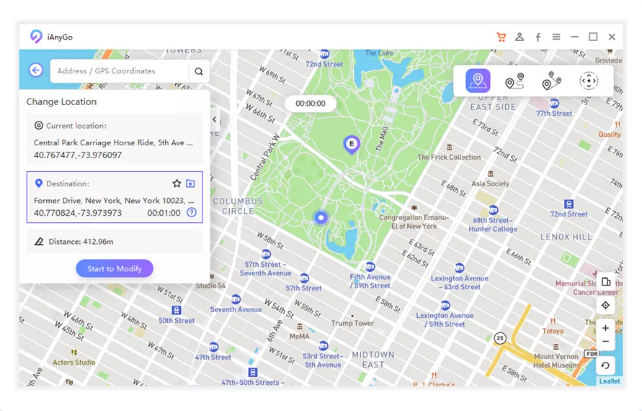
Note! Your location, along with all location-based apps on your iPhone, will be instantly changed.
Additional Notes
1. For Pokemon Go players, a cooldown timer is designed to prevent frequent location changes. Disable this feature if not needed.
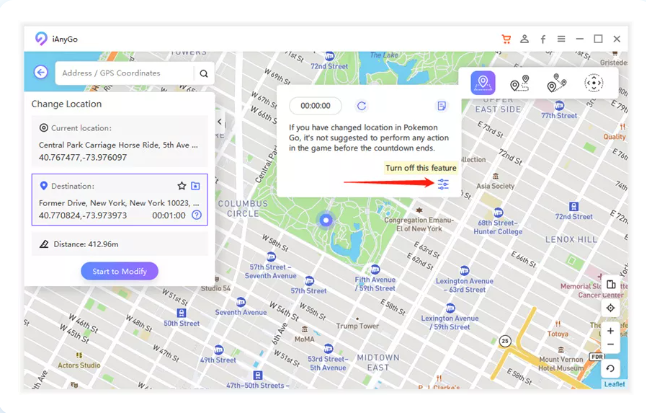
To make the cooldown timer reappear, turn on the function in Settings manually.
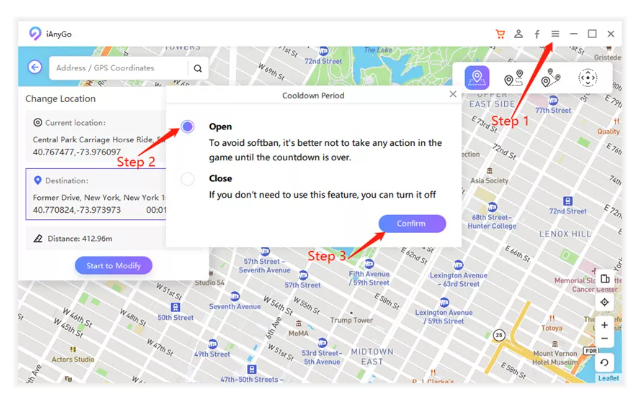
2. To view your actual location, click the back button in the bottom right corner.
3. Historical Records store previously used addresses. Easily add locations to your favorites by clicking the Star button, available in various movements.
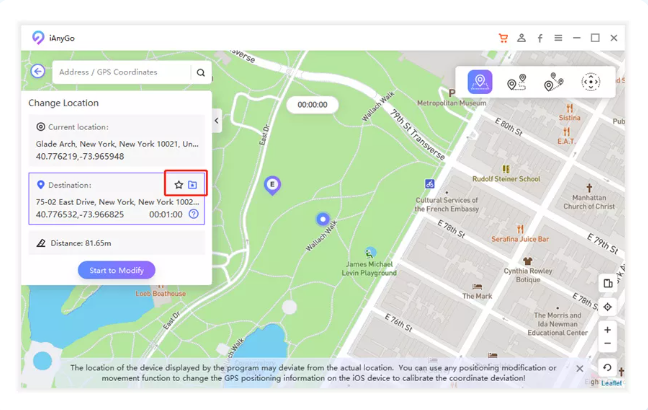
By following these simple steps, you can change your GPS location effortlessly using Tenorshare iAnyGo, ensuring entertainment or security as needed.
🔥 Limited time offer: Enjoy a mind-blowing 43% discount now! Act fast, location freedom awaits!
FAQs
1. Does iAnyGo work with iOS 17?
Great news! The recent update to the TenorShare iAnyGo app is fully compatible with Apple’s latest operating system, iOS 17. In addition to this exciting development, Tenorshare introduced the iAnyGo iOS App on January 2, 2024.
2. What is location spoofing?
A technique known as location spoofing allows users to hide real GPS coordinates, preventing other people from knowing where they’re at. For the protection of valuable assets or high profile individuals, security firms often use GPS spoofing. Individuals can use apps such as TenorShare iAnyGo to hide their location to enhance their privacy and security on a personal level.
3. Will GPS work in another country?
GPS is a global system, which in all countries operates perfectly smoothly.
 iVoicesoft.com Software Review, Software Giveaway & Deals
iVoicesoft.com Software Review, Software Giveaway & Deals