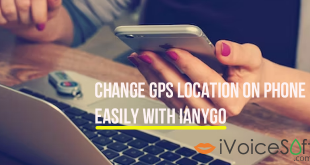Discover the world of simulated GPS movement from the comfort of your home with Tenorshare iAnyGo. In this guide, we’ll walk you through the process of planning a route step by step using this versatile program.
In this article:
Step 1: Choose Single-Spot Mode
Navigate to the main interface and switch to the ‘Single-Spot movement‘ mode. Initiate the process by clicking the ‘Enter‘ button.
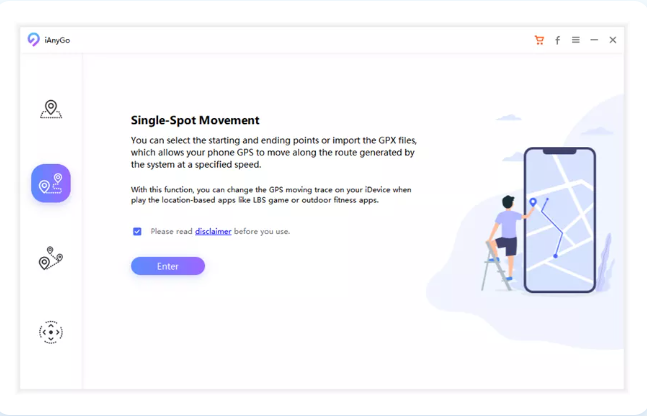
Step 2: Plan a Two-Spot Route on the Map
By default, your starting point is your actual location. Simply choose your destination by clicking on the map or entering the address/coordinates in the search bar.
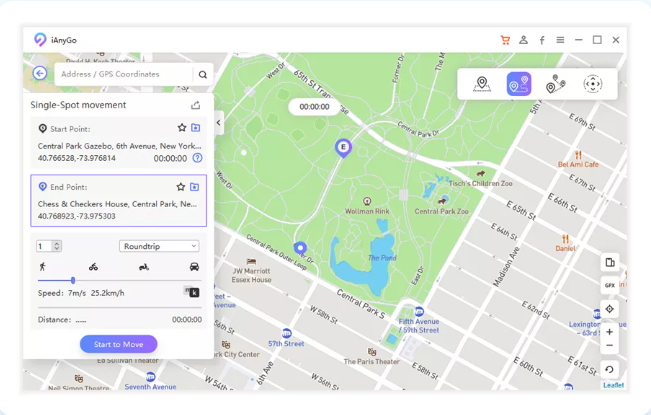
Step 3: Start to Move
Set the number of moves and adjust the movement speed by dragging the speed bar. Once configured, click the “Start to move” button to effortlessly travel back and forth between the two points.
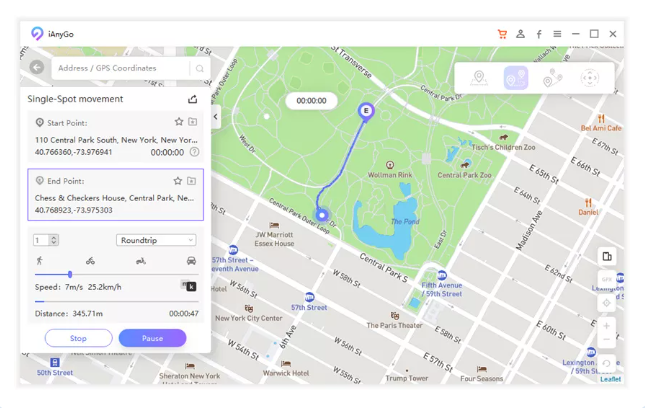
You are allowed to stop and start moving at any moment.
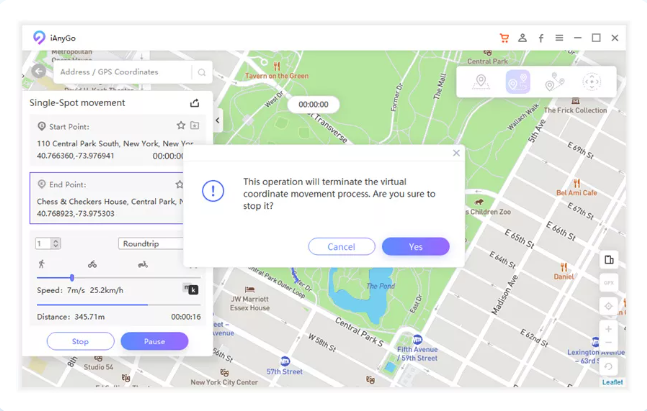
Take your GPS simulation to the next level by incorporating GPX files into iAnyGo. Follow these simple steps to import and export GPX files effortlessly.
How to Import GPX File on iAnyGo
Click the GPX button and import the .GPX file from your PC to iAnyGo.
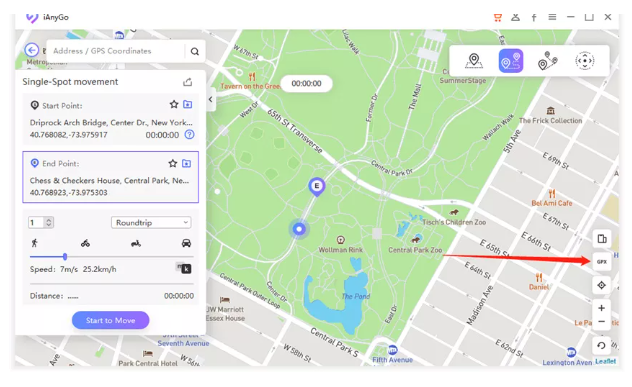
Once successfully imported, the route will be displayed on the map. Proceed as you would with a single-spot movement. You can pause the movement halfway and easily import additional GPX files.
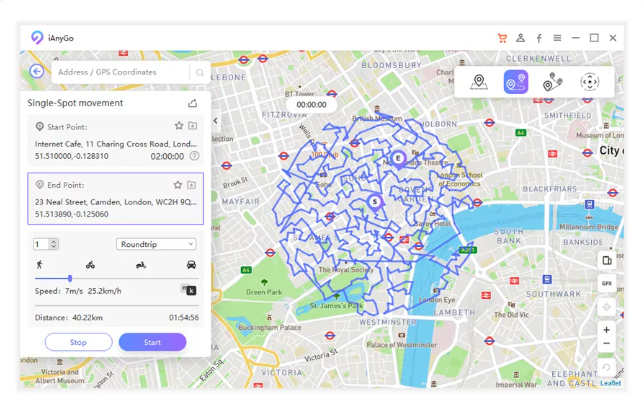
Additionally, you can zoom in on the map using the mouse wheel for a closer look.
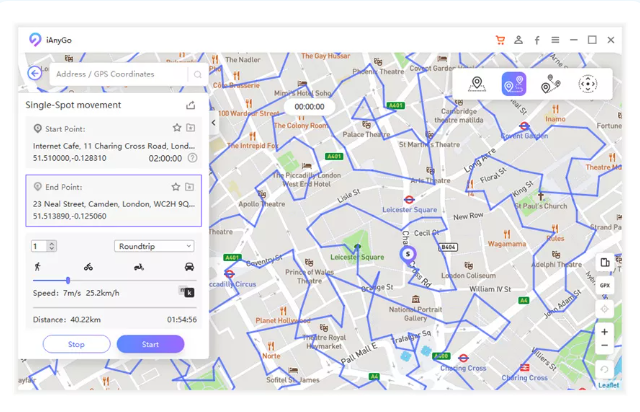
How to Export GPX File on iAnyGo
Follow these easy procedures to export your painstakingly planned routes with several places as GPX files on iAnyGo:
After starting a Single-Spot movement, export your route as a GPX file and save it on your PC.
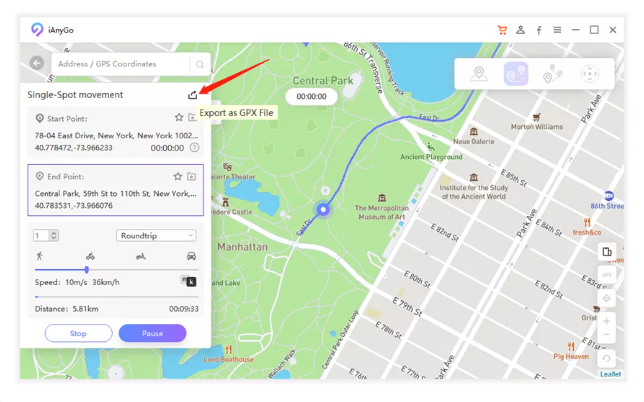
On the Multi-Spot movement, design your routes on the map, then export the route as a GPX file and save it on your PC. Note that the GPX file can only be used in Single-Spot movement.
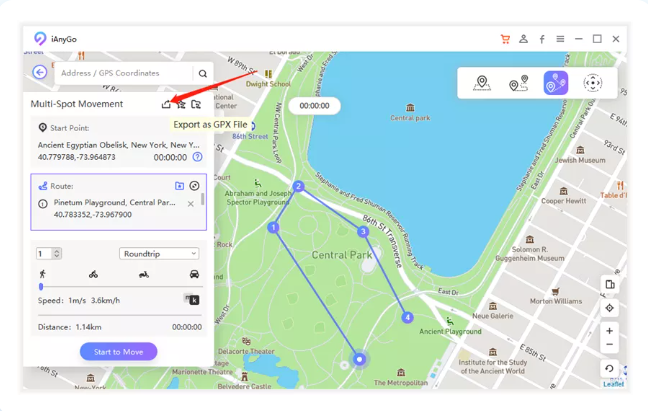
Experience the freedom to explore, plan, and revisit routes with ease using Tenorshare iAnyGo. Whether it’s a single-spot or multi-spot movement, or the seamless integration of GPX files, iAnyGo empowers you to navigate your virtual world effortlessly.
🔥 Grab the ultimate location changer now at a mind-blowing 43% OFF!
Limited time offer!
FAQs
1. What is the iAnyGo joystick for Pokémon Go?
Discover how to play Pokémon Go without the need for physical movement by utilizing the in-app joystick provided by Tenorshare iAnyGo. With this feature, you have the flexibility to set any location and use the joystick for navigation, all from the comfort of your home.
2. Is Tenorshare safe to use?
Tenorshare has been given positive feedback from users’ suggestions and reviews. It is widely acknowledged to be a reliable website for resolving issues with the iPhone and android devices, without any reports of privacy concerns by users who have used its applications.
3. What is multi spot movement in iAnyGo?
For those who find the single-spot mode less satisfying, the iAnyGo location changer provides an alternative with its multi-spot mode. This feature will allow you to select a number of locations on the map, adjust your speed and determine how many laps you wish to take. The control is entirely in your hands.
 iVoicesoft.com Software Review, Software Giveaway & Deals
iVoicesoft.com Software Review, Software Giveaway & Deals