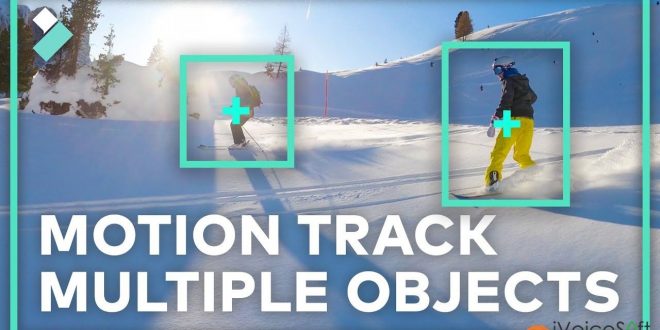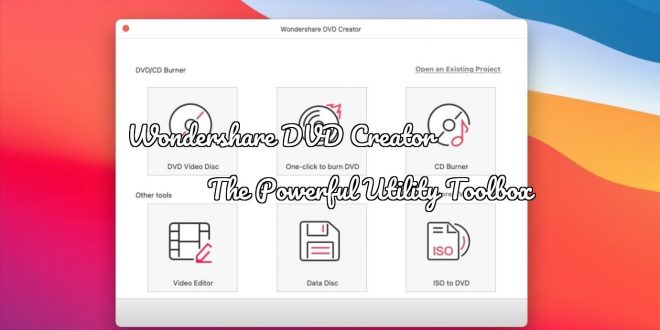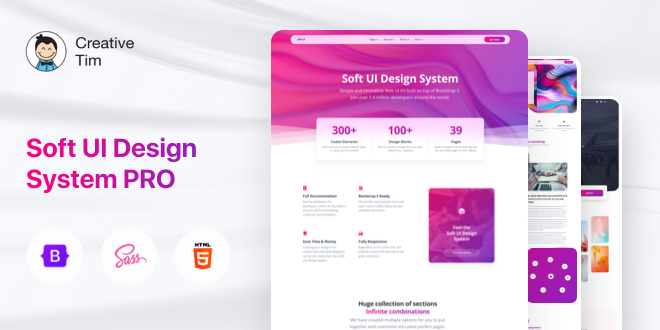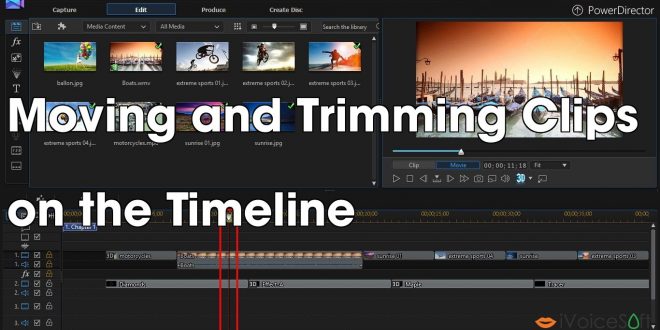Last post, we have introduce about how to add text and introduction to video with Filmora. Now we will talk about how to do this task with PowerDirector, a Video Editing For All Creators, Powered By AI from Cyberlink. PowerDirector 365 offers the best-in-class editing tools with an intuitive workflow. Create compelling content with powerful new effects, a streamlined user …
Read More »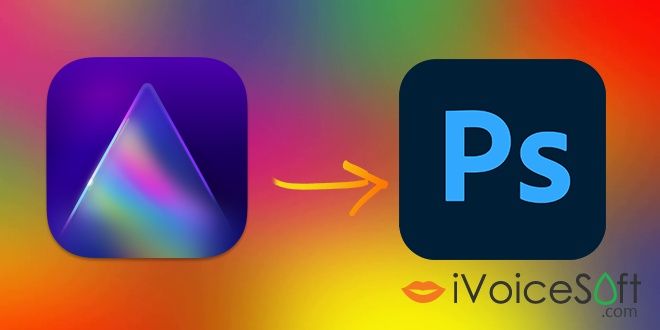
 iVoicesoft.com Media Software Review
iVoicesoft.com Media Software Review