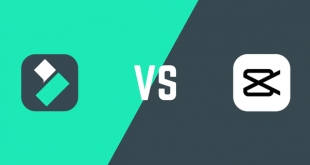Hey there, Christmas is about to knock our door. Any thought for its celebration yet?
How about creating a Christmas video clip and enjoy it while having a cozy dinner with your loved ones? Today, iVoicesoft will show you a simple way to make Christmas video using new effect pack from Filmora. Check out our full review for Filmora to see its advanced features.
$69.99 for a lifetime license. But you can buy Filmora with coupon discount (Only $56.69) from Wondershare discount page or download free trial above (The trial version is functionally the same as the paid version except there is a watermark in the new output files.).
Other edition, Filmora 1-year license: $39.99 discount to only $37 (Discount link)
Other tutorials you may be interested:
- Making a breathtaking video for Christmas
- Add/replace audio in a video file
- Add text to your video clip
- Step to Record Your PC Screen with Filmora
In this article:
Step 1: Import your files to Filmora
Run Filmora >> Choose Full Feature Mode.
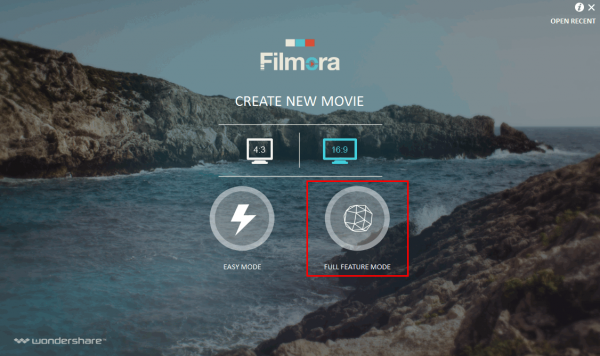
Click (1) or (2) to import your files in Filmora.
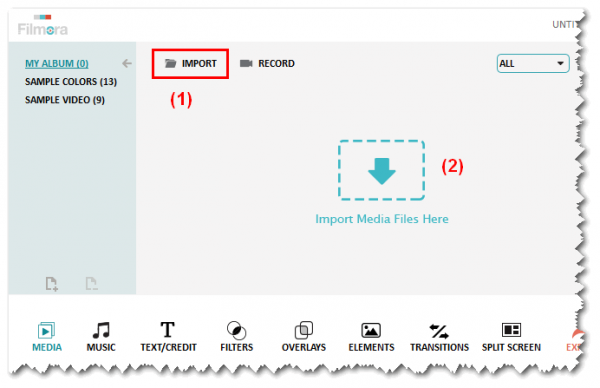
Now drag your files to timeline for editing. You can put the files in your favorite order and hover the mouse at right/left side of the file in timeline to adjust its playing length.
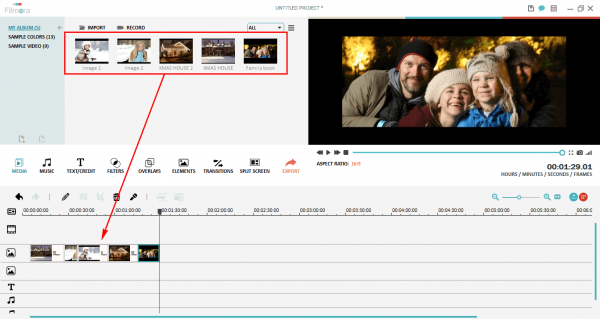
>> Read more to learn how to Trim, split, rotate and join video clips with Filmora
Step 2: Add Christmas overlays effect to your files
Click Overlays button (3) >> Christmas effects (4).
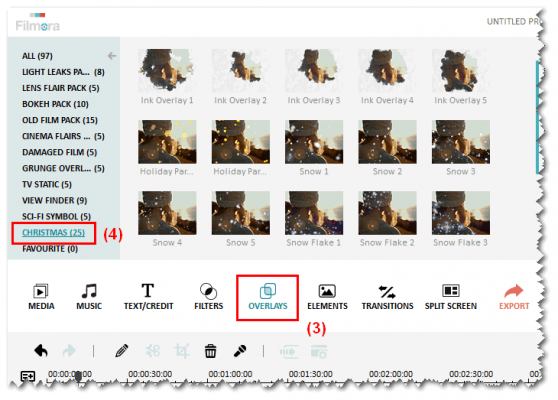
Click and preview these Overlays effects in Preview session on the right, then drag your favorite to the Timeline below your file (5). You can also adjust the length of each effect like in step 1.
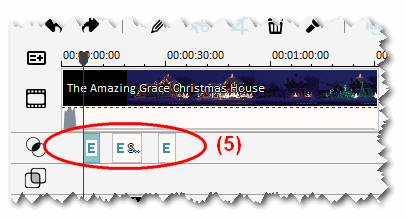
Here are some examples of Overlays application:
Original screenshot

With Snow overlay effect

Or Snow flake overlay

And Winter storm overlay

Step 3: Add Christmas elements to your files
Click Elements button (6) >> Christmas effects (7)
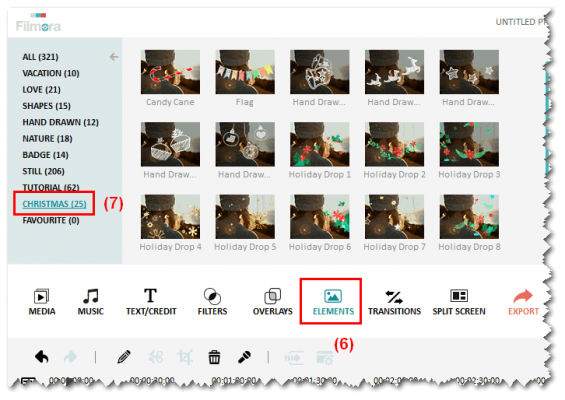
Click and preview these motion elements in preview session on the right, then drag the effects that you like to the Timeline.
>> Learn how to add text and introductions to your video clip with Filmora
Here are some examples of Elements application:
Reindeer

Pendant

Hand-draw cupcake

Step 4: Export your result
Once you’re done playing with these fancy Christmas effects, it’s time to export it and share with your friends and family. Click Export button (8) to open Output window.
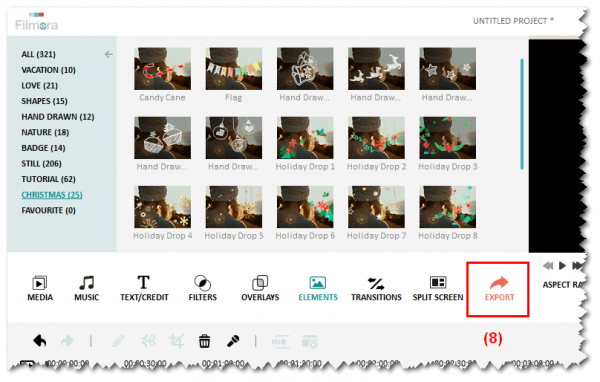
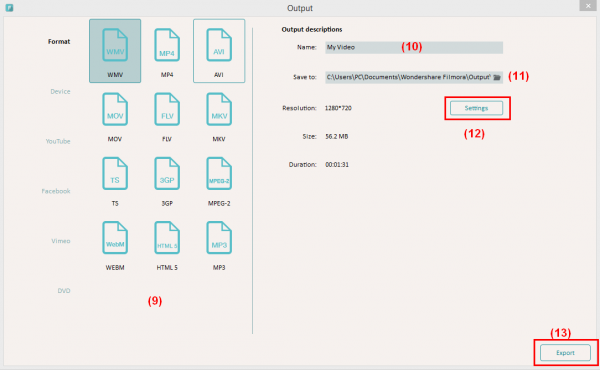
- Choose output format you want in session (9)
- Name your output file (10)
- Choose location folder where your file will be saved (11)
- Adjust video quality as you prefer (12)
- Finally click Export (13)
Interesting yet still simple, right?! Let’s take a quick look at new Christmas overlays, Text Effects and motion elements of Filmora:
Wish you a merriest Christmas ever!!!
Download Filmora and try it NOW:
>> Buy full Filmora with 60% discount NOW
Trim, Split, Rotate and Join Video Clips with Filmora Video Editor
 iVoicesoft.com Software Review, Software Giveaway & Deals
iVoicesoft.com Software Review, Software Giveaway & Deals