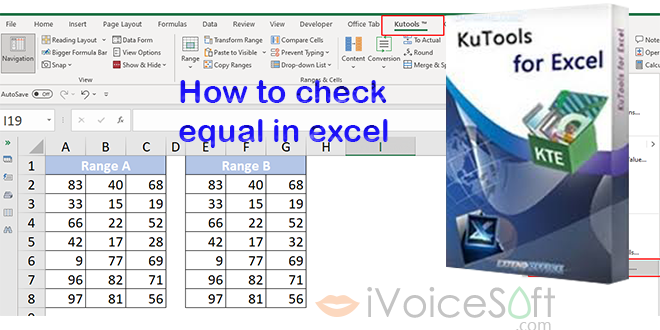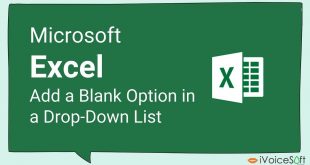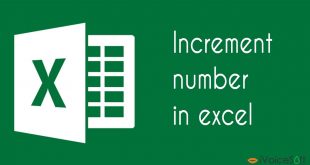In Excel, you might need to determine if two ranges are equal, cell by cell, and return TRUE or YES if all corresponding cells match. Compare two ranges in excel for matches can be cumbersome, but there are efficient ways to accomplish this task. Here are two methods to compare two ranges in Excel:
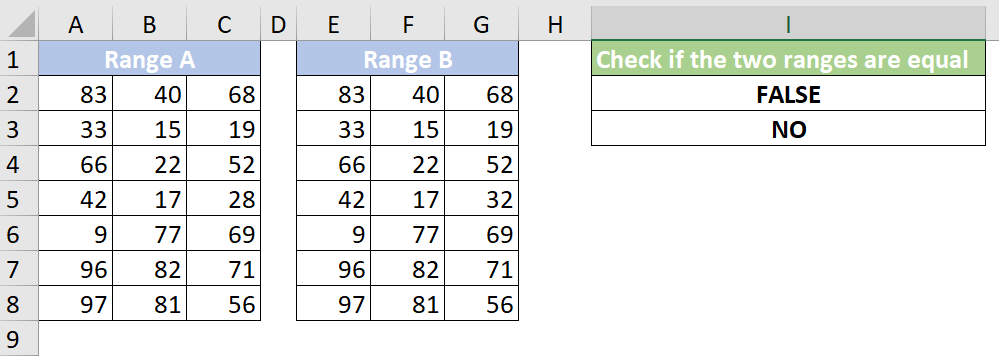
Method 1: Using Formulas
1. Suppose you have two data ranges, as shown below, and you want to check if they are equal. Instead of manually comparing each cell, use the following formula in cell I2:
=IF(MAX(IF(A2:C8<>E2:G8,1,0))=1,”FALSE”,”TRUE”)
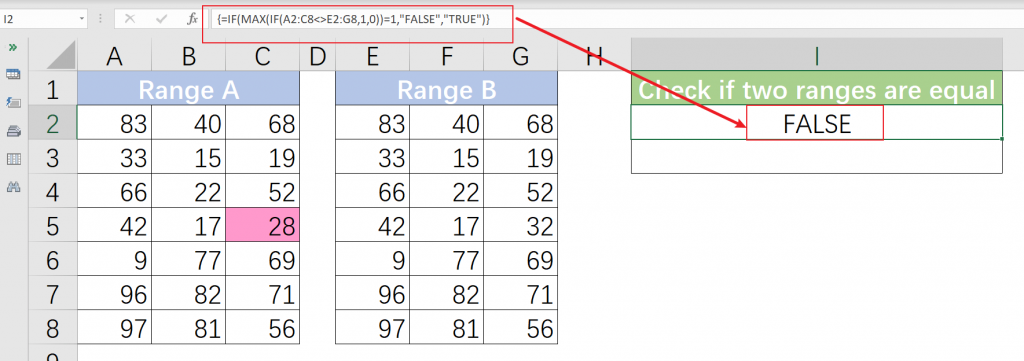
After typing the formula, press Ctrl + Shift + Enter to get the result. You will see either TRUE or FALSE.
Note:
1. To get YES or NO as the result, replace “FALSE” and “TRUE” in the formula with “No” and “Yes,” respectively:
=IF(MAX(IF(A2:C8<>E2:G8,1,0))=1,”No”,”Yes”)
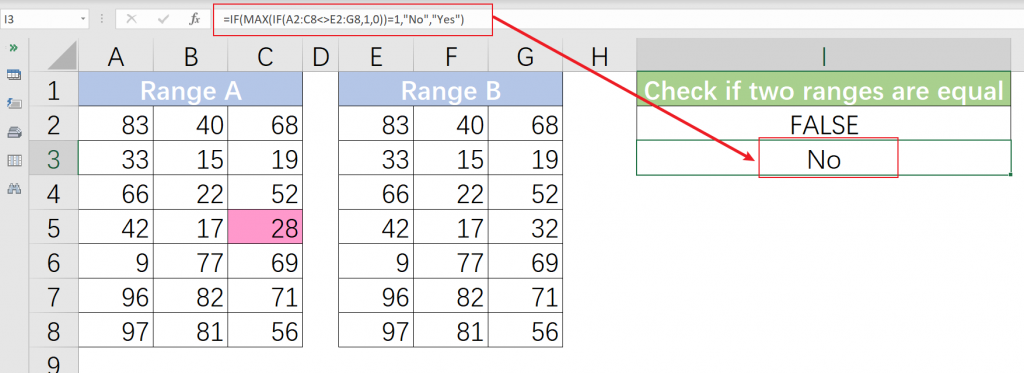
2. If you’re using Excel for Microsoft 365, you can also use these simpler formulas:
=AND(A2:C8=E2:G8)
=IF(AND(A2:C8=E2:G8), “YES”, “NO”)
3. Ensure both ranges have the same dimensions; otherwise, it will result in a #N/A error.
Method 2: Using a Handy Tool (Kutools for Excel)
Kutools for Excel offers a convenient way to not only check if two ranges are equal but also identify the differences between them.
Here’s how to use it:
1. Install Kutools for Excel if you haven’t already.
🎉 Get Kutools for Excel now and save 30%. Supercharge your productivity with this powerful Excel add-in.
Don’t miss out on the limited time offer!
2. Go to the Kutools tab and select “Select > Select Same & Different Cells.”
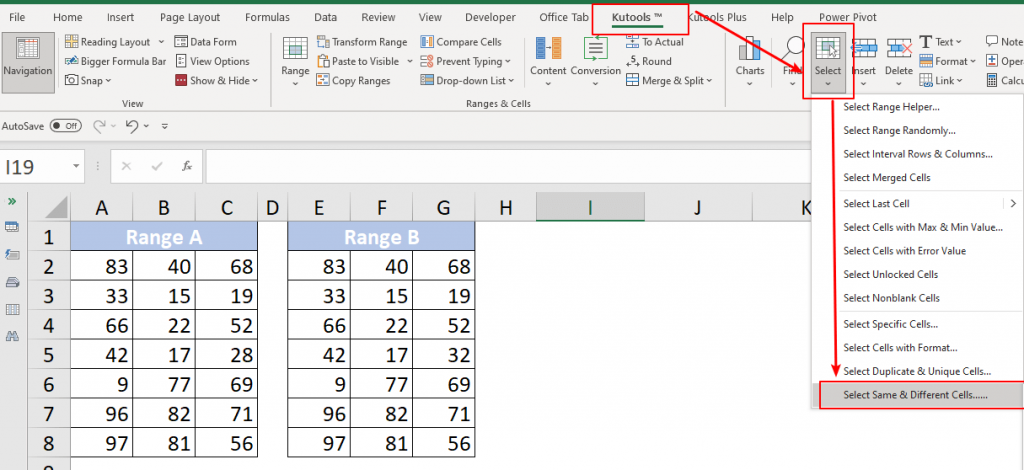
3. When the “Select Same & Different Cells” dialog box appears, proceed with the following steps:
- Enter the two ranges without headers in the “Find values in” and “According to” textboxes, respectively.
- Select the “Single cell” option in the “Based on” section.
- Enable the “Different Values” option in the “Find” section.
- Specify how you want to highlight the differences in the “Processing of results” section. You can choose options like “Fill backcolor,” “Fill font color,” or both. In this example, the “Fill backcolor” option is chosen.
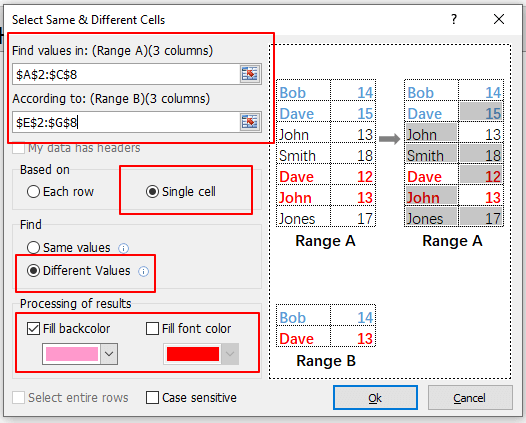
4. After clicking OK, a Kutools for Excel dialog will appear, indicating that 1 cell has been selected. This implies that there is one difference between the two ranges.
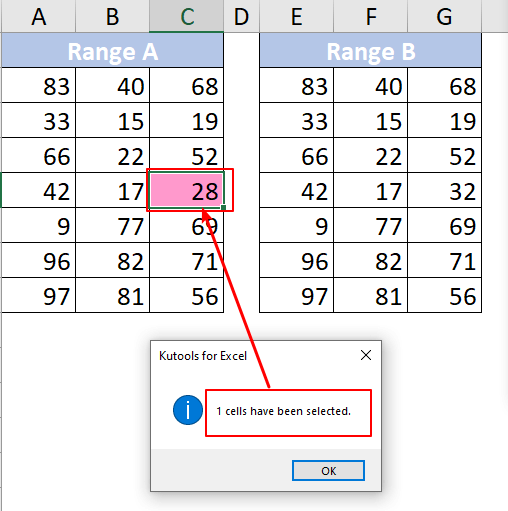
5. Subsequently, click OK to close the dialog.
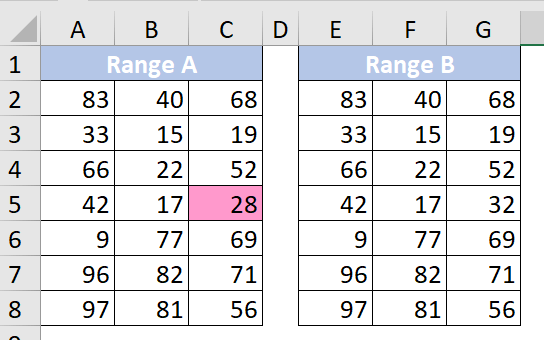
Note: If the two ranges are identical, the Kutools for Excel dialog box will display a message stating “No match was found.”
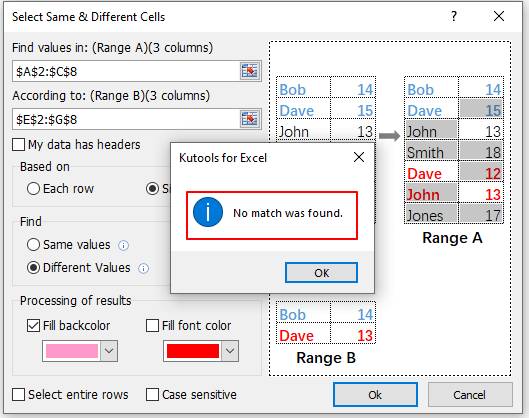
🔥 Unleash Excel’s full potential with Kutools for Excel! Boost your productivity and simplify complex tasks effortlessly.
Now at an unbeatable 30% OFF! Don’t miss this chance to transform your Excel experience.
Seamlessly manage data, automate tasks, and enhance efficiency. Upgrade today and excel like never before.
Grab your discount now!
FAQs
1. How do you prove two data sets are independent?
To establish the independence of two data sets, you need to determine whether the values in one sample influence the values in the other. If the values in one sample have no impact on those in the other, the samples are considered independent. Conversely, if there is an influence between the values, the samples are dependent.
2. How to determine if two data sets are statistically different Excel?
To assess the statistical difference between two data sets in Excel, go to the Data tab and click on Data Analysis. Select “t-Test: Paired Two Sample for Means” from the popup. Then, specify the ranges for Variable 1 and Variable 2 under Input. For Hypothesized Mean Difference, usually, you enter zero.
3. Can two sets of data have the same mean but not the same variance?
Certainly, it is possible for two sets of data to share the same mean yet exhibit different variances. Even if their means are identical, the variance can vary between the two sets. Typically, the set with values spread farther from the mean will have a higher variance compared to the one where values cluster closer to the mean.
 iVoicesoft.com Software Review, Software Giveaway & Deals
iVoicesoft.com Software Review, Software Giveaway & Deals