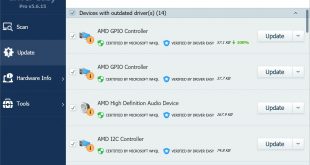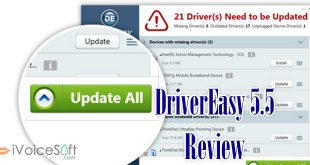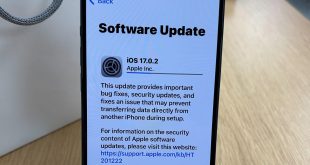Is your computer’s graphics performance not up to par? Updating your graphic card drivers might be the solution. Follow these simple steps to ensure you have the latest drivers installed for optimal performance.
1. Identify Your Graphic Adapter
Before you begin, determine your graphic adapter’s name and manufacturer. For laptops with customized drivers, check the manufacturer’s website for the latest updates. For others, use the Device Manager:
- Open the Start menu and type “Device Manager,” or press Windows+R, then type ‘devmgmt.msc.’
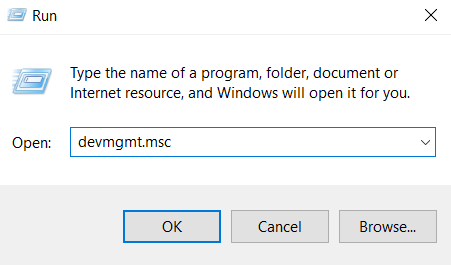
- You can find the name of your graphic adapter in the Display adapters category.
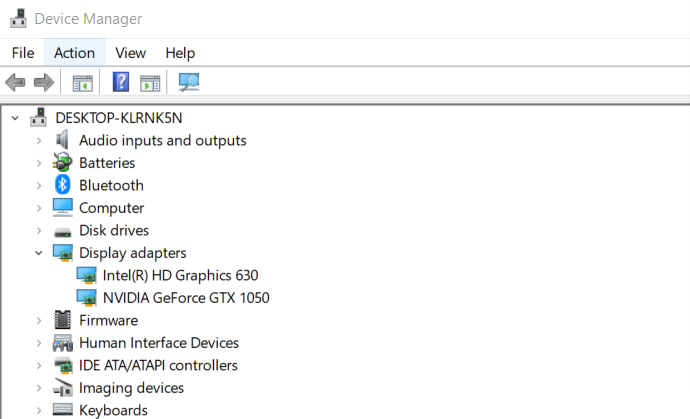
2. Find Suitable Drivers
Once you’ve identified your graphic adapter, head to the respective manufacturer’s website:
Use selection tools or the search box to find the latest drivers for your adapter. All manufacturers provide utilities for automatic driver detection and download.
3. Download and Install
Download the appropriate drivers for your graphic adapter and follow the installation instructions. After installation, don’t forget to reboot your PC for the changes to take effect.
Save big on Movavi Software Now. Buy now and enjoy a dazzling 20% off – a limited-time offer.
Don’t miss out, purchase now for exclusive savings!
FAQs
1. Do graphics cards need drivers?
In order to facilitate efficient communication between the operating system and hardware—particularly for intensive tasks like gaming—graphics cards need drivers. To utilize a new NVIDIA or AMD card optimally, it is essential to download and install the appropriate drivers by following the links provided below.
2. Is it recommended to update graphics driver?
It is best to update your drivers on a regular basis, paying special attention to your graphics card. This is important because graphics card drivers are updated frequently, both by manufacturers and software developers, to reflect major and small technological advancements.
3. Should I uninstall graphics drivers before updating?
It is advisable to uninstall previous graphics drivers before installing a new graphics card in your computer. While this step can be technically skipped, doing so may occasionally result in issues during the new card installation process.
 iVoicesoft.com Media Software Review
iVoicesoft.com Media Software Review