A Sound bar is a great addition to a home theater setup, which means you don’t need to spring for more than 2 speakers, plus any luxurious devices, to get great audios. However, a soundbar might be worth up to hundreds of dollars to meet your expectations. That’s why Virtual Sound Bar of Free Media Player Morpher (MPM) is a brilliant choice that can replace such high-cost sound bars for you.
Why Virtual Sound Bar from MPM?
- Portable piece of software that can be quickly installed and used on your computer;
- Produces sound images up to 6 times larger than normal;
- Enables any 2-speaker device to output virtual surround sound;
- Optimizes sound quality with preset sound modes and noise controller;
- Saves quite a space for your room instead of typical soundbars;
- 100% FREE for download and use.
Let’s follow these simple steps to learn how to improve your entertainment experience using Virtual Sound Bar of Media Player Morpher!
In this article:
Step 1: Get your speakers ready
Make sure you have plugged in fine quality speakers to your computer (or laptop)
Or, connect your computer/laptop/tablet to a TV set with speakers checked in advance.
Step 2: Install Media Player Morpher
If you have Media Player Morpher installed on your PC, please skip this step!
Click here to download Media Player Morpher:
Step 3: Play your media file
Run the program by double-clicking the below icon on your desktop.
![]()
On the right panel, expand File menu on menu bar >> Select Open File(s) (1).
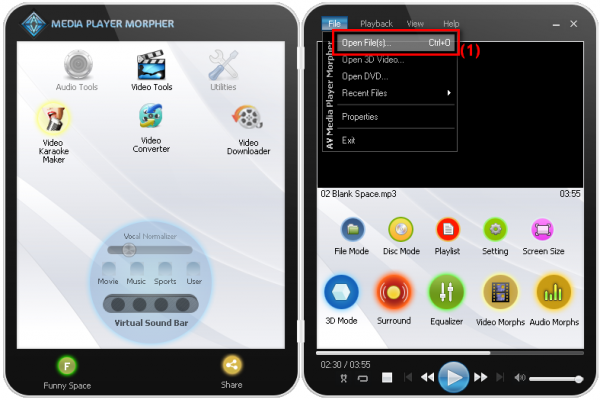
Quick tip: You can use keyboard shortcut Ctrl+O to quickly browse for the file.
Choose your video/audio file. Then play it to listen to the original quality.
Step 4: Turn on Virtual Sound Bar
Click on Virtual Sound Bar session to activate the feature.

Media Player Morpher provides 4 various sound modes (including Sports, Movie, Music, and User) to help you instantly get a sound experience optimized for the content.
Notes:
– Movie, Music, and Sports modes are used for respectively relevant purposes.
– User mode is specially for user’s customization (change volume, eliminate noise, buzz, hissing, ect.)
Choose the suitable sound mode according to the media file you’re playing.
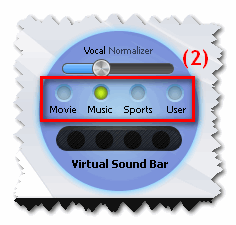
To boost the loudness level, adjust Vocal Normalizer slide (3). This cool setting allows users to quieten/boost voices from -40dB to +6dB.
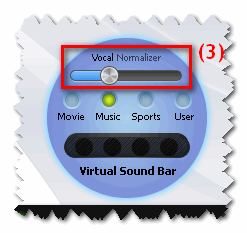
Note:
If you use Media Player Morpher’s silver skin, please follow these steps:
– Go to menu bar >> View >> Skin >> Silver (4)
– Open Virtual Sound Bar (5) >> Activate the feature (6) >> Configure sound modes (7) and adjust Vocal Normalizer (8).
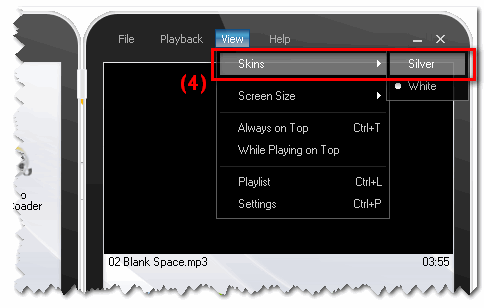
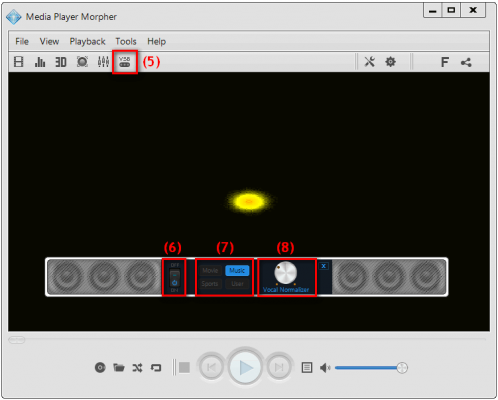
Now, play an HD movie in full screen, sit back and enjoy being immersed in the ground-breaking virtual surround sound.
Conclusion:
Media Player Morpher is a FREE media player with an advanced Virtual Sound Bar that enables any 2-speaker device to output virtual surround sound and produce sound images up to 6 times larger than normal.
- Don’t have a 3D sound bar or surround speakers system in living room? No big deal! The Virtual Sound Bar will conveniently replace the high-cost, ordinary sound bars. Just connect your laptop or tablet to a TV set, play an HD movie full screen, sit back and enjoy being immersed in virtual surround sound.
- Already have a sound bar? The Virtual Sound Bar will enhance it to make a much nicer sound image.
Did you enjoy it? Let us know by leaving comments below!
 iVoicesoft.com Media Software Review
iVoicesoft.com Media Software Review



