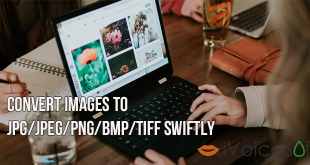In previous article, we introduced and reviewed on Dr. Fone’s features and capability of recovering and retrieving lost files on your iOS and/or Android devices. The program provides 3 data recovery methods:
Today, iVoiceSoft will show you a step-by-step tutorial on how to use this cool software program to recover deleted files directly from iOS device.
Dr. Fone costs $69.95, but you can easily own its fully featured version at a special discount of over 30% at Wondershare coupon. However, we recommend that you should try its free trial version before purchasing. To download free trial version of Dr. Fone, click on download button below:
In this article:
Step 1: Connect iOS device to computer
Run Dr. Fone. Then plugin iPhone or any iOS device to your PC.
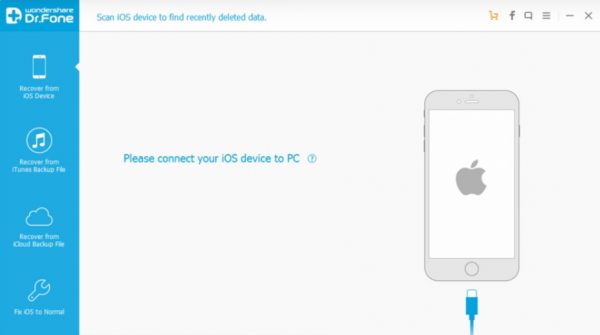
The program will immediately start to connect to your device (This process may take a few seconds)
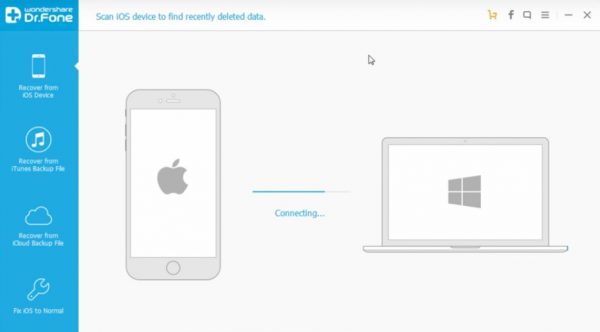
Step 2: Recover from iOS Device
Once they’re connected, all deleted data will be shown on the program’s panel. Click Recover from iOS Device on left menu bar >> Then tick to select types of data you wish to recover >> Start Scan.
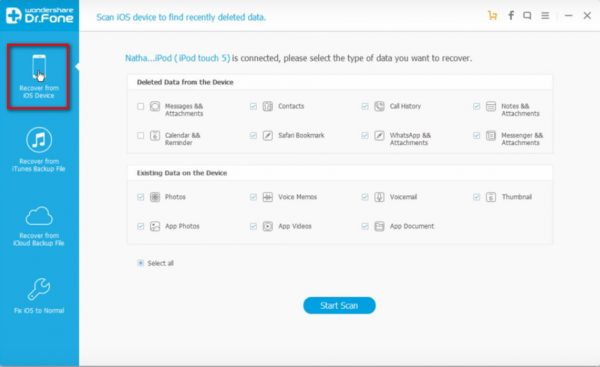
Step 3: Select files and Recover
After scanning process, all detected results are now displayed, you can easily click to review the files to decide which ones you want to Dr. Fone to retrieve. By checking the boxes and clicking on Recover to Computer button, you are only seconds to having back your deleted files.
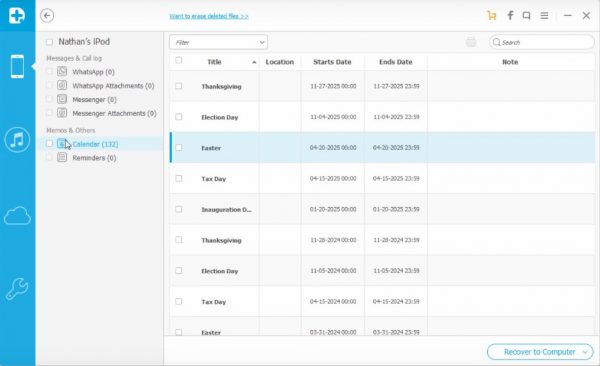
For quick guide, check out the video tutorial below:
~> Or find the coupon discount at Wondershare coupon codes archive
 iVoicesoft.com Media Software Review
iVoicesoft.com Media Software Review