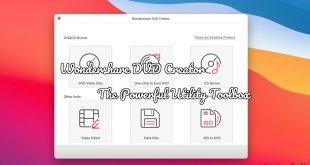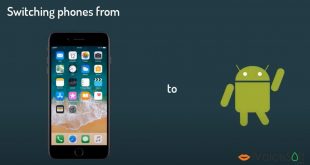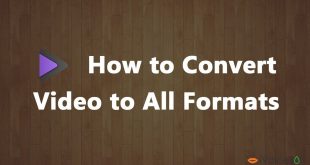“I have got a new iPhone 11 and would like to move WhatsApp from Android to iPhone, but I can’t find any solution.”
This is one of the many queries that we get from our readers who wish to transfer WhatsApp messages from Android to iPhone or vice versa. While it is easier to move WhatsApp from Android to Android or iOS to iOS, users struggle to perform cross-platform WhatsApp transfer. Well, the good news is that there is an ideal solution to transfer WhatsApp to new iPhone from any existing device that I’m going to cover in this post.
In this article:
Can we Move WhatsApp from Android to iPhone?
Ideally, you can backup your chats on either Google Drive (Android) or iCloud (iPhone) using the native features of WhatsApp. You can move this backup from Android to Android (via Google Drive) or iPhone to iPhone (via iCloud). Though, when it comes to cross-platform WhatsApp transfer, there is no inbuilt feature in WhatsApp. That is why users take the assistance of third-party applications to transfer WhatsApp messages from Android to iPhone.
One-click Cross-platform WhatsApp Transfer Solution: MobileTrans WhatsApp Transfer
As the native solution of the app can’t transfer WhatsApp chats from iPhone to Android (or vice versa), users often look for a third-party solution. I would recommend MobileTrans – WhatsApp Transfer that provides dedicated data transfer solution for WhatsApp. Using it, you can take a backup of your WhatsApp data, restore it afterward, or directly transfer it from one phone to another. Since the application supports every leading Android and iOS device, it can also help you perform cross-platform WhatsApp transfer pretty easily.
Note: Get MobileTrans with discount from Wondershare HERE
- Using MobileTrans – WhatsApp Transfer, users can directly move their WhatsApp data from Android to iPhone in a single click.
- The application can move your WhatsApp chats, exchanged photos/videos, group details, contacts, shared documents, and all the other WhatsApp data.
- Since it supports a cross-platform WhatsApp transfer, you can easily move data from Android to iPhone without any compatibility issues.
- There are also provisions to backup WhatsApp data and even restore an existing backup to your device.
- The application can also be used to backup and restore data of other social apps like Kik, WeChat, LINE, and Viber.
- Apart from that, the application can further transfer your data from one device to another and can also backup/restore the entire smartphone data too.
After getting to know about all the advanced features of MobileTrans – WhatsApp Transfer, you must be willing to give it a try. Well, if you wish to transfer WhatsApp messages from Android to iPhone, then just follow these steps:
Step 1: Launch the MobileTrans – WhatsApp Transfer Application
To start with, you can just install MobileTrans – WhatsApp Transfer on your Windows or Mac system by visiting its website. Once the MobileTrans application is launched, you can just select the “WhatsApp Transfer” module from its home to proceed.
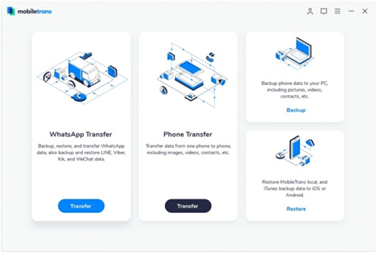
This will display a list of various social apps like Kik, WeChat, WhatsApp, etc. on the sidebar. Just select WhatsApp to get an option to transfer, backup, or restore WhatsApp data. Since you wish to transfer WhatsApp to new iPhone, just click on the “Transfer WhatsApp Messages” option.
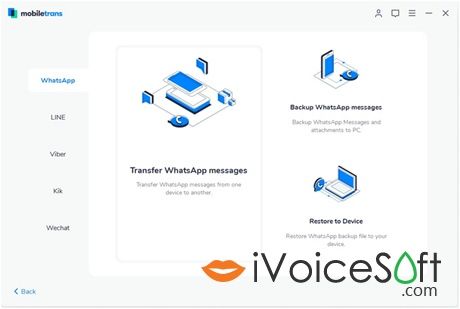
Step 2: Connect your Android and iOS Devices
Using working USB and lightning cables, you can now connect your iPhone and Android smartphone to the system. In no time, both the devices would be identified by the application and will be marked as either source or destination.
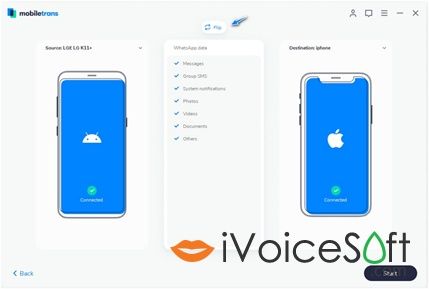
As you wish to transfer WhatsApp messages from Android to iPhone, your Android should be the source while iPhone should be the destination device. If not, you can just click on the Flip button to correct their position.
Step 3: Move WhatsApp from Android to iPhone
That’s it! You can now just click on the “Start” button and wait for a while as the application would transfer WhatsApp data to new iPhone seamlessly. Once the process is completed, you will be notified so that you can safely remove your phones. In the end, you can launch WhatsApp on your iPhone and restore your data.
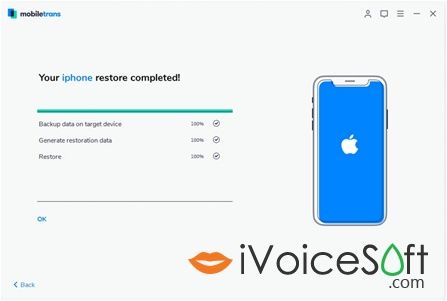
There you go! I’m sure that after reading this guide, you would be able to perform cross-platform WhatsApp transfer without any trouble. As you can see, using MobileTrans – WhatsApp Transfer, you can move your WhatsApp data from any smartphone to another. Apart from that, the application also offers tons of other data backup, restore, and transfer solutions that you can utilize. Keep this resourceful application handy and never lose your data while moving to a new smartphone again!
Note: We list all discount offers of Wondershare HERE. At this coupon page, you can claim the latest discount of MobileTrans from Wondershare.
 iVoicesoft.com Media Software Review
iVoicesoft.com Media Software Review