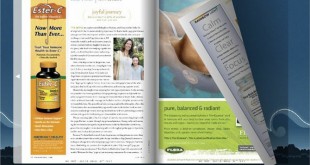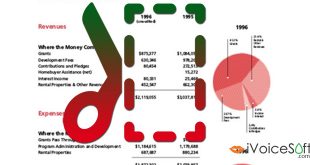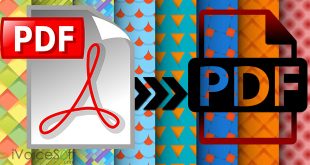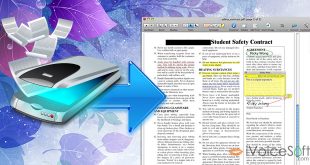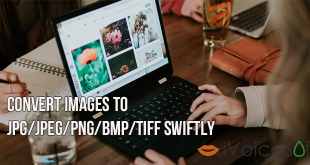Wondershare PDFelement is a software program specially designed to bring together all the standard and necessary tools that are PDF related. With this tool in hand, you can process any kind of PDF files, from simple to advanced tasks completely at ease. It can easily convert you document files from one format to another, and edit PDF file (e.g. remove images from PDF) as a piece of cake. The program is available for both Windows and Mac OS, which you can download from below buttons:
PDFElement 6 STANDARD for Windows & Mac costs $59.95, but you can get the fully-featured program with PDFelement discount at only $41.97
Higher edition, PDFElement 6 PRO: Listed price $99.95 discount to only $69.97
Read more tutorial with PDFelement:
- How to Convert PDF to Microsoft Excel
- How to Remove Images in PDF Files
- How to create advanced fill-able PDF forms
In this tutorial, we especially want to guide you on how to protect your PDF files by creating password for it. With the help of Wondershare PDFelement, this task is no longer an issue for anyone. Let’s go!
Step 1: Run PDFelement program
Run the program by double-clicking on its icon on your desktop.
![]()
Click on Open file to browse for the file you want to protect.

Instruction for MAC OS:
Click Open File at the bottom right >> browse for the file >> Open.
Step 2: Create password for the file
Switch to Protect tab (1) >> Password button (2) to open Password Security window.
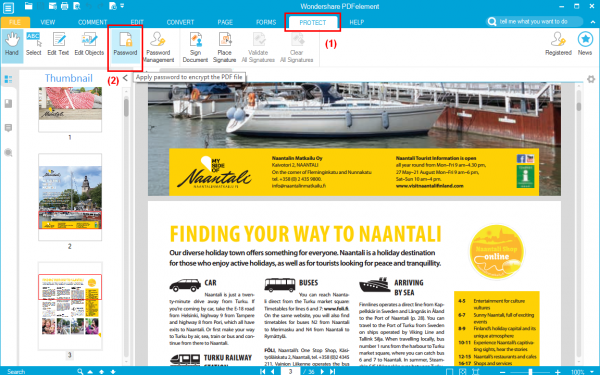
In Password Security window, tick Require a password to open the document (3) to enable text boxes. If you change mind and want another password, click on Modify button (4).
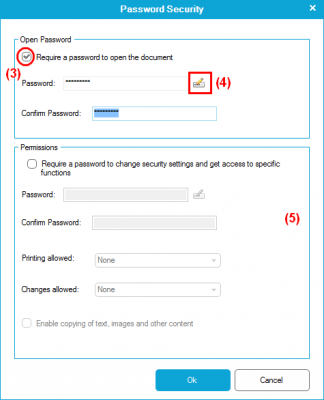
Note:
Permission section (5) can be used if you want to set up special password(s) for specific actions to the PDF file.
Once you’re done with this step, click OK button.
Instruction for MAC OS:
On the right side menu >> click Protection >> Encrypt with Password >> set your password and permissions as same as in Windows version >> OK.
That’s it! Now your PDF file is completely secured. Anyone who wants to read it requires to have the password to access it. Enjoy!
 iVoicesoft.com Media Software Review
iVoicesoft.com Media Software Review