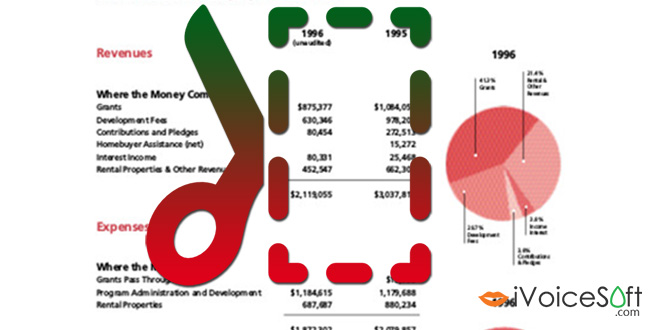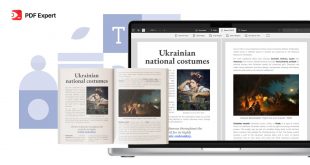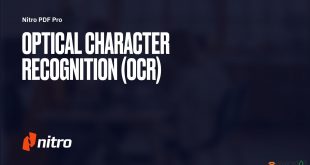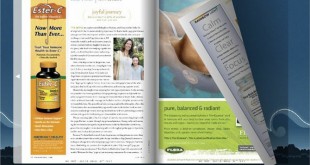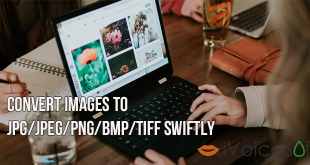Have you ever wanted to eliminate redundant parts of PDF pages to effectively deliver main message to your recipients? Today’s article will show you a simple and useful tips to get rid of unnecessary content and help your readers focus better on the main content. Our tool-of-choice for today is PDFElement from Wondershare. Read iVoiceSoft’s full review for PDFElement at this link.
PDFElement 6 STANDARD for Windows & Mac costs $59.95, but you can get the fully-featured program with PDFelement discount at only $41.97
Higher edition, PDFElement 6 PRO: Listed price $99.95 discount to only $69.97
In this article:
Step 1: Import your file to PDFElement
Run PDFElement

Click on Open File button >> Browse and select your target file to edit.
![]()
This is how your input file should look like after being imported to the program

Step 2: Crop PDF page
Go to Edit tab >> Crop >> Crop Settings window appears.

In Crop Settings window, you can simply click and drag mouse (1) to select the area you would like to crop out. Alternatively, type in your desired cropped margins on the right panel (2).
Choose page range you want to apply this settings to (3) >> Click OK.

Here’s how your page would look like after being cropped:

Enjoy!
 iVoicesoft.com Media Software Review
iVoicesoft.com Media Software Review