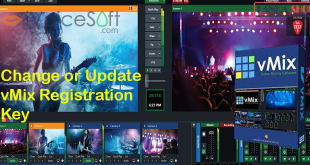The time and countdown timers are a great way to use sports clocks or the local time in your live productions.
In this video we take a quick look at adding the Time and Countdown/Count-up clocks into your live production.
Here is the XAML code for counting to a time. You’ll need to edit your time. {0:07:00:00PM|HH:mm:ss}. You can even add text around the code. For example- Countdown to my next show- {0:07:00:00PM|HH:mm:ss}!
This is the XAML code for the time of day – {0:hh:mm:ss tt}
If you want to use 24-hour time, you just need to capitalise the hour. For example – {0:HH:mm:ss tt}
In this article:
About Title / XAML in vMix
The Title input is a quick and easy way to bring in Titles and Lower Thirds into your production.
Each Title input can have its own customization text and Title Presets can be created to make it easy to change the text of a title during a production.
You can select one of the many built in Title Templates or build your own using the GT Designer.
The text in each template can be edited through a right click menu on the Input.
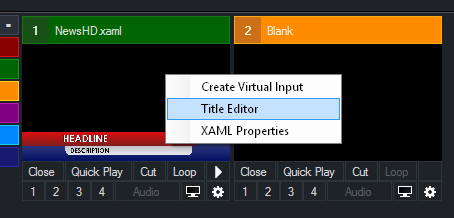
Editing Title Content (Text Editor)
Titles can be edited from the Text Editor right click menu.

The four icons, from left to right are:
- Font
- Decrease Font Size
- Increase Font Size
- Font Colour
- Ticker Settings (To set Ticker duration/speed and other ticker related settings)
Live Mode
While the Live button is green, all text typed into the Title Editor window will update the title in real time.
Click the Live button to display live updating and click it again once all changes have been made.
Title Presets
Click the + button to save the text from all the elements in the title as a preset.
This preset can be selected by right clicking the input in the main vMix window to recall these values at any time.
Title Presets can be Imported and Exported in CSV format using the Import and Export buttons
Countdown Timer
The countdown timer can be used to automatically update the title with a timer that runs either in reverse (countdown to 0) and optionally forward.
To specify the countdown parameters click the Settings button to bring up the Countdown Settings window.
Duration
Specify the duration in hours, minutes and seconds the timer will count. For example 00:15:00 for a 15 minute timer.
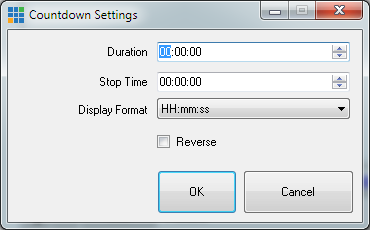
Stop Time (or Start Time when in Reverse mode)
Specify the to either begin or end with depending on the countdown direction.
For example, in countdown mode with a duration of 15 minutes, if the Stop Time is set as 00:05:00 (5 minutes) the countdown will run from 00:20:00 to 00:05:00 and then stop.
In reverse mode the countdown would run from 00:05:00 to 00:20:00.
Display Format
Specifies how the timer will be displayed within the title.
When the display format is set to mm:ss or mm, the hours remaining will be added to the minutes display, for example 120:30 for 2 hours and 30 seconds.
Reverse
Change the direction of the Countdown so it counts up instead.
Feel free to download the vMix 60-day Free Trial and see how it goes with your laptop!
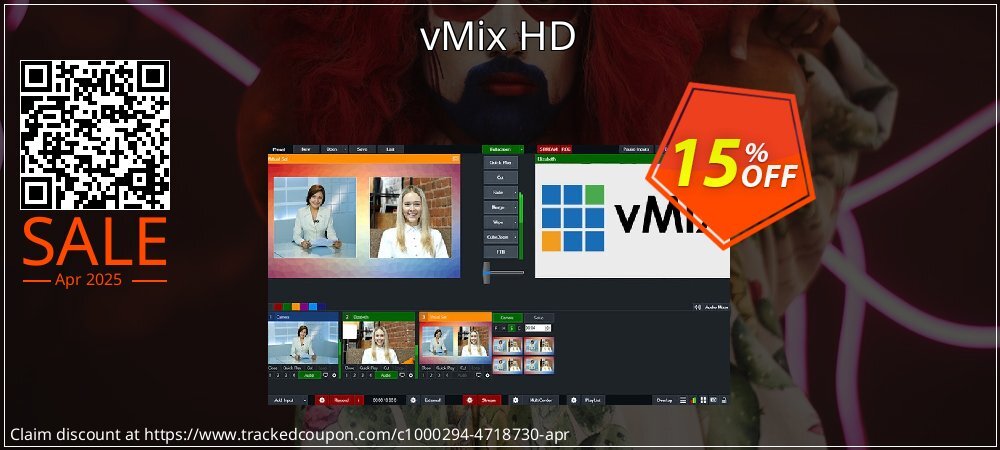
Use vMix HD coupon code will save your money with offered a discount, so don’t pay with full price.
 iVoicesoft.com Media Software Review
iVoicesoft.com Media Software Review