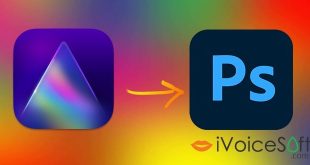Being in a romance at Valentine’s Day is like walking on rose petals all day. You’re positively overflowing with love for your lover, and you just can’t wait to show him with a gift you picked out just for him/her. How about a collection of good memories built by you two, now will represent in stunningly romantic slideshows? Wanna create one by yourself? You completely are at the right place!
Today, I’m guiding you on how to create a gorgeous love story slideshow, using SmartSHOW– a supreme software which creates beautiful photo slideshows in a flash.
Take a look at below wedding anniversary slideshow:
How to create a love story slideshow?
In this article:
Step 1: Get everything ready for your slideshow making process
First, you need SmartSHOW software installed on your computer. Download SmartSHOW now!
Don’t pay SmartShow with full $29.00. You can buy SmartShow with discount, only $8.70 here (70% OFF)
Now, choose high quality love story photos taken by you (or probably by a professional).
Tips:
- Make sure those photos are picked by their timeline priorities.
- Think of a story you want to tell your other half through those photos.
Step 2: Make your photos more romantic with special effects
Let’s raise the heartfelt emotions up with a rich library of amazing themes provided by SmartSHOW. By switching to Theme tab, you can choose a suitable theme category for your photos and make the whole collection uniquely stand out.
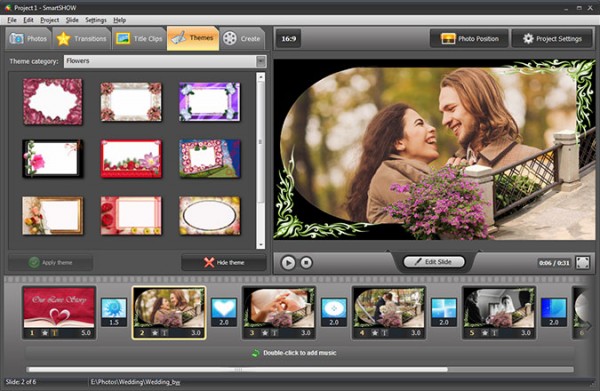
Click Project Settings to set your slideshow time duration (1).
Customize the durations for certain slide by clicking at the bottom-right of the photos in story board (2).
You can make all sorts of changes for the slides by clicking on Edit slide button (3).
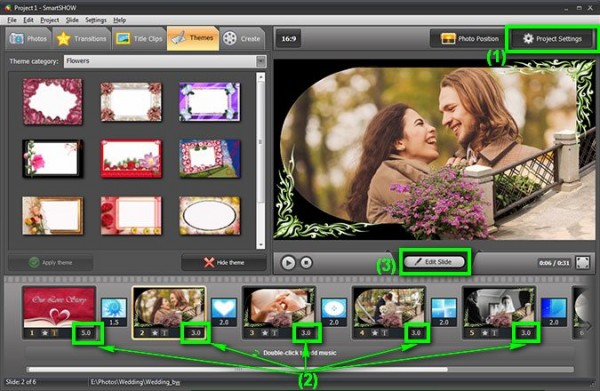
Step 3: Apply transition settings for your love story slideshow
With hundreds of fascinating slideshow transitions of this tool (pan & zoom, rotations, color effects, etc.), you have the freedom to tell your very own love story. Double click to apply and review these effects.
Notes: You can especially use various transition effects for your slides by simply drag & drop them into your story board.
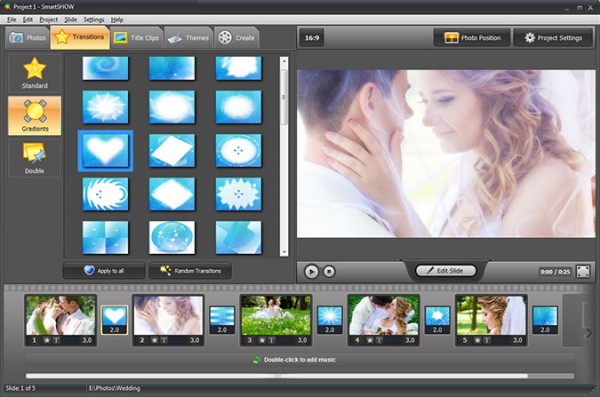
Step 4: Spice it up with some music backgrounds
The story of your love shouldn’t look like a chain of boring photos. Choose some of your other half’s favorite tunes to take emotion to a new level.
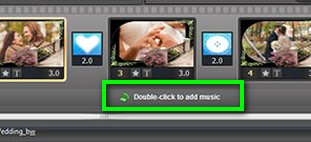
Step 5: Make the video!
Now, it’s time to save your product.
Switch to Create tab > Choose what you want your final project to be (For examples: a Video Slideshow, a DVD Slideshow, a Screensaver, or even an EXE Slideshow). In this case, we choose Video Slideshow.
Then, configure your video output format and quality.
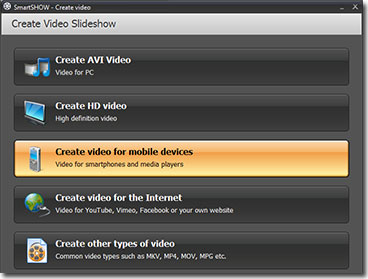
Watch this video tutorial to see how you can create a professional video slideshow:
Tips: Don’t pay SmartShow with full $29.00. You can buy SmartShow with discount code, only $8.70 here (70% OFF)
 iVoicesoft.com Media Software Review
iVoicesoft.com Media Software Review