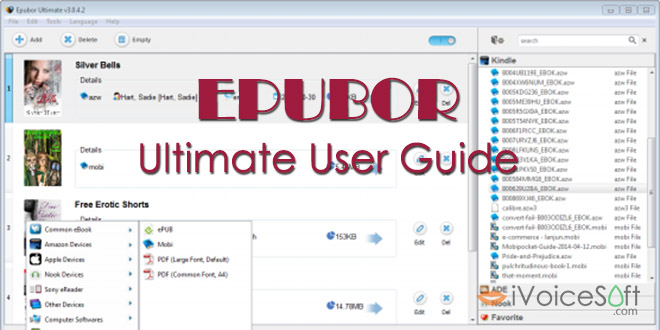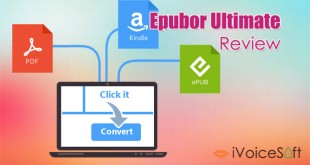Epubor is one of the most outstanding eBook converter that supports eBooks purchased from: Amazon Kindle, Barnes & Noble Nook, Sony, Kobo, Google Play, Lulu, Smashwords, Fictionwise, and more… With the help of this program, you will no longer have to worry about problems relating to using and reading ebooks. Check out iVoiceSoft’s review for Epubor Ultimate here!
The full version of Epubor Ultimate is purchased at $59.99, but you can get a special discount for Epubor with only $19.99!
In this article:
#CONVERSION
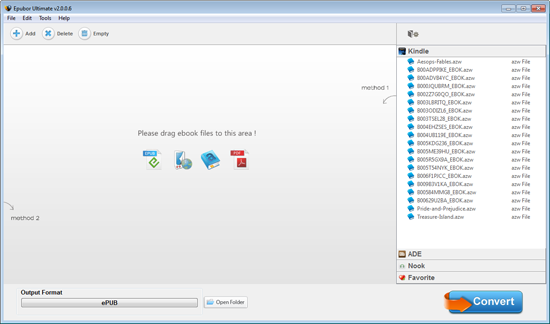
After you run the program, click Add button to insert your ebooks, or simply drag your files from local folder or from the column right side.
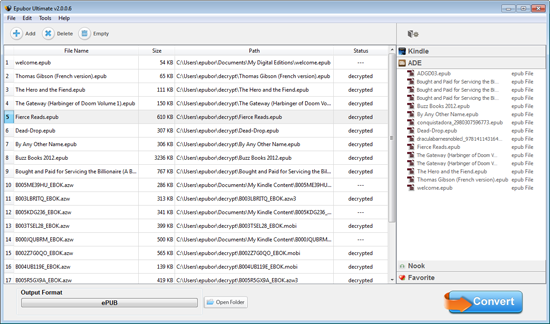
In Status column, the books marked “decrypted” are protected. In order to run them without protection, do the followings: Select a book >> Click Output Format >> Choose your reading device or app.
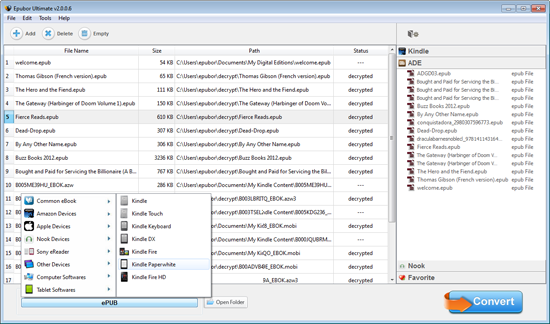
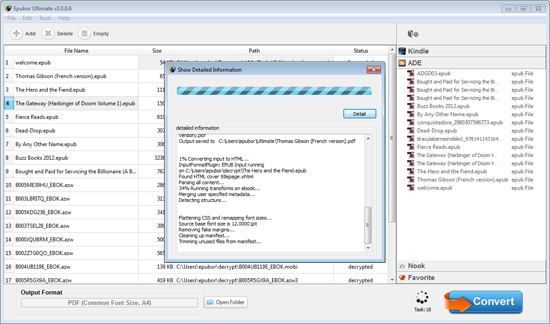
Here, selecting your reading device/app is the quickest way to get the correct output. In fact, you can choose any specific format you want.
Once you’re done, click Convert button. Epubor will show you information about the conversion process on its window. When a file is converted, it’ll be marked Succeeded in Status column and location folder will appear immediately.
#VIEWING & EDITING
Epubor offers 2 types of view modes: Simplified and Rich View. Just tick on the switch below to turn on the mode you like.
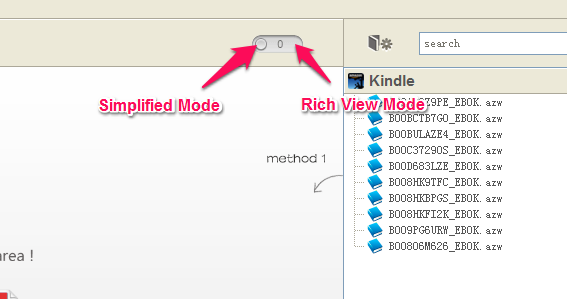
Rich view mode looks like this:

You can Delete the unwanted files, or Edit them easily thanks to the program’s friendly interface. For editing, you’re free to modify all information about the file, including: title, author, image, language, date, publisher, introduction and ratings.
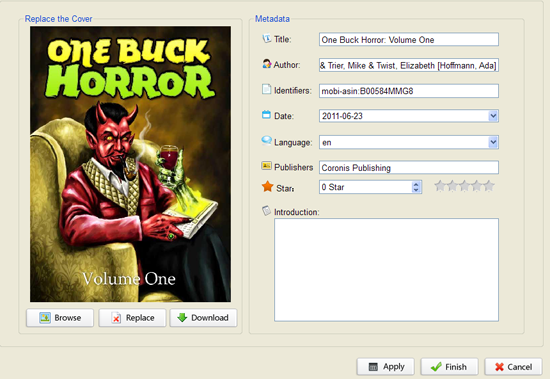
Enjoy!
 iVoicesoft.com Media Software Review
iVoicesoft.com Media Software Review