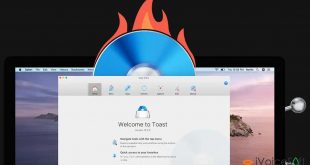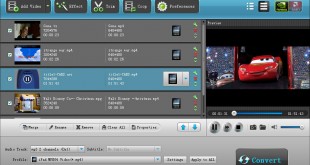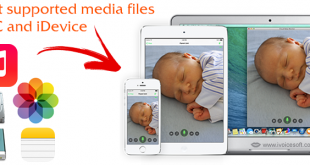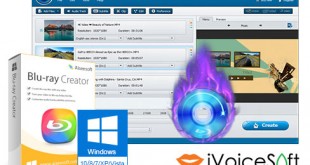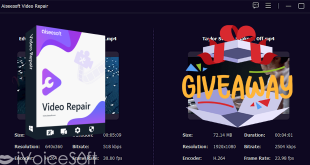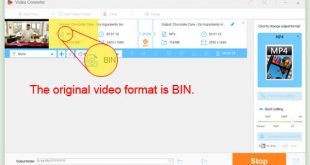Today, iVoiceSoft will show you an easy way to create a Blu-ray disc using the professional Aiseesoft Blu-ray Creator. By producing a hard copy of a movie or video recorded by your camera device, you can access it at any time at the highest resolution. Let’s get started! (Scroll down for Video tutorial).
In this article:
Requirements
- A blank Blu-ray disc (BD-25 or BD-50)
- Download & Install Aiseesoft Blu-ray Creator
Note: Don’t buy software programs with full price, find out more Aiseesoft coupons to get your discounts. Get 40% OFF Aiseesoft Blu-ray Creator coupon code HERE.
Step 1: Import videos to the Blu-ray Creator
First, connect the Blu-ray drive to your computer. Insert a blank Blu-ray disc to the BD drive.
Once you finish downloading and installing the Aiseesoft Blu-ray Creator, run the program.
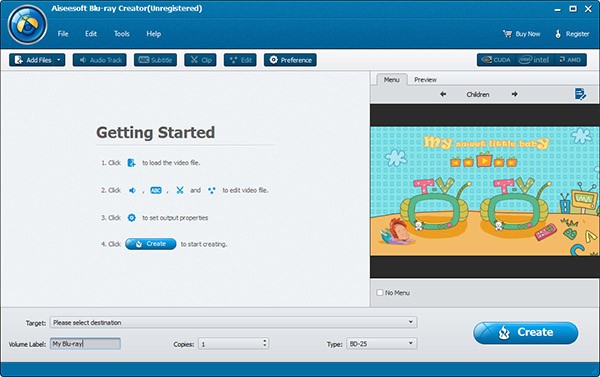
Click on Add Files button to import your video files to the software program
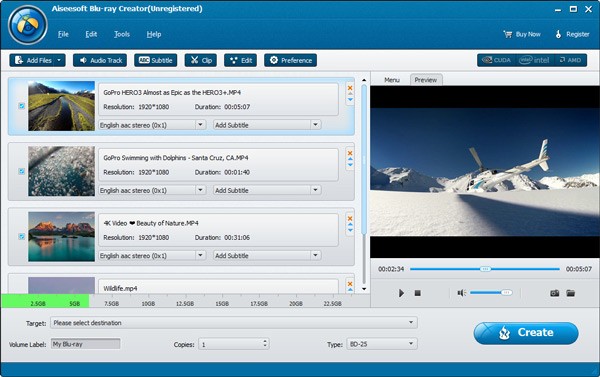
*Tips:
You can easily drag and drop the files on the interface of the program for instance.
Step 2: Customize you video files
Check the video file and click Audio Track or Subtitle to edit audio file and subtitle for your video(s).
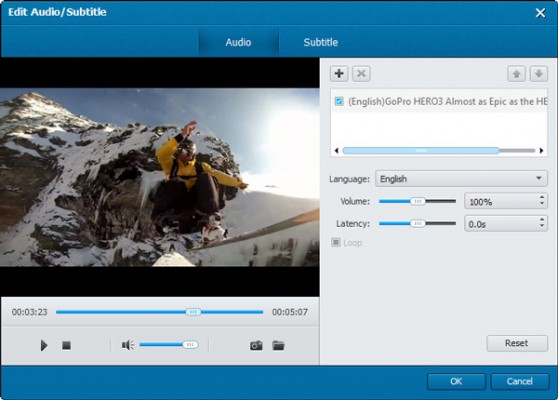
Step 3: Customize you own Blu-ray disc
It’s time to customize your Blu-ray disc using cool features of Aiseesoft Blu-ray Creator.
On the top right corner of menu bar, click on Edit button.
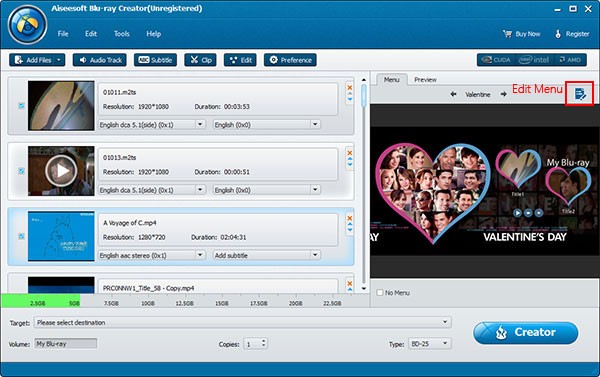
Once Edit Menu window appears, you can pick a template for your Blu-ray disc from the right pane. There are Classic templates, Festival templates, and even more for you to download from online store.
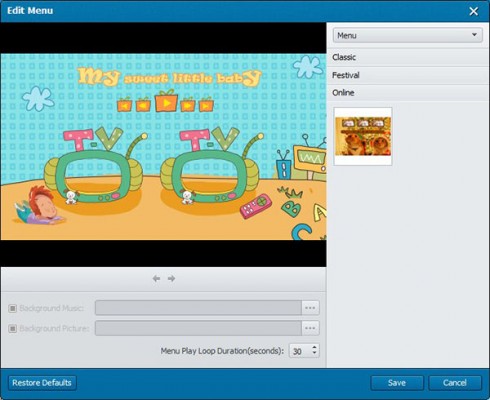
This Blu-ray creator also enables you to customize the button, frame or the font and color of the text.
Step 4: Burn your Blu-ray disc
Select your Blu-ray disc from the target area. Rename the volume label, select the copy number and the type of your Blu-ray disc.
Once all is done, click “Create” button to start burning your Blu-ray disc.
*Note:
If the HD video file is large, and the Blu-ray creating process may take longer time than the DVD creating. Please wait patiently until it is completed. After that, you can enjoy your valuable HD videos on your Blu-ray player.
Check out the this video tutorial for quick guide:
 iVoicesoft.com Media Software Review
iVoicesoft.com Media Software Review